Mobile networks, Mobile, Networks – Samsung SM-T237PZWASPR User Manual
Page 82
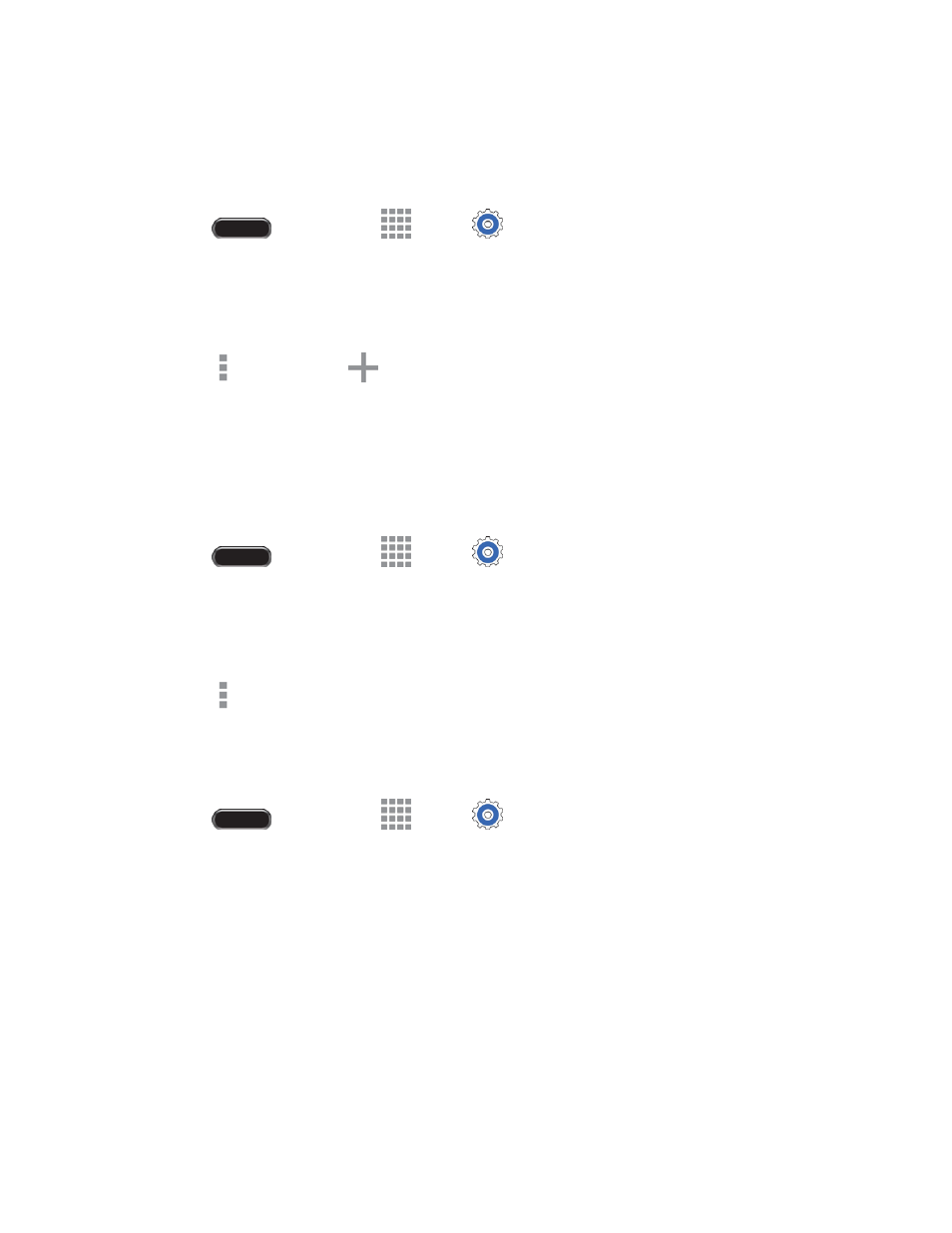
Settings
74
Add a Printer
Before you can print
to a printer, you must set it up on your device. You’ll need to know the IP address of
the printer; consult the printer’s documentation for this information.
1. Press
and then touch
Apps >
Settings > Connections tab.
2. Touch More networks > Printing.
3. Choose a print service from the list, and then touch the ON/OFF switch to turn the service on or
off. The service must be on to add a printer.
4. Touch
> Add printer >
, and then enter a name and the IP address of the printer.
Configure Print Settings
Choose options for printing from your device.
Note: These settings are examples only. Available settings will differ depending on the type of print
service and printer you are using.
1. Press
and then touch
Apps >
Settings.
2. Touch More networks > Printing.
3. Choose a print service from the list, and then touch the ON/OFF switch to turn the service on or
off. The service must be on to add a printer.
4. Touch
> Settings to configure options. Available options vary depending on the type of printer.
Mobile Networks
Control your tablet
’s access to networks, including mobile data service.
1. Press
and then touch
Apps >
Settings > Connections tab.
2. Touch More networks > Mobile networks.
3. Configure options:
Mobile data: When enabled, your tablet connects to the mobile data network.
Network mode: Choose a preferred network mode.
Connections optimizer: When enabled, helps you manage and enhance your data
experience by finding and connecting to remembered Wi-Fi networks on your tablet, and, if
applicable, to 4G network service.
