Security update service – Samsung SM-T237PZWASPR User Manual
Page 105
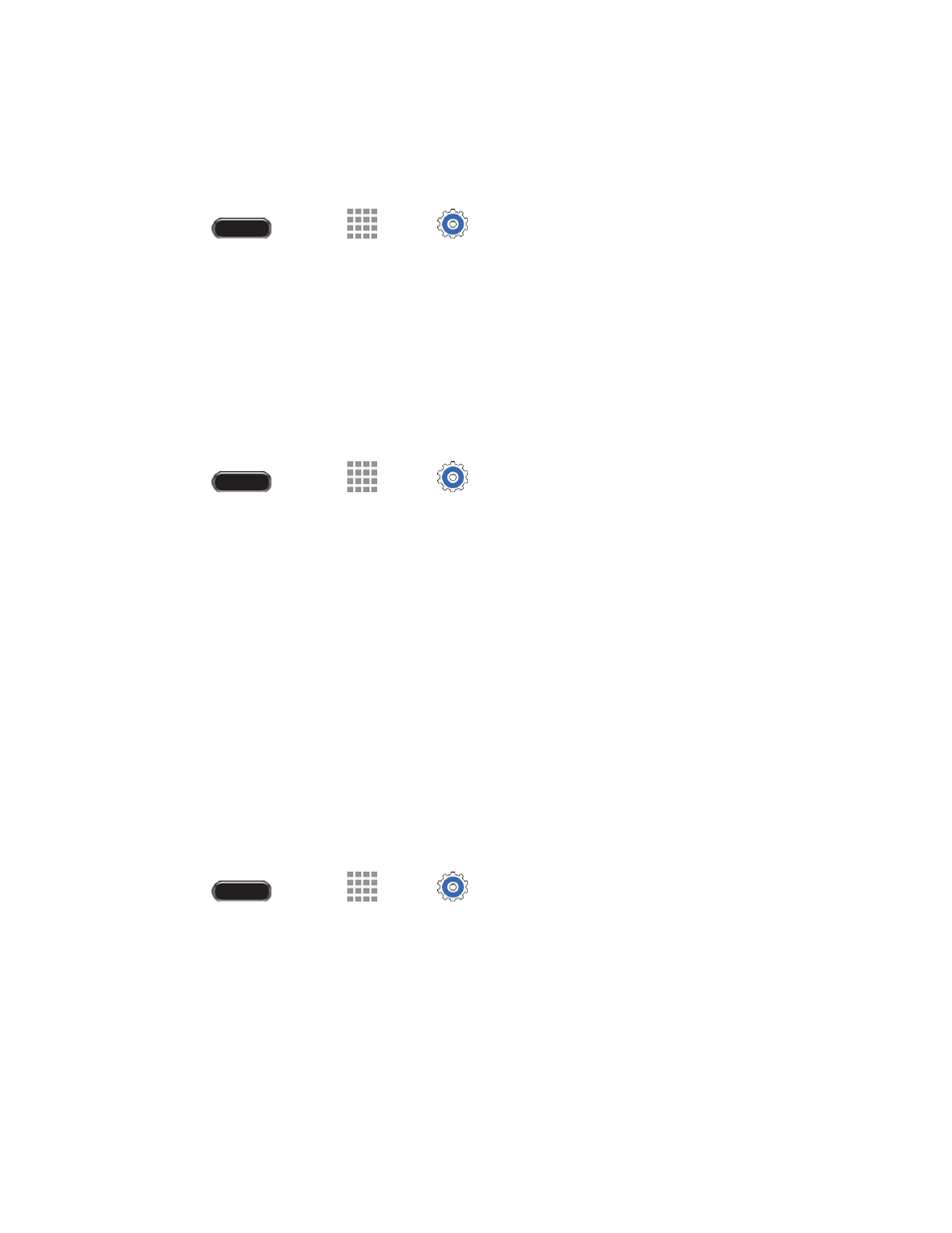
Settings
97
Verify Apps
When enabled, apps are examined before they are installed for any potential harm they might pose to
your tablet.
1. Press
and touch
Apps >
Settings > General tab.
2. Touch Security > Verify apps to enable the option.
Security Update Service
Your device’s security policies provide protection against potential threats.
Security Policy Updates
You can keep your security policies up to date by updating security policies often. You can set options for
automatic updates, to ensure your device always receives the lates t updates.
1. Press
and touch
Apps >
Settings > General tab.
2. Touch Security > Security policy updates to configure options:
Automatic updates: When enabled, your device will automatically update security policies
when it is connected to preferred networks. Use the Preferred networks setting to specify
networks your device will consider as preferred.
Preferred networks: Choose Wi-Fi networks only to restrict your device to only updating
security policies when it’s connected to a Wi-Fi network. Choose Wi-Fi or mobile networks
to allow your device to update security policies any time it’s connected to Wi-Fi, or to the
wireless network. Depending on your service plan, updating the security policies over the
wireless network may result in additional charges for downloading the policy data.
Check for updates: Check for and install available security policy updates.
Send Security Reports
Your device can send security reports to Samsung, to assist in keeping security policies up to date. If you
enable this option, security reports are only sent when your device is connected to a Wi -Fi network.
1. Press
and touch
Apps >
Settings > General tab.
2. Touch Security > Send security reports to enable the option. When enabled, your device will
automatically send security reports to Samsung when it’s connected to Wi-Fi.
