Make passwords visible, Device administration – Samsung SM-T237PZWASPR User Manual
Page 104
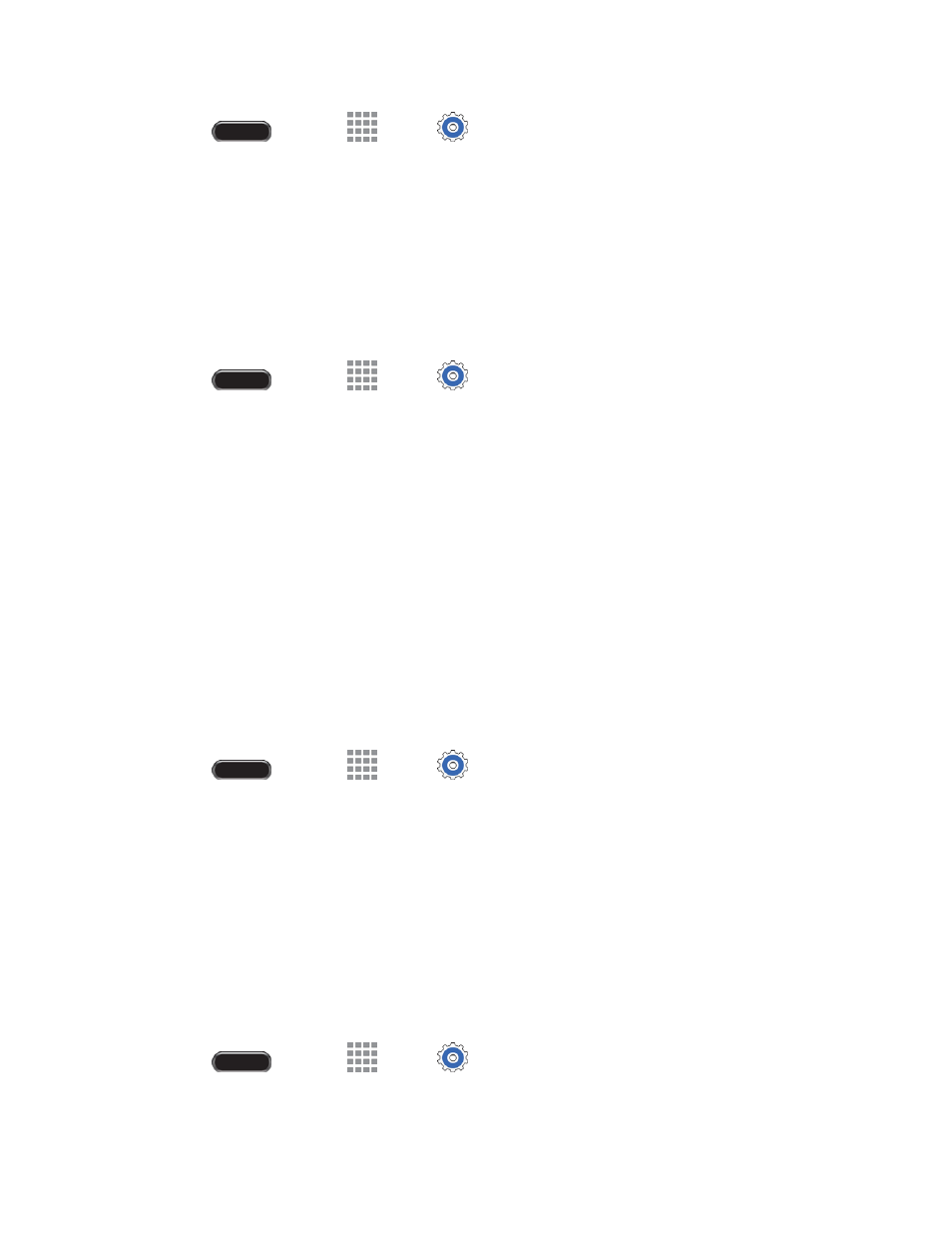
Settings
96
1. Press
and touch
Apps >
Settings > General tab.
2. Touch Security for options:
Touch Encrypt device to encrypt data stored in your tablet
’s internal memory.
Touch Encrypt external SD card to encrypt data stored on an optional memory card (not
included).
Make Passwords Visible
Display password characters briefly as you enter them.
1. Press
and touch
Apps >
Settings > General tab.
2. Touch Security > Make passwords visible to enable the option.
Device Administration
Some applications, such as Corporate email, may require you allow access to your tablet by device
administrators in certain circumstances, such as if your tablet is lost or stolen.
These applications enforce remote or local device security policies. Some of the features a device
administration application might control are:
● Setting the number of failed password attempts before the device is restored to factory settings.
● Automatically locking the device.
● Restoring factory settings on the device.
Device Administrators
1. Press
and touch
Apps >
Settings > General tab.
2. Touch Security > Device administrators and then perform these steps:
Touch an account.
Review the device administration details for the account.
To remove administration from the account, touch Deactivate.
Unknown Sources
By default, you can only install apps from the Google Play
Store. When Unknown sources is enabled, you
can install apps from other sources.
1. Press
and touch
Apps >
Settings > General tab.
2. Touch Security > Unknown sources to enable the option.
