Navigation, Google maps – Samsung SPH-L520ZWASPR User Manual
Page 95
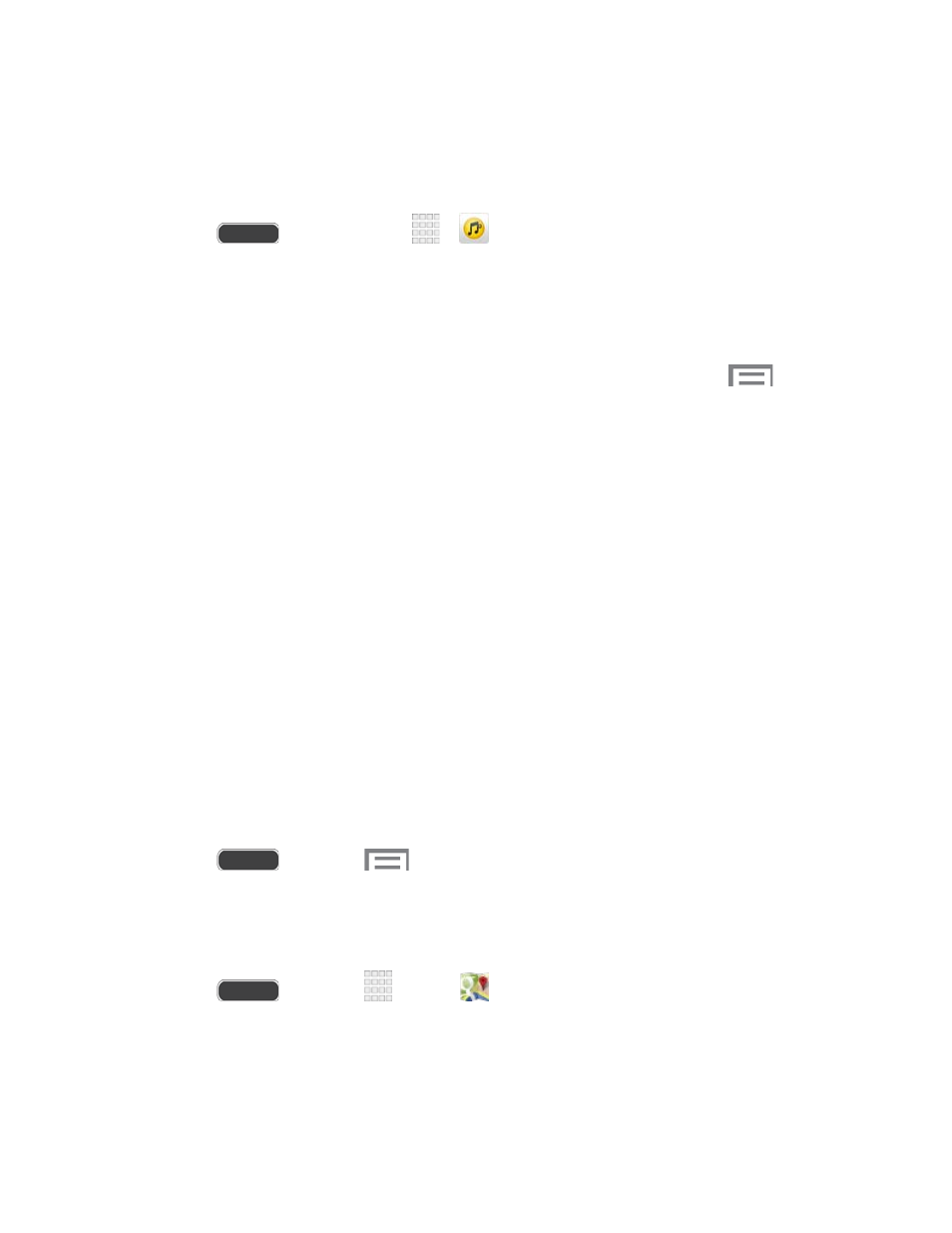
Purchase and Download Music from the Sprint Music Plus Store
From the Sprint Music Plus Store, you can shop for songs to purchase and download to your
phone.
1. Press
and touch Apps
>
Sprint Music Plus > Music Store.
2. Enter a song or artist in the search field or browse through options in the Featured, New
Releases, Top Downloads, Free Songs on Sprint, or Genre pages.
3. Touch a song to select it. (The song information screen is displayed.)
4. Follow the on-screen instructions to preview or purchase the song. Touch
at any
time to display the Sprint Music Plus menu.
Tip: For ringtones or ringback tones, touch Ringtone Store or Ringback Tone Store from the
Sprint Music Plus main menu.
Navigation
Your phone offers a number of location-based navigation programs to help you figure out where
you are and get you where you’re going.
Google Maps
Use the Google Maps app to find directions, location information, business addresses, etc.
Determine your current location with or without GPS, get driving and transit directions and get
phone numbers and addresses for local businesses.
For more information about Google Maps, visi
To use Google Maps, enable your phone’s GPS location services and agree to share location
information with Google.
Enable Your Phone’s GPS Location Feature
1. Press
and touch
> Settings > More tab > Location services.
2. Touch Use GPS satellites.
Launch Google Maps
■ Press
and touch
Apps >
Maps.
Apps and Entertainment
84
