Add a vpn, Connect to a vpn, Disconnect from a vpn – Samsung SPH-L520ZWASPR User Manual
Page 109
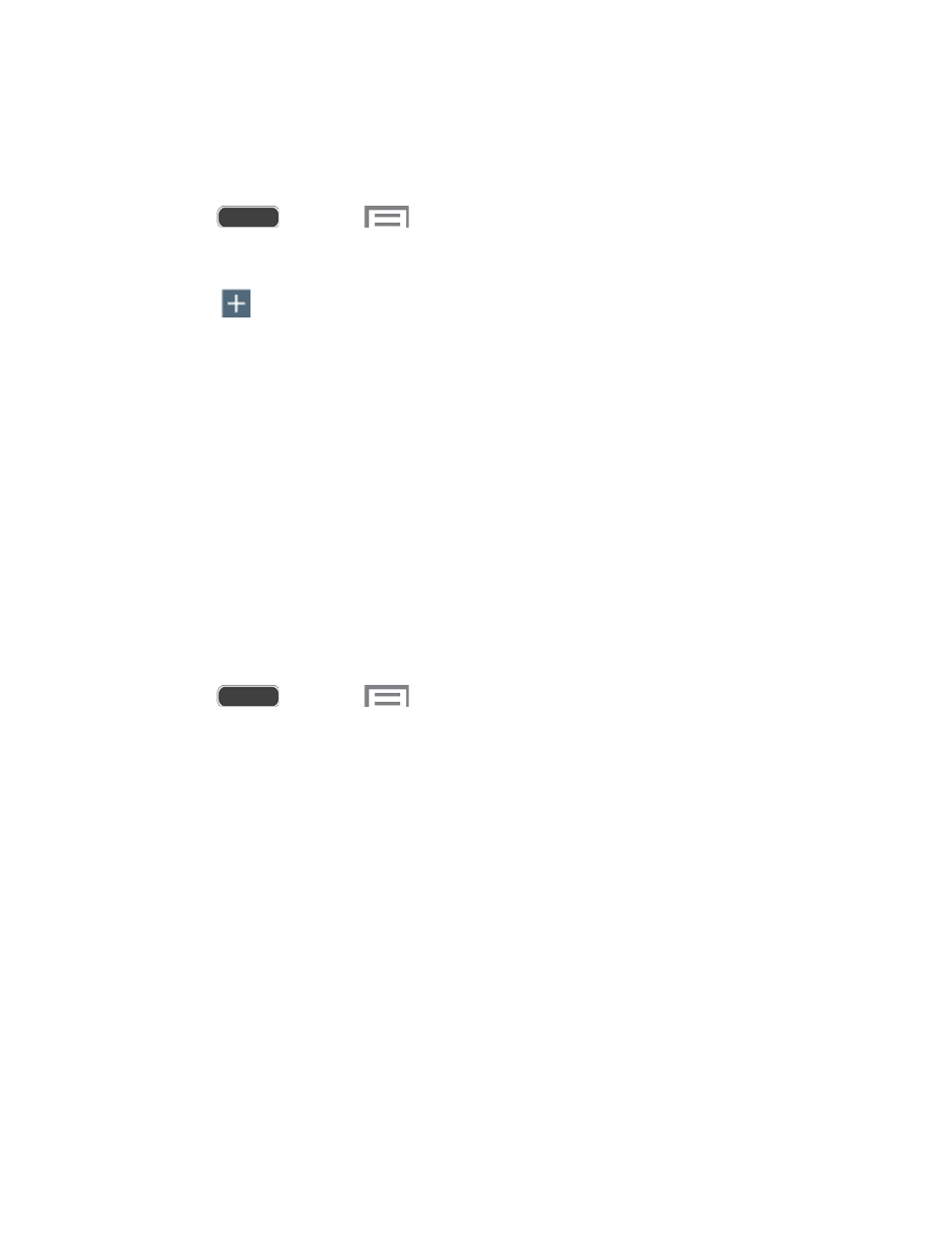
Add a VPN
Configure a connected to a VPN. You must have a Pattern, PIN, or Password screen lock set
before adding a VPN.
1. Press
and touch
> Settings > Connections tab.
2. Touch More networks > VPN.
3. Touch
to add a VPN with these options:
Name: Enter the name of the VPN.
Type: Choose the type of VPN, from PPTP, L2TP/IPSec PSK, L2TP/IPSec RSA,
IPSec Xauth PSK, IPSec Xauth RSA, or IPSec Hybrid RSA.
Server address: enter the VPN server address.
PPP Encryption (MPPE): Touch to enable, if applicable for the VPN.
Show advanced options: Touch to set other options, depending on the type of
VPN.
4. Touch Save to save the VPN.
Connect to a VPN
Connect to a VPN that’s already set up on your phone.
1. Press
and touch
> Settings > Connections tab.
2. Touch More networks > VPN.
3. In the VPNs section, touch a VPN.
4. Follow the prompts to enter your login credentials, and connect. When you are
connected, the VPN connected icon appears in the notifications area of the Status Bar.
Disconnect from a VPN
The following describes how to disconnect from a VPN connection.
1. Touch and hold the title bar, and then drag down to open the Notifications panel.
2. Touch the VPN connection to return to the VPN settings screen, and then touch the VPN
connection to disconnect from it.
When your phone has disconnected from the VPN, the VPN disconnected icon displays in the
notification area of the title bar.
Web and Data
98
