Apps and entertainment, Google play store, Find and install an app – Samsung SPH-L520ZWASPR User Manual
Page 85
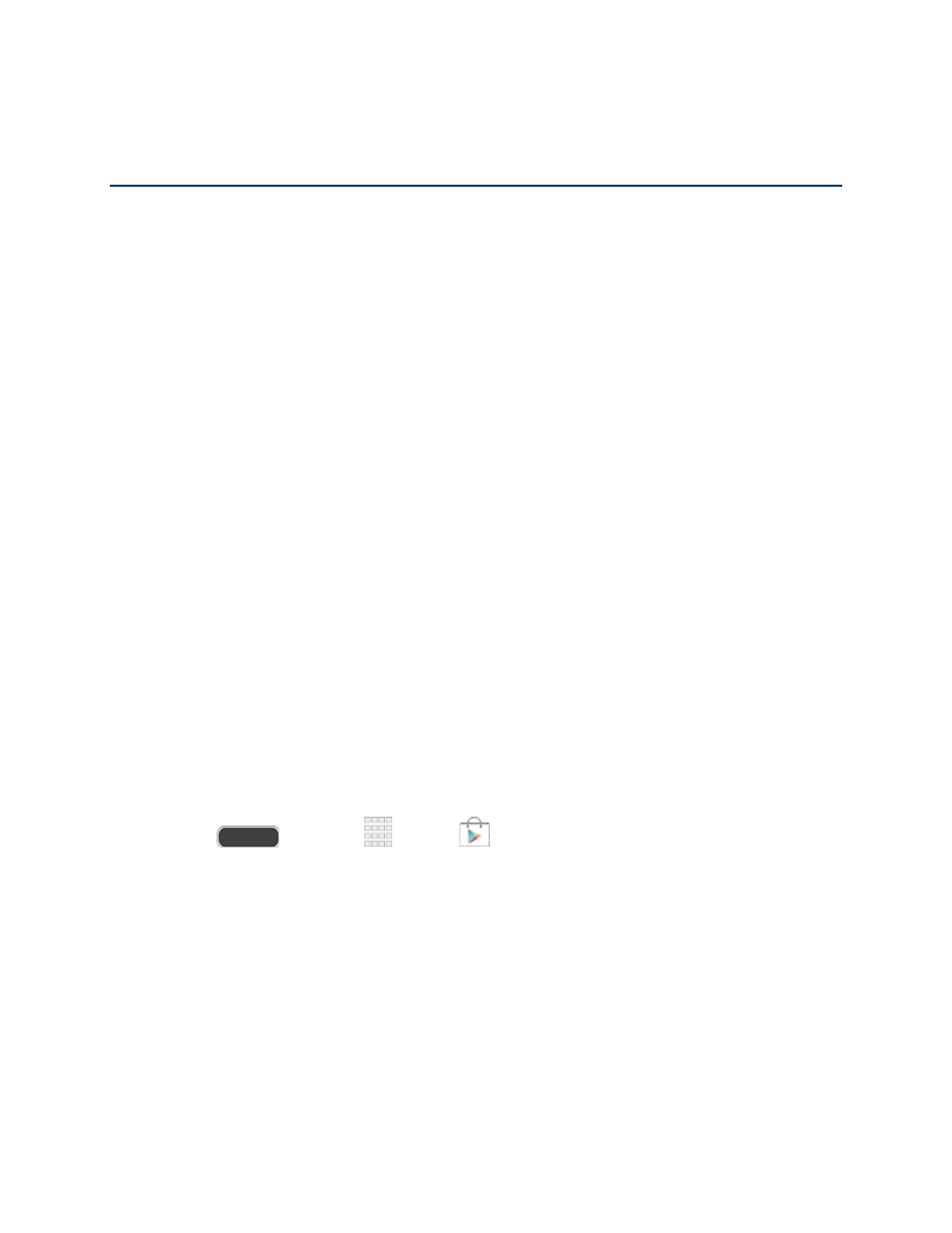
Apps and Entertainment
All your phone’s features are accessible on the Apps screen.
Google Play Store
The Google Play Store app
is the place to go to find new Android apps, games, movies, music,
and books for your phone. Choose from a wide variety of free and paid apps ranging from
productivity apps to games. When you find an app you want, you can easily download and
install it on your phone.
To access the Google Play Store app, you must first connect to the Internet using your phone’s
Wi-Fi or Sprint 4G or 3G data connection and sign in to your Google Account. See
Important! Sprint’s policies often do not apply to third-party applications. Third-party
applications may access your personal information or require Sprint to disclose your customer
information to the third-party application provider. To find out how a third-party application will
collect, access, use, or disclose your personal information, check the application provider’s
policies, which can usually be found on their website. If you aren’t comfortable with the third-
party application’s policies, don’t use the application.
Find and Install an App
When you install apps from the Google Play Store app
and use them on your phone, they may
require access to your personal information (such as your location, contact data, and more) or
access to certain functions or settings of your phone. Download and install only apps that you
trust.
Note: You need a Google Wallet account to purchase items from the Google Play Store app.
See
Create a Google Wallet Account
to set up a Google Wallet account if you do not have one.
1. Press
and touch
Apps >
Play Store.
2. Browse through the categories to find an app you're interested in, and touch the name.
3. Read the app descriptions.
4. Touch INSTALL or Download (for free applications) or the price (for paid applications).
5. The subsequent screen notifies you whether the app will require access to your personal
information or access to certain functions or settings of your phone. If you agree to the
conditions, touch ACCEPT to begin downloading and installing the app.
Apps and Entertainment
74
