Compose and send email – Samsung SPH-L520ZWASPR User Manual
Page 73
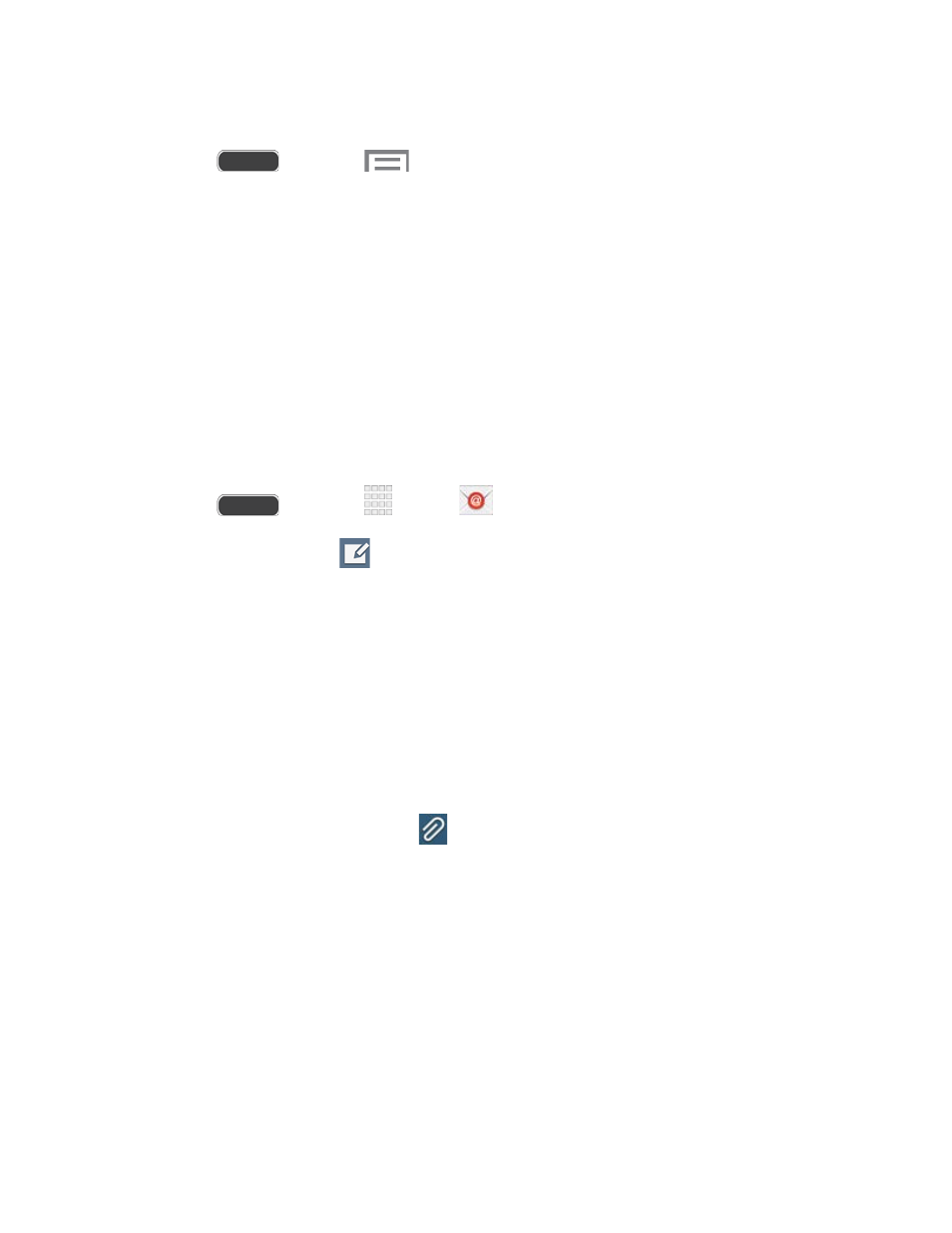
Note: You can set up multiple Microsoft Exchange ActiveSync accounts on your phone.
1. Press
and touch
> Settings > Accounts tab > Add account >
Microsoft Exchange ActiveSync.
2. Enter your email address in the Email address field.
3. Enter your password in the Password field. To see your password as you enter it, touch
Show password.
4. Touch Next, and follow the on-screen prompts to configure options for the account.
Note: Consult your network administrator for assistance in configuring your account.
Compose and Send Email
Compose and send email using any account you have set up on your phone. Increase your
productivity by attaching files such as pictures, videos, or documents to your email messages.
1. Press
and touch
Apps >
Email.
2. From the Inbox, touch
.
3. Touch fields to compose your message:
Touch the To field and enter the recipient’s email address. You can add multiple
message recipients.
To send a carbon copy (Cc) or a blind carbon copy (Bcc) of the current email to other
recipients, touch the Cc/Bcc field.
Touch the Subject field and enter the email subject.
Touch the text entry field and compose your email.
To add an attachment, touch
, and then select a file to attach:
•
My Files: Choose a file from your phone or optional memory card.
•
Images: Choose a picture from Gallery.
•
Take picture: Launch the Camera to take a photo, and then add it to your email
by touching Save.
•
Video: Choose a video from Gallery.
•
Record video: Launch the Camera to record a video, and then add it to your
email by touching Save.
•
Audio: Choose a sound from Music.
Accounts and Messaging
62
