Language and input, Choose a default language, Set a default input method – Samsung SPH-L520ZWASPR User Manual
Page 173: Google voice typing settings, Google, Voice typing settings
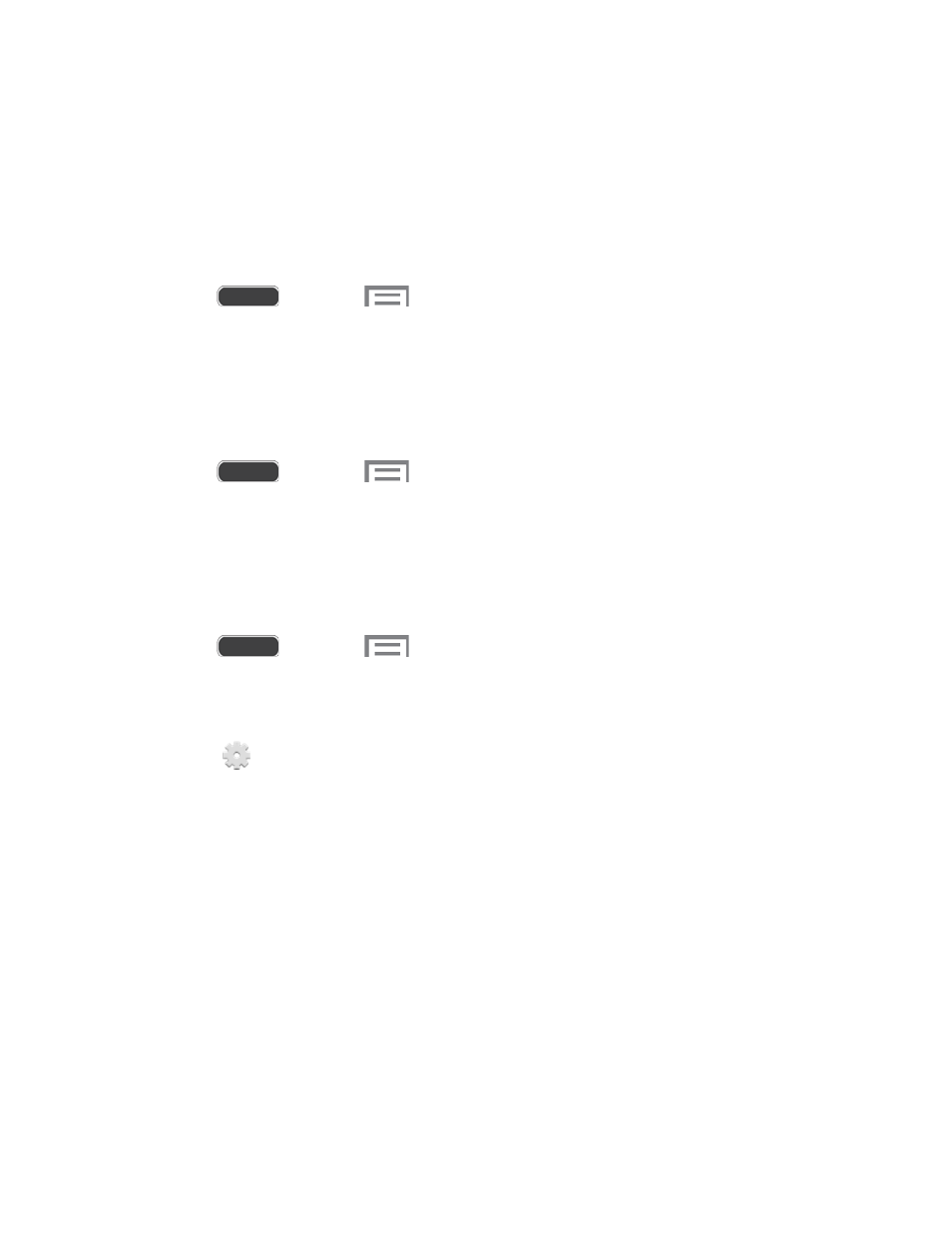
Language and Input
Use Language and input settings to choose a default language for your phone’s operations, plus
settings for text entry and other inputs.
Choose a Default Language
Choose the language for operating your phone.
1. Press
and touch
> Settings > My device tab.
2. Touch Language and input, and then touch Language to select a language.
Set a Default Input Method
The following procedure allows you to select and set the default method you will use when
accessing the keyboard.
1. Press
and touch
> Settings > My device tab.
2. Touch Language and input, and then touch Default to select the default input method.
Google Voice Typing Settings
Google voice typing allows you to speak your entries. When you enable Google voice typing, it’s
available for use when you touch a field to enter text.
1. Press
and touch
> Settings > My device tab.
2. Touch Language and input, and then touch the check box next to Google voice
typing to enable or disable the feature.
3. Touch
beside Google voice typing to configure options:
Choose input languages: Select language(s) to use for voice input, or choose
Automatic to let Google decide.
Block offensive words: Touch the check box to control whether Google displays
words generally recognized as offensive.
Offline speech recognition: Download and install speech recognition engines, to
allow you to use voice input while not connected to the network, such as during
Airplane mode.
Settings
162
