Edit after screen capture, Auto adjust screen tone, Led indicator – Samsung SPH-L520ZWASPR User Manual
Page 160
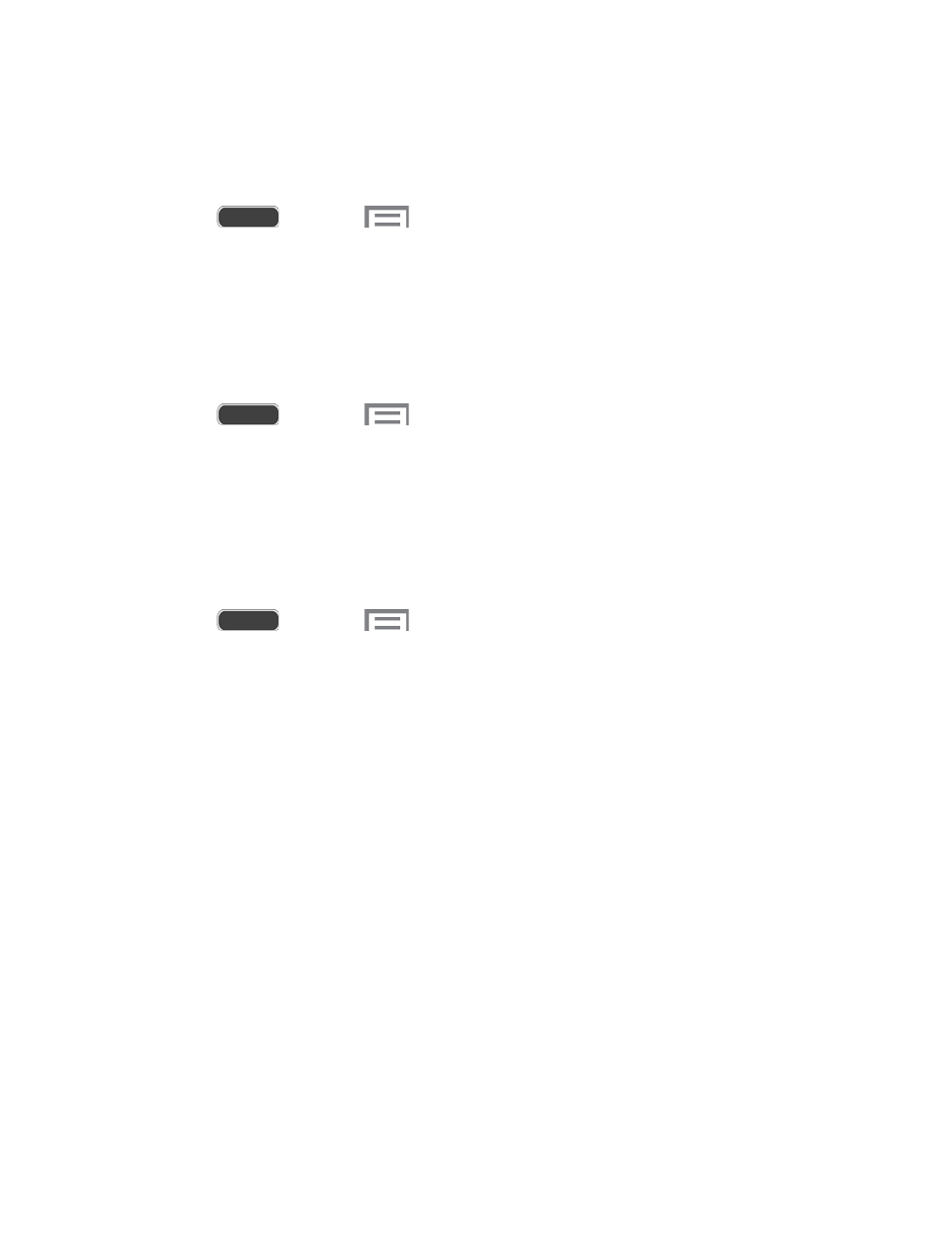
Edit After Screen Capture
When Edit after screen capture is enabled, screen captures you take are automatically opened
for editing.
1. Press
and touch
> Settings > My device tab.
2. Touch Display, and then touch the check box beside Edit after screen capture to
enable or disable the option.
Auto Adjust Screen Tone
When Auto adjust screen tone is enabled, your phone automatically analyzes the screen and
adjusts the brightness to conserve battery power.
1. Press
and touch
> Settings > My device tab.
2. Touch Display, and then touch the check box beside Auto adjust screen tone to
enable or disable the option.
LED Indicator
The LED indicator on the front of the phone displays when the phone is locked, to notify you of
status changes and events. Use LED indicator settings to configure how the LED functions.
1. Press
and touch
> Settings > My device tab.
2. Touch LED indicator, and then touch the check box beside options to enable or disable
the option:
Charging: When enabled, the LED glows red during charging, and green when the
battery is fully charged.
Low battery: When enabled, the LED blinks red to indicate low battery charge.
Notifications: When enabled, the LED blinks blue to show that you have missed
calls, new messages, or application events.
Voice recording: When enabled, the LED glows blue when recording with the
screen turned off.
Settings
149
