Turn nfc on or off, Android beam, S beam – Samsung SPH-L520ZWASPR User Manual
Page 152: Turn s beam on or off
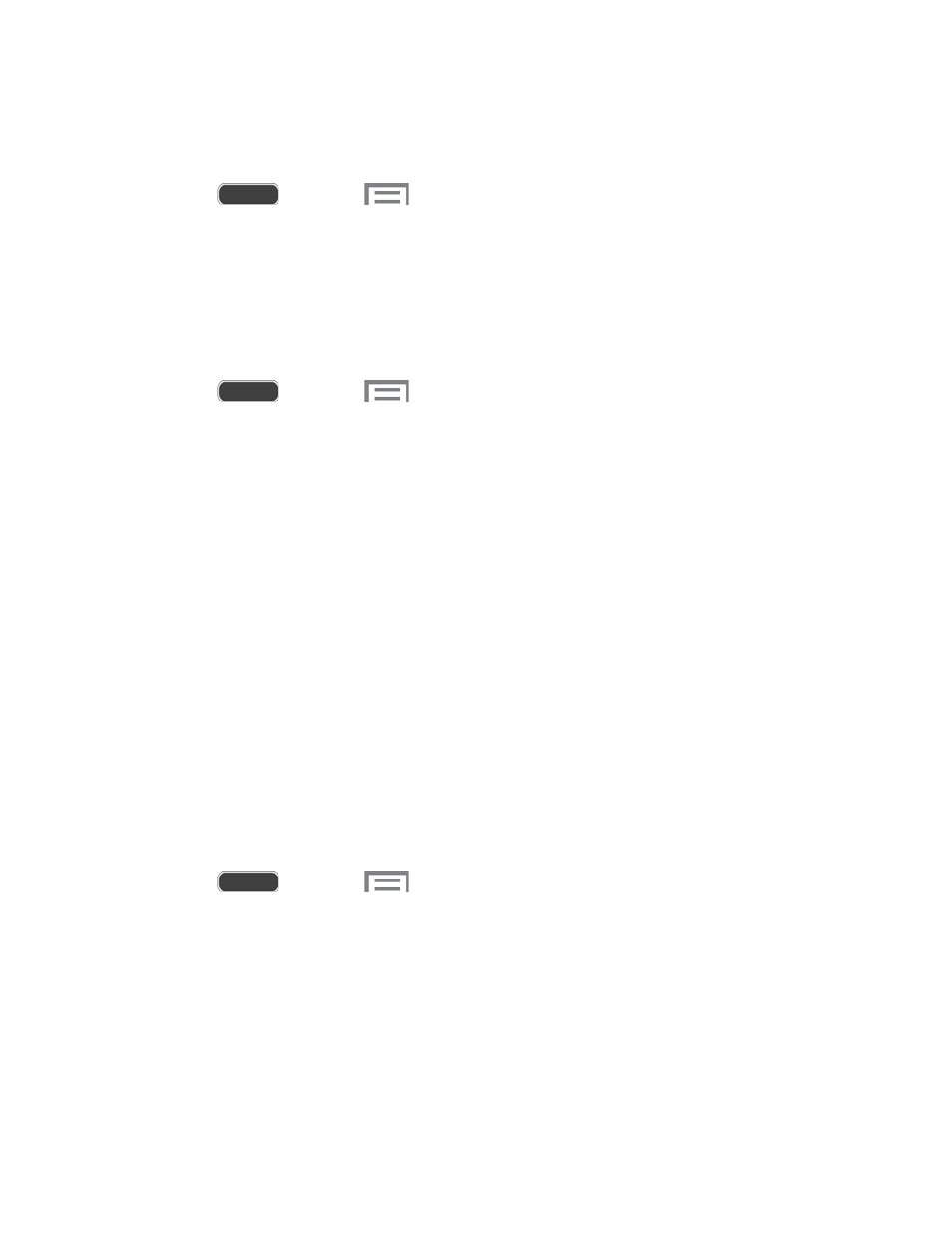
Turn NFC On or Off
Enable NFC (Near Field Communication) on your phone.
1. Press
and touch
> Settings > Connections tab.
2. Touch the OFF/ON switch beside NFC to turn NFC on or off.
Android Beam
When Android Beam is activated, you can beam app content to another NFC-capable device by
holding the devices close together. You can beam browser pages, YouTube videos, contacts,
and more. The app determines what kind of data is beamed.
1. Press
and touch
> Settings > Connections tab.
2. Touch NFC, then touch the OFF/ON switch beside Android Beam to turn Android Beam
on or off.
S Beam
Share more and share it faster with S Beam. From photos to documents, large video files to
maps, you can share almost anything instantly with one touch, simply by placing your devices
back-to-back.
S Beam uses your phone’s NFC (Near Field Communication) feature to send, or “beam”,
content to other NFC devices.
S Beam works in the background. Use the sharing options from your favorite apps to select
content to share via S Beam. For example, you can beam pictures or videos from Gallery, or
songs from Music player. Just bring the devices together (typically back to back), and then
touch the screen.
Turn S Beam On or Off
When S Beam is turned On, you can send or receive data by touching your phone to another
NFC-capable device.
1. Press
and touch
> Settings > Connections tab.
2. Touch the OFF/ON switch beside S Beam to turn S Beam on or off.
Settings
141
