Security update service, Credential storage – Samsung SPH-L520ZWASPR User Manual
Page 183
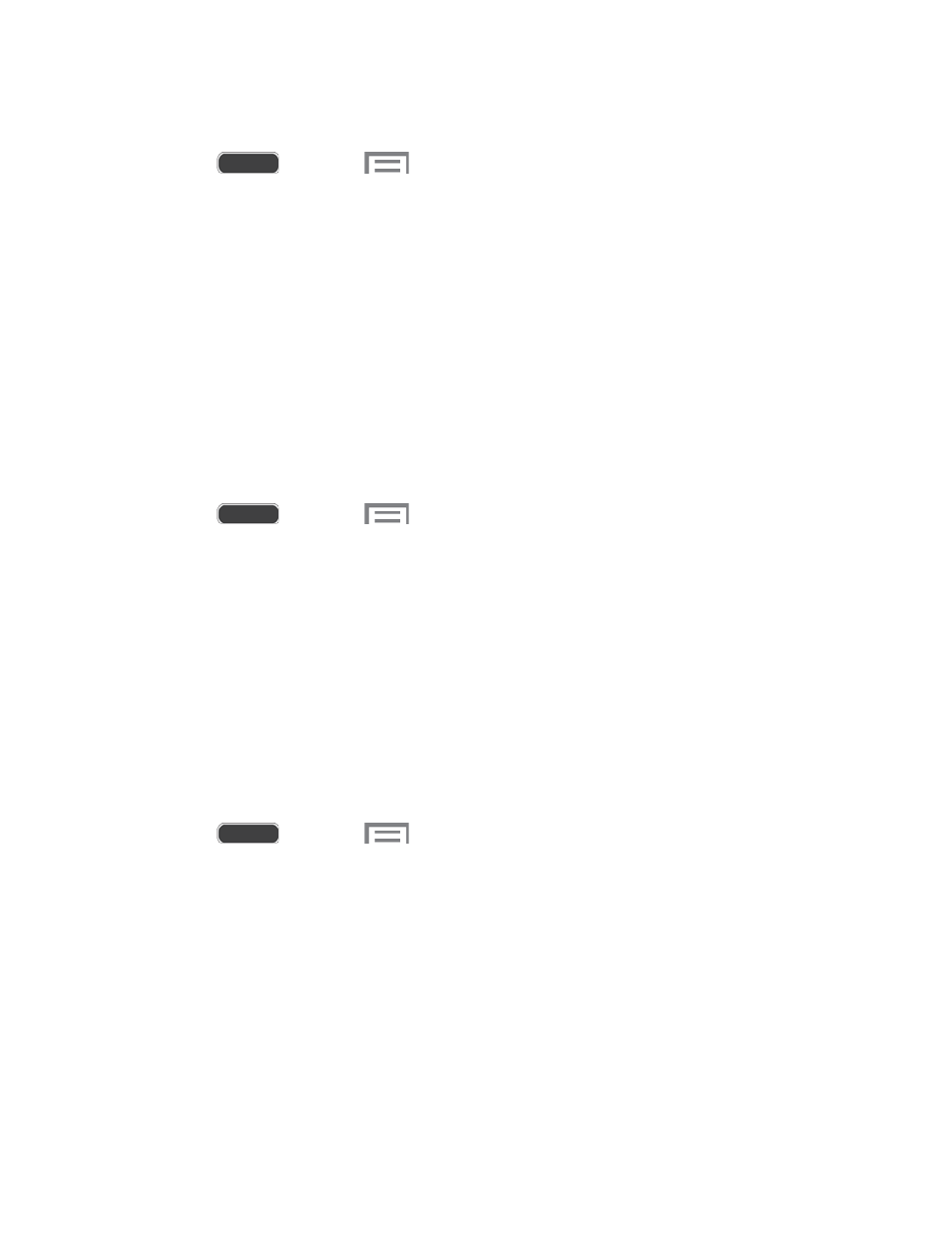
Configure Device Administration
1. Press
and touch
> Settings > More tab.
2. Touch Security, and then touch an option:
Device administrators: View, add, or remove device administrators.
Unknown sources: Enable your phone to install apps from sources other than
Google Play Store.
Verify apps: Display a warning before installing apps that may cause harm.
Change security level: Change the security level to High to block all
unauthenticated threats, or to Normal to block actions of explicit threats only.
Security Update Service
Choose options for updating your phone’s security policy.
1. Press
and touch
> Settings > More tab.
2. Tap Security, and then tap an option:
Security policy updates: Automatically check for changes to the security policy and
download any updates, to improve security and service.
Send security reports: Only update the security policy automatically when it is
connected to a Wi-Fi network.
Credential Storage
You can install credentials from an optional installed memory card (not included), and use the
Credential storage settings to allow applications to access the security certificates and other
credentials.
1. Press
and touch
> Settings > More tab.
2. Touch Security, and then touch an option:
Trusted credentials: View credentials you’ve installed.
Install from device storage: Install encrypted certificates from an optional installed
memory card (not included).
Clear credentials: Clear stored credentials and reset the password (only available
when credentials are installed).
Settings
172
