Sprint music plus – Samsung SPH-L520ZWASPR User Manual
Page 94
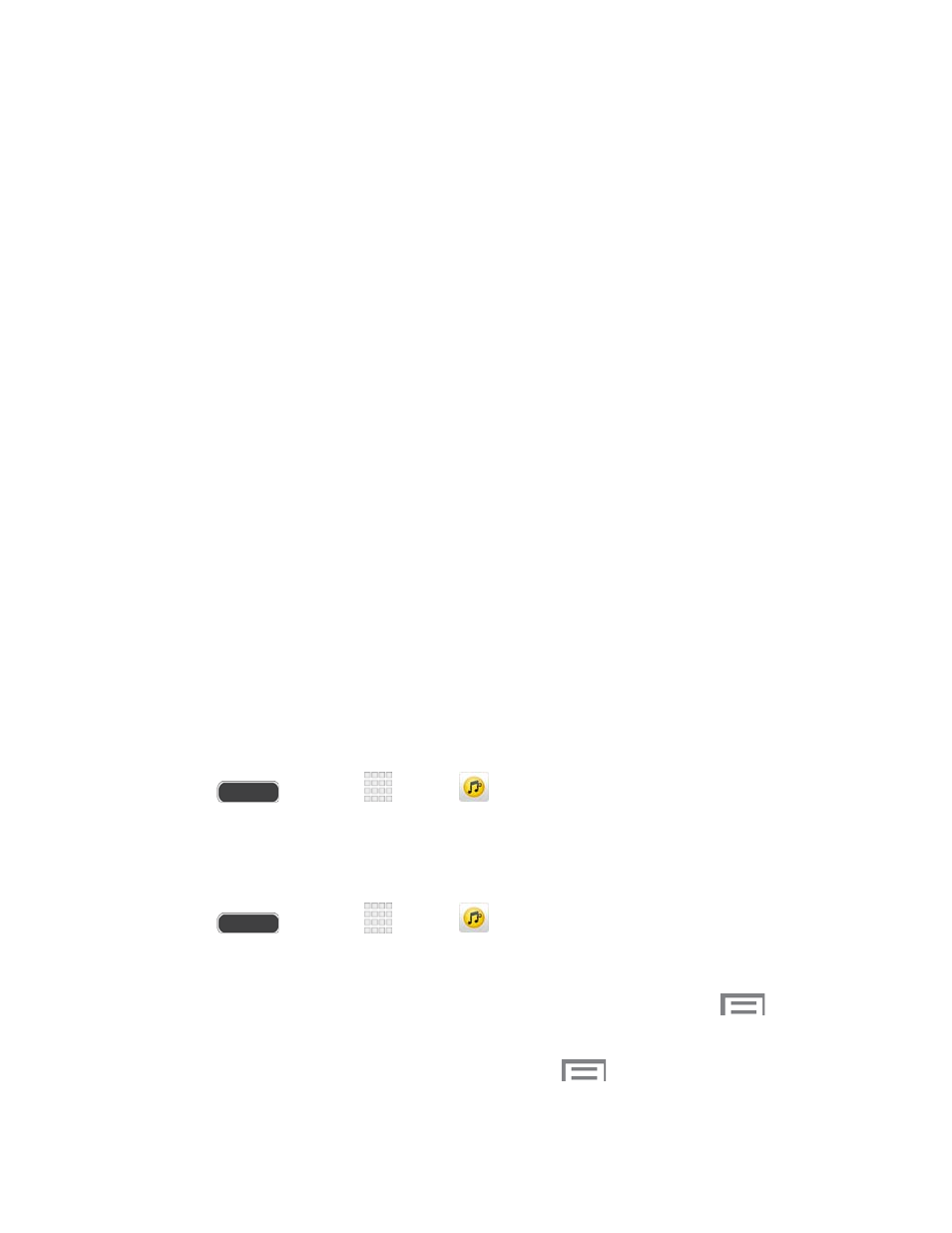
Settings: Configure settings for music and playback, including:
•
Music menu: Choose categories for the tabs on the main Music screen.
•
SoundAlive: Choose a setting to match the type of music.
•
Adapt Sound: Customize sound output when you are listening with earphones.
Only available when earphones are inserted into the earphone jack.
•
Play speed: Touch and drag the slider to set the default speed for music
playback.
•
Music auto off: Choose a time period for music to play, after which Music will
end.
•
Lyrics: When enabled, lyrics display for songs as they play, if the lyric
information is stored in the music file.
•
Smart volume: When enabled, Music automatically adjusts the volume of all
songs to an equal level.
•
Voice control: When enabled, you can control music playback by speaking
commands. Follow the prompts to configure Voice control settings.
End: Close Music.
Sprint Music Plus
With Sprint Music Plus and the Music Store, Ringtone Store, and Ringback Tone Store, you can
purchase, download, and play music, ringtones, and ringback tones for your phone.
Install the Sprint Music Plus App on Your Phone
Before you use Sprint Music Plus on your phone, you must download and install the app from
the Google Play Store.
1. Press
and touch
Apps >
Sprint Music Plus.
2. Touch INSTALL and follow the prompts to download and install the app.
Access Sprint Music Plus
1. Press
and touch
Apps >
Sprint Music Plus.
2. Touch My Library, select a category, and Touch a song to begin playback.
Touch the on-screen navigation tools to skip ahead or rewind. Touch
at any
time to see additional options.
To stop playback and exit the application, touch
> More > Exit.
Apps and Entertainment
83
