Polaris office 5, S memo – Samsung SPH-L520ZWASPR User Manual
Page 132
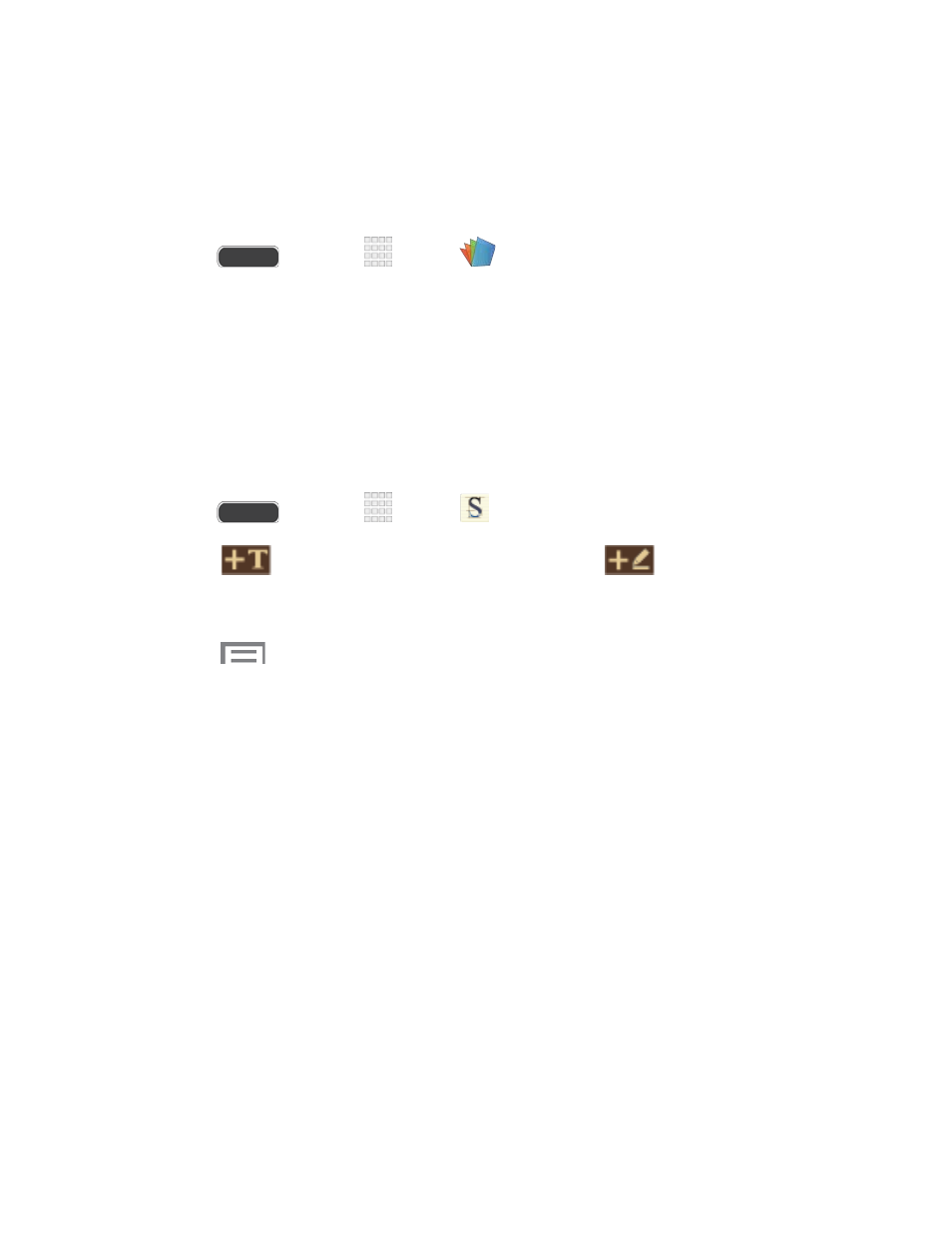
POLARIS Office 5
POLARIS Office 5 is a Microsoft Office compatible office suite. The application provides a
central place for managing your documents online or offline. The application can also open
Adobe PDF (Portable Document Format) files.
■ Press
and touch
Apps >
POLARIS Office 5.
S Memo
The S Memo application allows you to create memos using the keyboard, your finger, or both.
You can add images, voice recordings, and text all in one place.
Create a New Memo
Follow the steps below to create a new memo or expand or reply to an existing memo using the
S Memo app.
1. Press
and touch
Apps >
S Memo.
2. Touch
to start a new memo in text mode, or touch
to start a new memo in
drawing mode. You can change back and forth in a memo to add text with the keyboard
and by writing with your finger.
3. Touch
to access memo options. Available options depend on whether you have
saved the memo, or are in keyboard mode. Memo options may include:
Share via: Share your memo as an Image file (.jpg), PDF file (.pdf), Plain text, or as
an S Memo file (.snb).
Delete: Erase the memo.
Export: Export your memo to Google Drive, Evernote, or My Files.
Save as: Save the memo with a different name.
Add tag: Set tags to add in searches.
Add to Favorites: Tag the current memo as a favorite.
Change background: Set the background for your memo.
Edit pages: Drag pages to a new order.
Create event: Launch Calendar to create a new event.
Set as: Set the memo as a contact icon, Home screen wallpaper, Lock screen
wallpaper, or Home and lock screens wallpapers.
Tools and Calendar
121
