Font style, Font size, Touch key light duration – Samsung SPH-L520ZWASPR User Manual
Page 159: Show battery percentage
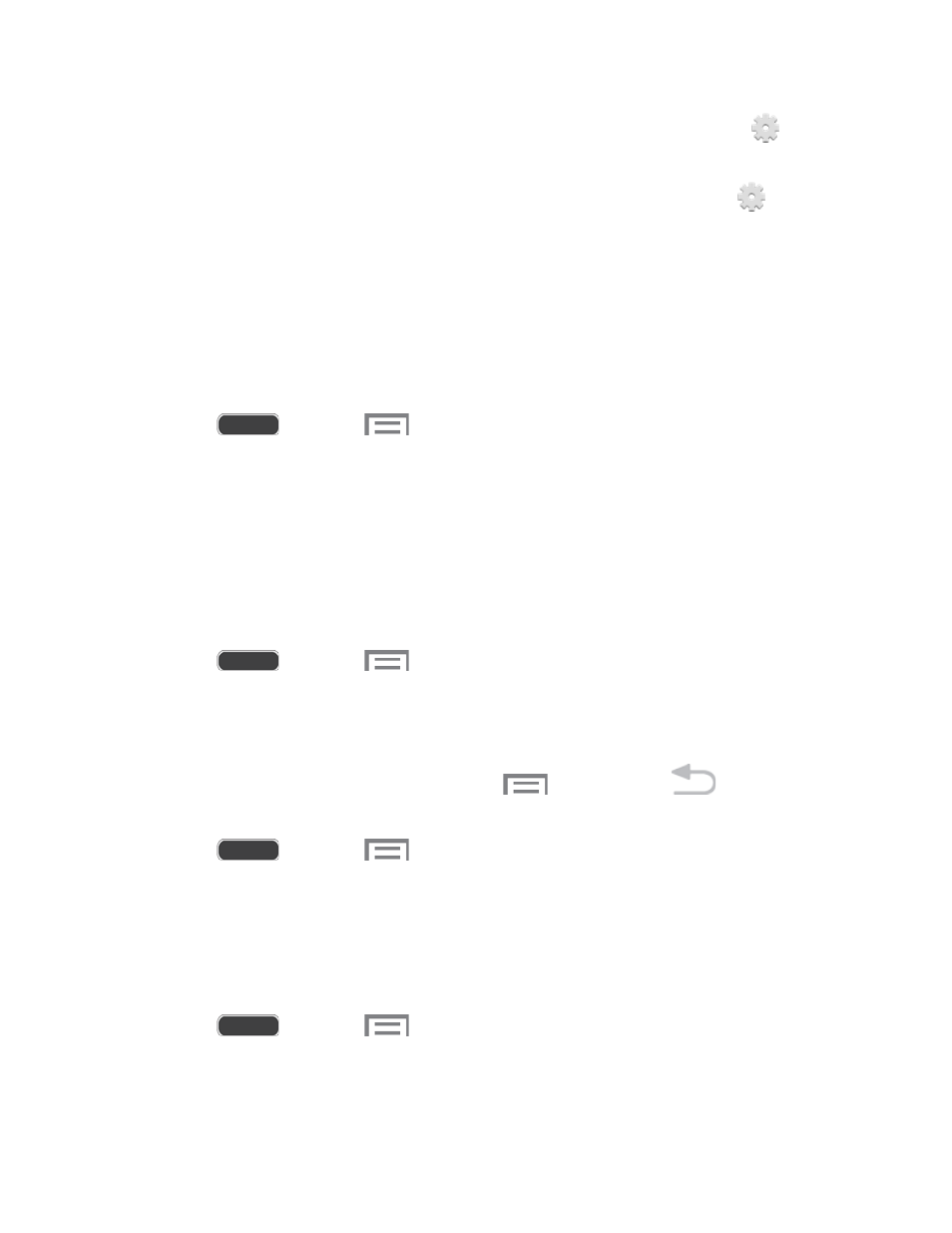
Photo Frame: Display of pictures in a photo frame. After enabling, touch
to
choose pictures to display.
Photo Table: Display of pictures in a photo table. After enabling, touch
to
choose pictures to display.
Touch Start now to switch to daydream.
Touch Select dream time to choose when daydream displays: While docked, While
charging, or All.
Font Style
You can set the font for all text that displays on the screen.
1. Press
and touch
> Settings > My device tab.
2. Touch Display, and then touch Font style to choose a font. Follow the prompts to set it
as the default.
Tip: To find new fonts, touch Get fonts online to access new fonts in the Google Play Store
app.
Font Size
This option allows you to select which size of font is displayed.
1. Press
and touch
> Settings > My device tab.
2. Touch Display, and then touch Font size to select a size.
Touch Key Light Duration
This feature allows you to set the length of time the
Menu Key and
Back Key
remain lit after you touch them.
1. Press
and touch
> Settings > My device tab.
2. Touch Display, and then touch Touch key light duration to choose a duration period.
Show Battery Percentage
The battery charge level displays as an icon on the Status bar by default. This feature allows
you to display the battery icon plus the percentage of remaining charge.
1. Press
and touch
> Settings > My device tab.
2. Touch Display, and then touch the check box beside Show battery percentage to
enable or disable the option.
Settings
148
