Share photos and videos – Samsung SPH-L520ZWASPR User Manual
Page 120
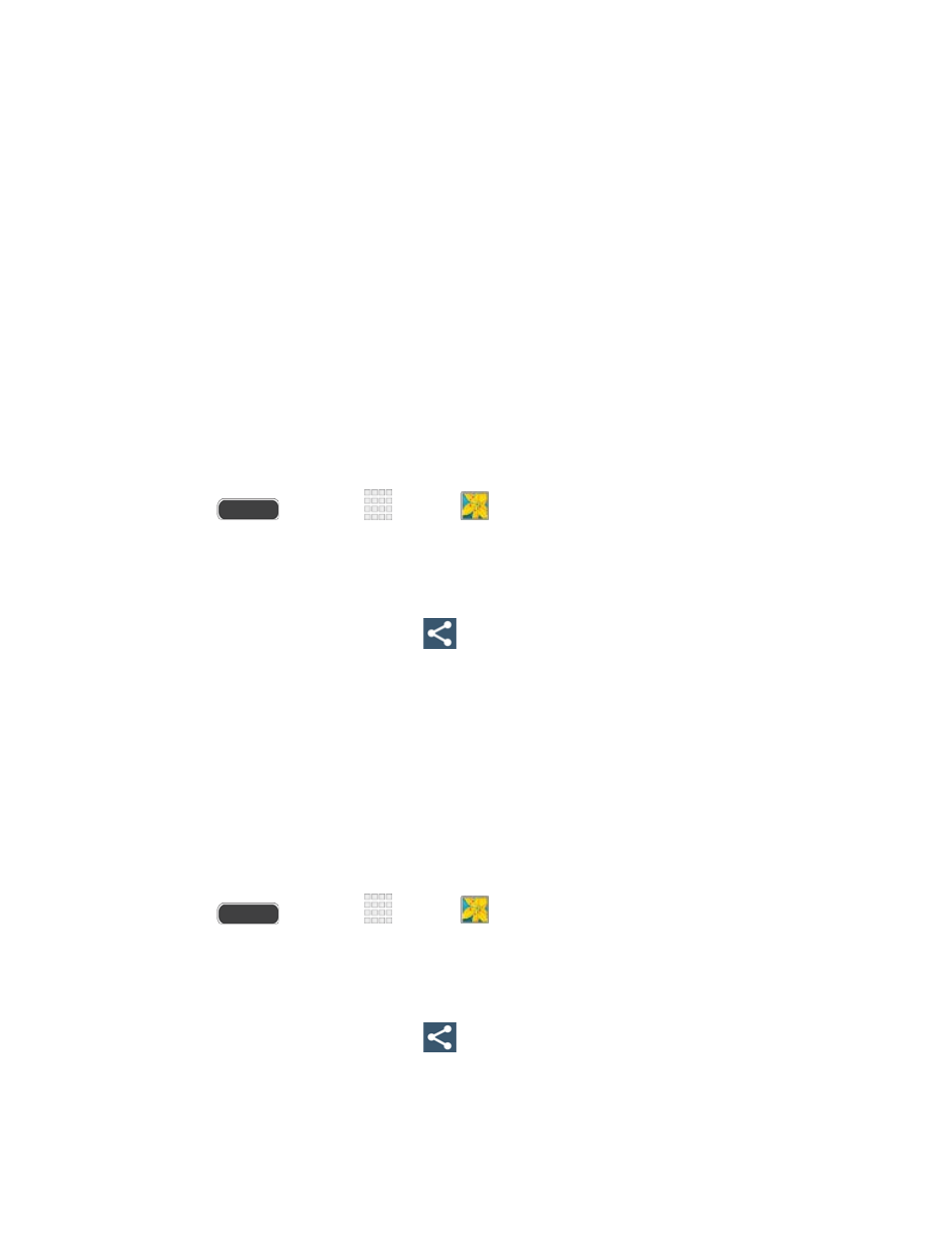
5. To move the crop box to the part of the photo that you want to crop, touch anywhere
inside the box and drag it to the desired position.
6. Touch Done to apply the changes to the picture.
The cropped picture is saved along with the original copy in your default storage location.
Share Photos and Videos
The Gallery application lets you send photos and videos using email or multimedia messages.
You can share photos on your social networks (such as Facebook, Picasa, and Twitter) and
share videos on YouTube. You can also send them to another phone or your computer using
Bluetooth.
Send Photos or Videos by Gmail or Email
You can send several photos, videos, or both in a Gmail or email message. They are added as
file attachments.
1. Press
and touch
Apps >
Gallery.
2. Touch the album that contains the photos or videos you want to share.
3. Touch the photos you want to send.
4. Touch the screen and then touch
> Gmail or Email.
5. Compose your email. For more information, see
Note: If you selected Email and you have multiple email accounts, the default email account will
be used.
Send a Photo or Video by Multimedia Message
Although you can send several photos or videos in a multimedia message, it may be better to
send one at a time—especially if the files are large in size.
1. Press
and touch
Apps >
Gallery.
2. Touch the album that contains the photos or videos you want to send.
3. Touch the photo or video you want to send.
4. Touch the screen and then touch
> Messaging.
5. Compose your message. For more information, see
Camera and Video
109
