Zoom in or out on a photo, Edit photos – Samsung SPH-L520ZWASPR User Manual
Page 119
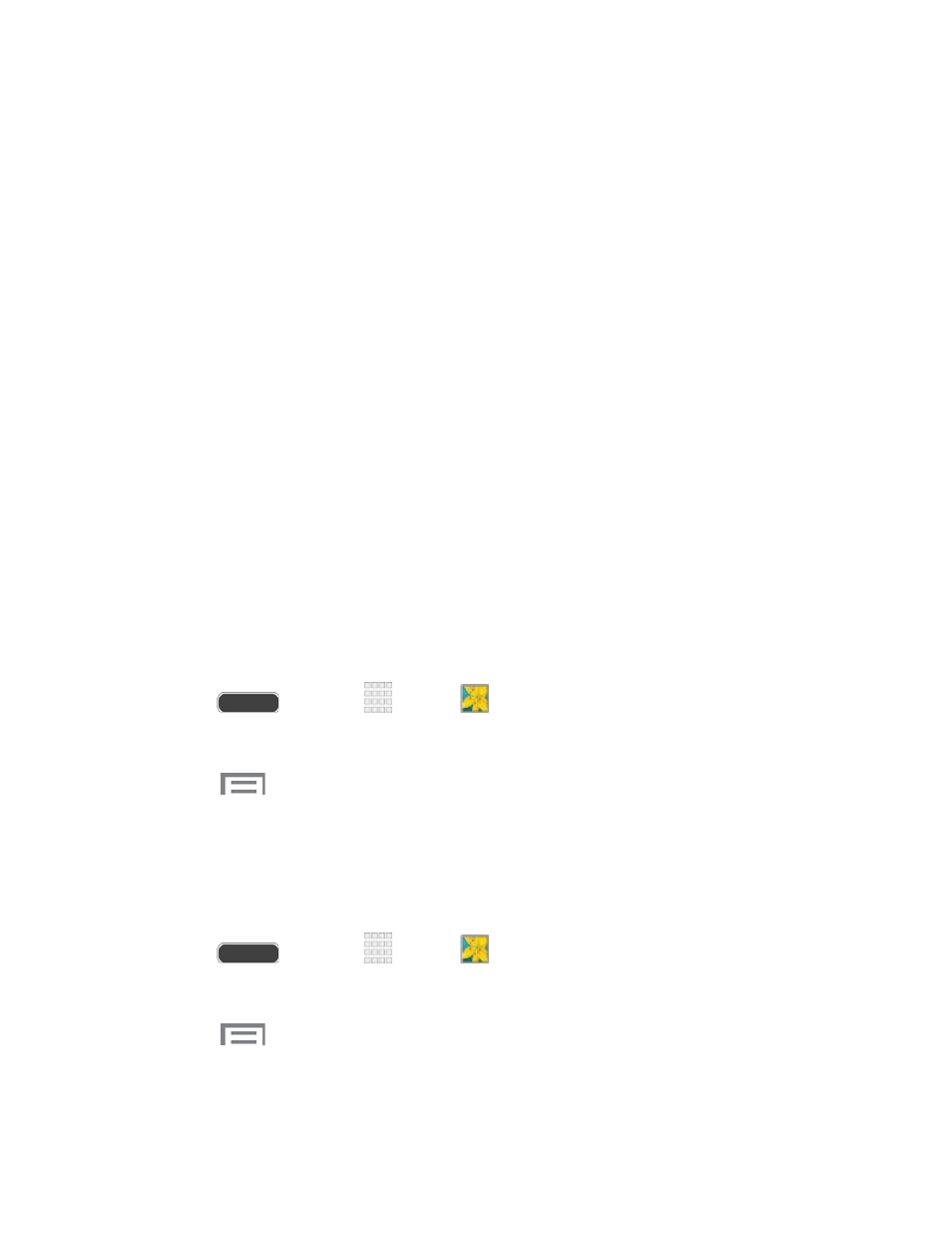
•
Tags: Enable Tag buddy and Face tag. Tag buddy identifies each photo with
information such as the weather, location, people in the photo, or date created.
Face tag scans each photo to detect people’s faces, which you can then tag with
their name.
•
Sound & shot: Enable Auto play sound to automatically play the recorded
sound when viewing pictures taken in Sound and & shot mode.
Zoom In or Out on a Photo
There are two ways you can zoom in or out of a photo.
■ Touch the screen twice quickly to zoom in and then touch the screen twice quickly again
to zoom out.
- or -
You can also use “pinch” and “spread” gestures to zoom in or out. See
Edit Photos
You can touch and hold on a photo to open a selection menu and choose what to do with it. You
can choose to delete the photo, rotate or crop it, and more.
Rotate and Save a Photo
To rotate or save your photo, follow the below procedures.
1. Press
and touch
Apps >
Gallery.
2. Select a folder location (such as Camera) and touch an image to view your picture.
3. Touch
> Rotate left or Rotate right.
The rotated picture is saved in your default storage location
as a copy.
Crop a Photo
The crop your photos, follow the below procedures.
1. Press
and touch
Apps >
Gallery.
2. Select a folder location (such as Camera) and touch an image to view your picture.
3. Touch
> Crop.
4. To adjust the crop box size, touch and drag the edges of the box.
Camera and Video
108
