Voice search settings – Samsung SPH-L520ZWASPR User Manual
Page 176
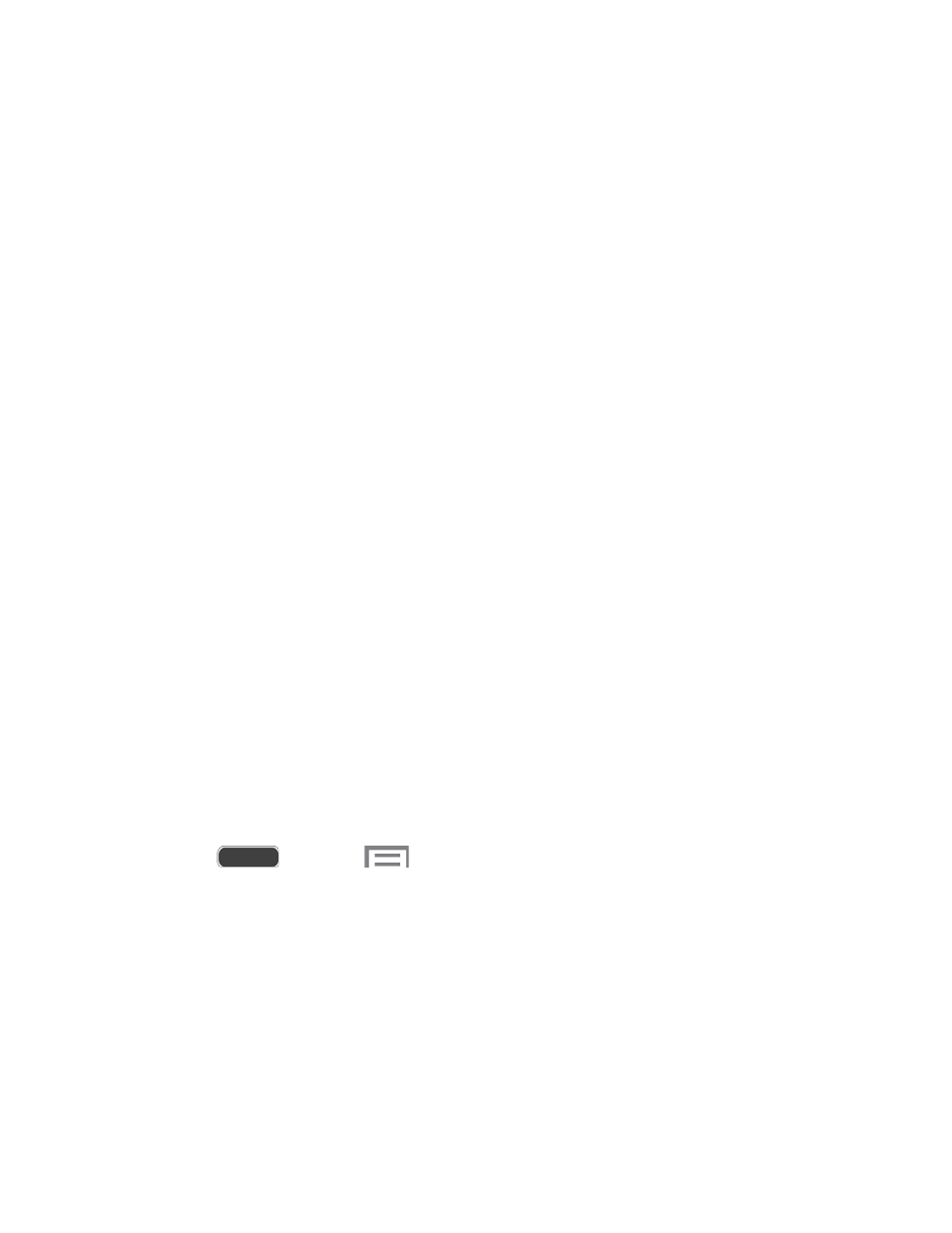
•
Auto-capitalization: When enabled, Swype automatically capitalizes the first
word of sentences.
•
Auto-spacing: When enabled, Swype automatically inserts spaces between
words as you complete them.
•
Next word prediction: When enabled, Swype predicts the next word based on
the previous word.
•
Show Voice key: When enabled, a voice entry button is displayed on the
keyboard.
Themes: Choose options for customizing the Swype keyboard to your preferences.
•
Landscape keyboard: Choose the size and position of the keyboard when the
phone is landscape mode.
•
Keyboard height: Set the height of the keyboard for use in portrait and
landscape orientations.
•
Word choice list font size: Choose the size font used for words that Swype
offers during word prediction.
My Words: View and manage words in your Swype dictionary, used for word
completion, suggestions, and spellchecking.
Languages: Choose the current language for Swype, and download new languages.
Gestures: Learn about shortcuts you can use on the keyboard to quickly accomplish
common tasks.
Help: Learn about using Swype.
Updates: Check for updates to Swype, and install them if desired.
Voice Search Settings
Voice Search performs Google searches by speaking the criteria.
1. Press
and touch
> Settings > My device tab.
2. Touch Language and input, and then touch Voice search for these options:
Language: Choose a language for voice searching.
Speech output: Choose options for speech output.
Block offensive words: When enabled, words many people find offensive are not
shown in results of Google voice searches. Offensive words are replaced in results
with a placeholder (####).
Hotword detection: When enabled, you can say “Google” to launch voice search.
Settings
165
