Wi-fi direct, Hotspot settings, Wi-fi – Samsung SPH-L520ZWASPR User Manual
Page 146: Direct
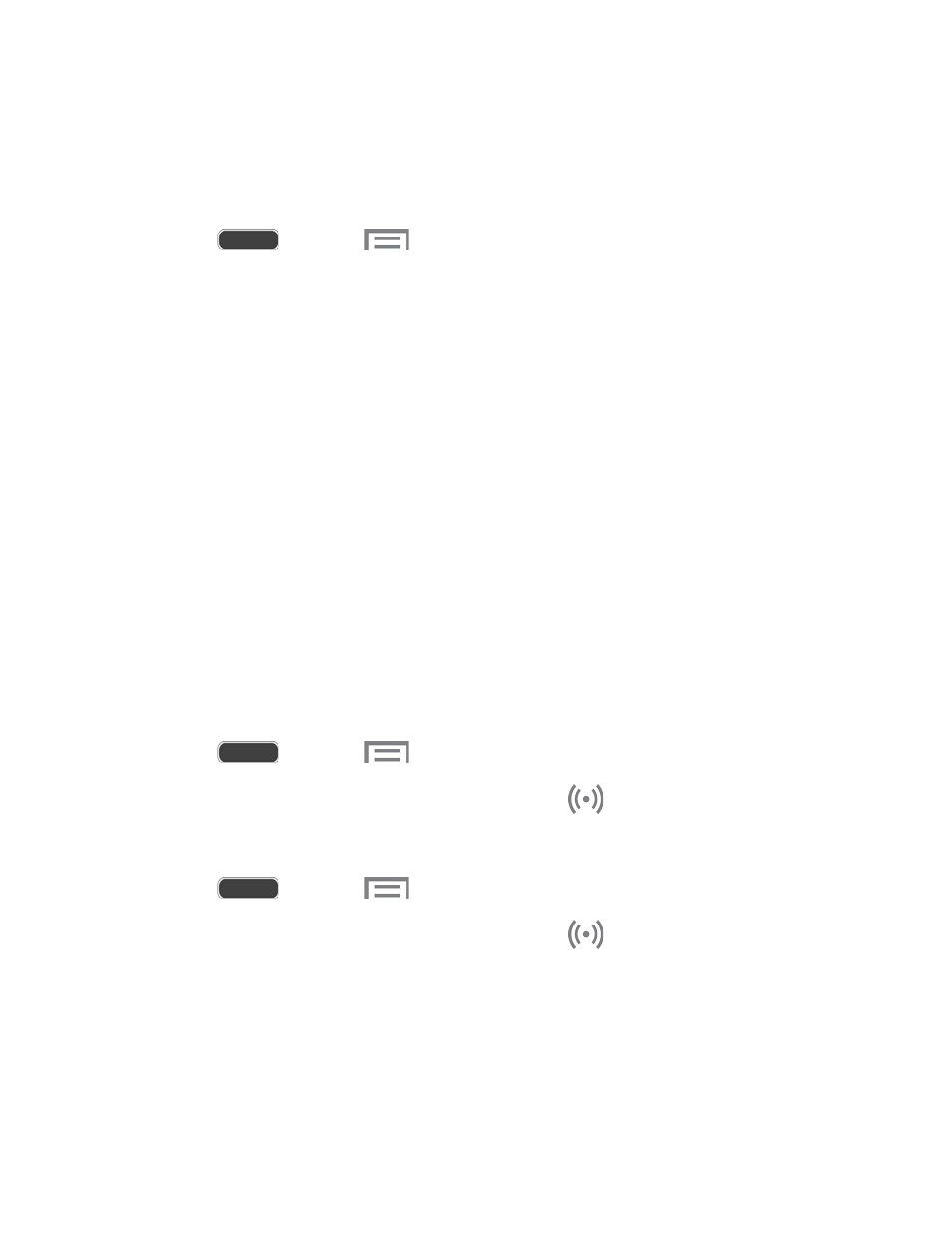
Wi-Fi Direct
Wi-Fi Direct allows devices to connect to each other directly via Wi-Fi, without a Wi-Fi network
or hotspot, and without having to set up the connection. For example, your phone can use Wi-Fi
Direct to share photos, contacts and other content with other Wi-Fi Direct devices.
1. Press
and touch
> Settings > Connections tab.
2. Touch Wi-Fi, and then touch the OFF/ON switch beside Wi-Fi to turn Wi-Fi on. Wi-Fi
must be on to configure Wi-Fi Direct settings.
3. Touch Wi-Fi Direct at the bottom of the screen. Your phone automatically scans for
nearby Wi-Fi Direct devices, or you can touch Scan to start scanning.
4. After scanning for devices, select a device, then follow the prompts to complete the
connection.
– or –
Touch Multi-connect to create a connection to devices that support multi-connect.
Touch Scan to search for available multi-connect devices, then select the devices and
follow the prompts to complete the connection.
Hotspot Settings
Use your phone as an Internet Access Point (AP) using Hotspot. This allows up to eight other
devices to connect to the AP via a Wi-Fi network—giving the connected devices access to the
Internet. For more information on using your phone as a Hotspot, see
Turn On Hotspot
1. Press
and touch
> Settings > Connections tab > Hotspot.
2. Touch OFF/ON to enable Hotspot. The Hotspot icon
is displayed on the Status bar.
Settings
1. Press
and touch
> Settings > Connections tab > Hotspot.
2. Touch OFF/ON to enable Hotspot. The Hotspot icon
is displayed on the Status bar.
3. Touch Configure for options:
Network SSID: Enter a name for your phone. This name will be displayed in the
other device’s Wi-Fi networks listing.
Hide my device: Do not display your phone’s name in the other device’s Wi-Fi
networks listing.
Settings
135
