Samsung SPH-L520ZWASPR User Manual
Page 133
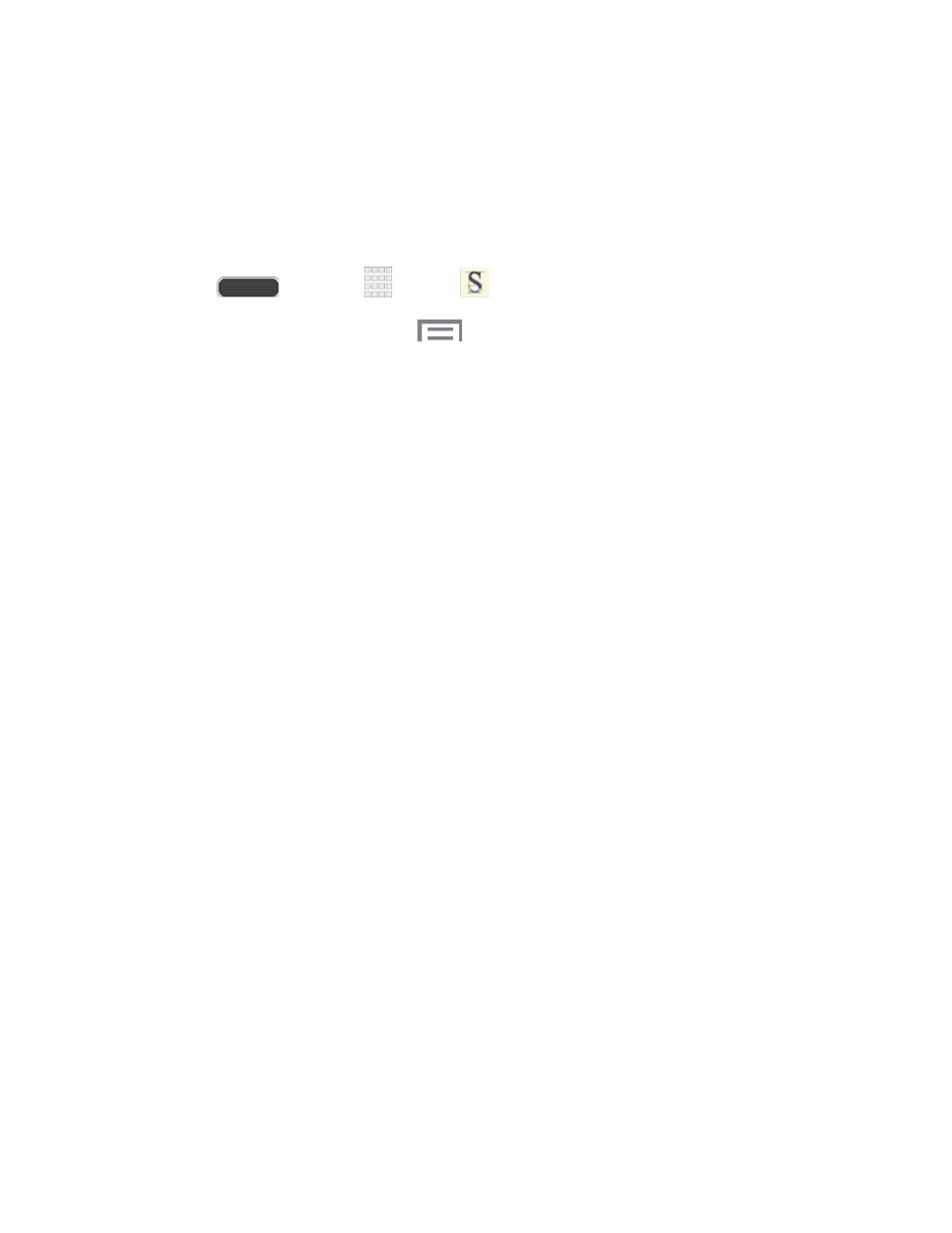
Print: Print a memo to a compatible Samsung printer (not included) via Wi-Fi.
4. When you are finished creating your memo, touch Save on the top menu bar.
S Memo Options
Configure S Memo options.
1. Press
and touch
Apps >
S Memo.
2. From the S Memo screen, touch
to access the following options:
Search: Search for a saved memo.
Delete: Permanently delete a memo.
Sort by: Sort the memo list by Date (most recent), Date (oldest), Name, Tag,
Favorites, or User settings.
List view/Thumbnail view: Touch to view your existing memos in a list or thumbnail
(default) view.
Import/Export: Export to or import a memo from Google Drive, Evernote, and
My Files.
Create folder: Enter a name for a folder in the Folder name field and touch OK.
Change order: Rearrange your memos. Touch and hold a memo, then drag it to a
new location and release.
Move: Move a memo to a folder.
Copy: Copy the selected memo to the clipboard.
Settings: Touch Accounts to add accounts which can sync memos with S Memo.
Help: Learn about S Memo.
Backup and restore: Back up your memos to an optional memory card (not
included). You can also retrieve memos backed up on a memory card.
Tools and Calendar
122
