Configure samsung link settings – Samsung SPH-L520ZWASPR User Manual
Page 100
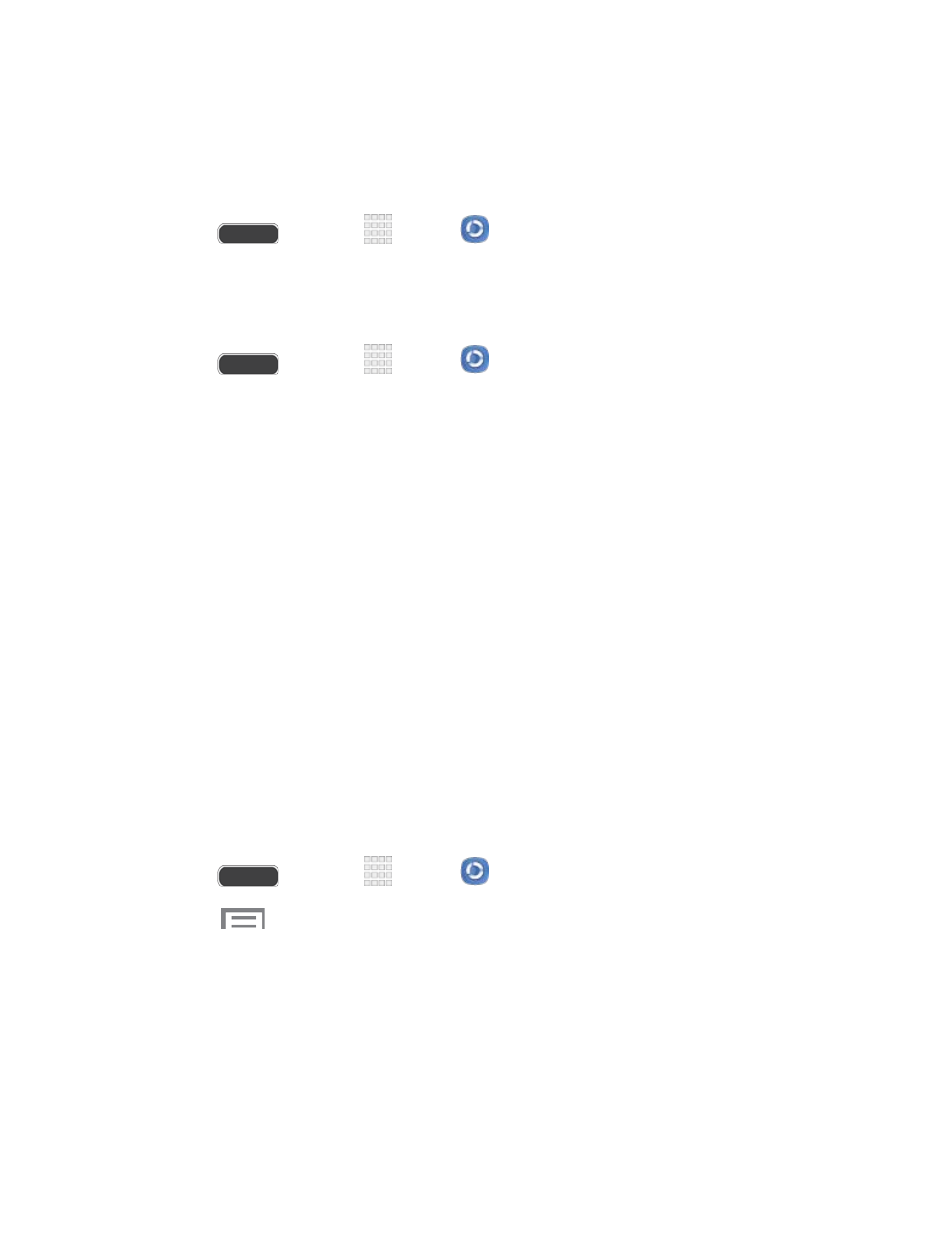
Install the Samsung Link app on Your Phone
Before you use Samsung Link on your phone, you must download and install the app from
Samsung Apps.
1. Press
and touch
Apps >
Samsung Link.
2. Touch Download and follow the prompts to download and install the app.
Launch Samsung Link
1. Press
and touch
Apps >
Samsung Link.
2. Follow the prompts to sign in to your Samsung Account and learn about Samsung Link.
3. On the Samsung Link screen, swipe your finger left or right across the screen to scroll
between:
MY RECENT CONTENT: Media you’ve recently viewed.
DEVICES & STORAGE: Choose an option:
•
Registered storage: Add storage service(s) to view multimedia files anywhere.
Storage services include Web storage, such as Dropbox or other services. Web
storage is sometimes referred to as the “cloud.”
•
Registered devices: Stream or share multimedia content from your phone to
other DLNA-compliant devices connected to the same Wi-Fi network. When you
launch Samsung Link, compatible devices on the same Wi-Fi network display
automatically in Registered devices.
Configure Samsung Link Settings
Configure Samsung Link options, such as storage location, account information, and registered
storage services.
1. Press
and touch
Apps >
Samsung Link.
2. Touch
> Settings for options:
Registered storage: Add a Web storage service, to view or share files.
My device: View your phone’s name, used by other devices to identify your phone.
Touch to change the phone name.
Save to: Choose a default file storage location. You can save to your phone’s
internal memory or to an optional installed memory card (not included).
Apps and Entertainment
89
