Take a picture, Record videos – Samsung SPH-L520ZWASPR User Manual
Page 112
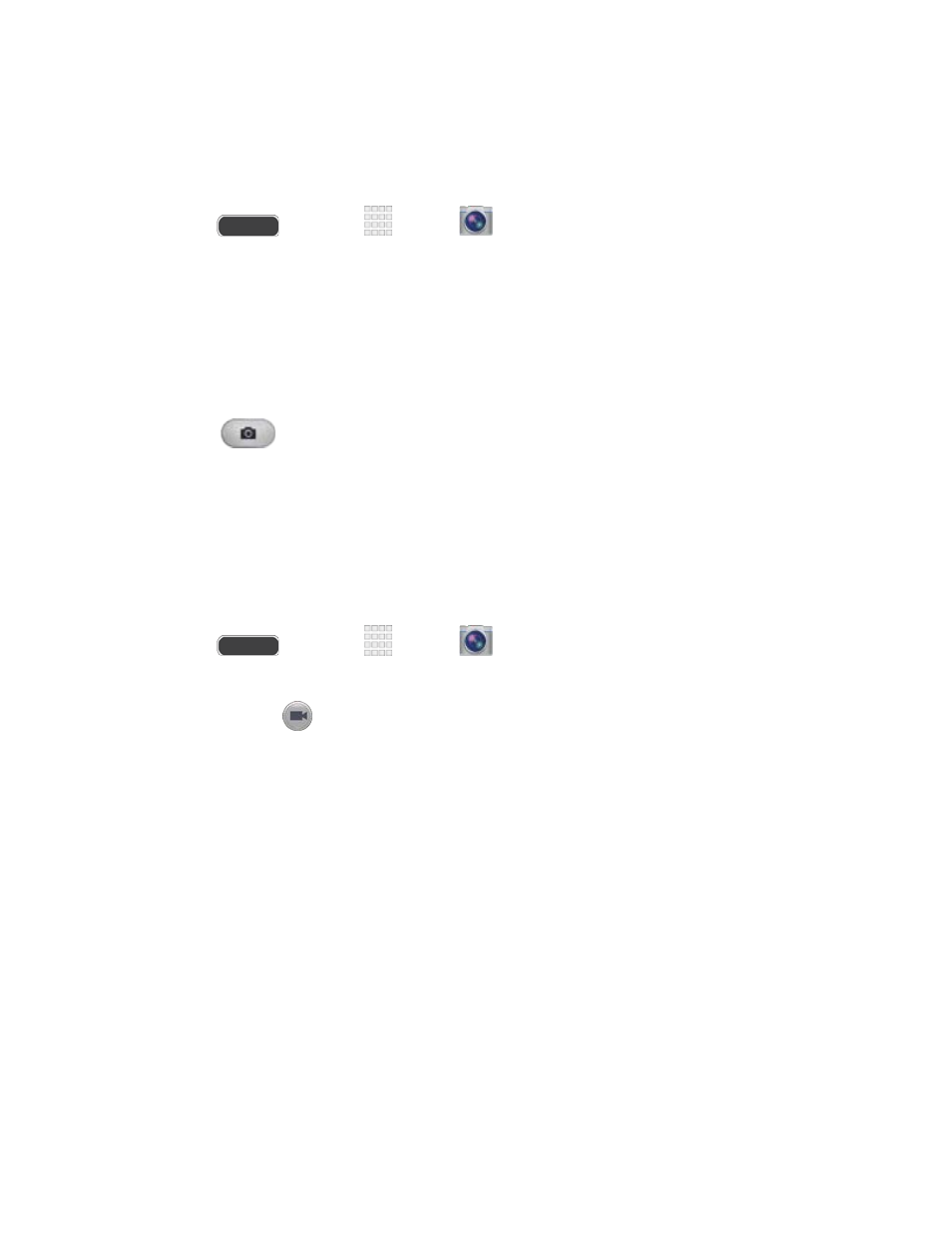
Take a Picture
You can take pictures with your phone’s front or back camera, or combine shots with Dual
mode.
1. Press
and touch
Apps >
Camera.
2. Using the phone’s screen as a viewfinder, compose your shot by aiming the camera at
the subject. While composing your picture, use the on-screen options, or these gestures:
Press the Volume Key up or down to zoom in or out, or touch the screen with two
fingers and pinch or spread them on the screen to zoom in or out.
Touch the screen to focus on the area you tapped.
3. Touch
Capture to take the picture.
Note: To include your location in photos, turn on GPS tag in Settings. For more information, see
Record Videos
In addition to taking pictures, you can record, view, and send videos with your phone’s built-in
video camera.
1. Press
and touch
Apps >
Camera.
Note: When the Camera app is initially launched, the screen displays on-screen camera
controls, including the
Record Video button. While recording video, video camera controls
are temporarily displayed. For more information about the Camera screen, see
2. Using the phone’s screen as a viewfinder, compose your shot by aiming the camera at
the subject. While composing your shot, use the on-screen options, or these gestures:
Press the Volume Key up or down to zoom in or out, or touch the screen with two
fingers and pinch or spread them on the screen to zoom.
Touch the screen to focus on the area you tapped.
Camera and Video
101
