Blocking mode – Samsung SPH-L520ZWASPR User Manual
Page 169
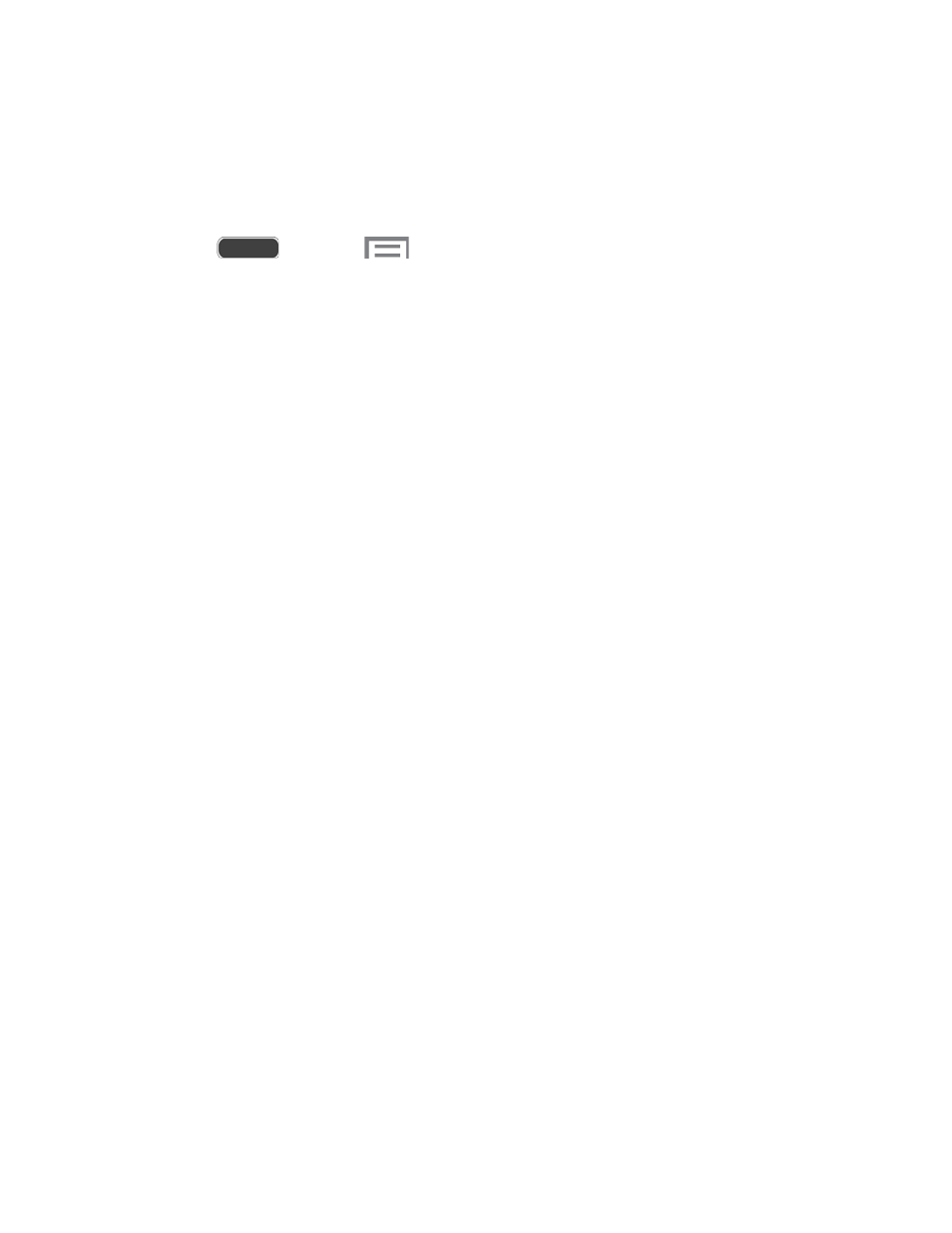
Blocking Mode
When Blocking mode is enabled, notifications for selected features are blocked, and you only
receive the notifications you choose. You can choose to block notifications by feature or contact,
and choose blocking all the time, or during a specific time period.
1. Press
and touch
> Settings > My device tab.
2. Touch the OFF/ON switch next to Blocking mode to enable or disable the setting.
Blocking mode must be enabled to configure options.
3. When Blocking mode is enabled, choose features to block:
Block incoming calls: When enabled, notifications for incoming calls will not
display. Touch the check box next to the option to enable or disable it.
Turn off notifications: When enabled, notifications for new messages will not
display. Touch the check box next to the option to enable or disable it.
Turn off alarm and timer: When enabled, notifications for alarms and timers will not
display. Touch the check box next to the option to enable or disable it.
Turn off LED indicator: When enabled, the LED indicator will not light for
notifications, even when the screen is off. Touch the check box next to the option to
enable or disable it.
4. Set a time period for blocking mode:
Touch the check box next to Always, to block notifications at all times.
To set a specific time period to block notifications each day, disable the Always
option, and then set a starting time (From field) and ending time (To field).
5. Set up Allowed contacts (contacts whose notifications will not be blocked):
Touch Allowed contacts, and then choose an option:
•
None: Block all notifications from all contacts.
•
All contacts: Allow notifications from any contact.
•
Favorites: Only allow notifications from contacts tagged as favorites.
•
Custom: Allow notifications from contacts you specify. Create a list of allowed
contacts by touching Add and selecting contacts.
If you have created a Custom list of allowed contacts, you can touch Allowed
contact list to modify the list of allowed contacts. This option is only available when
the Custom list is enabled.
Settings
158
