Swype settings, Swype, Settings – Samsung SPH-L520ZWASPR User Manual
Page 175
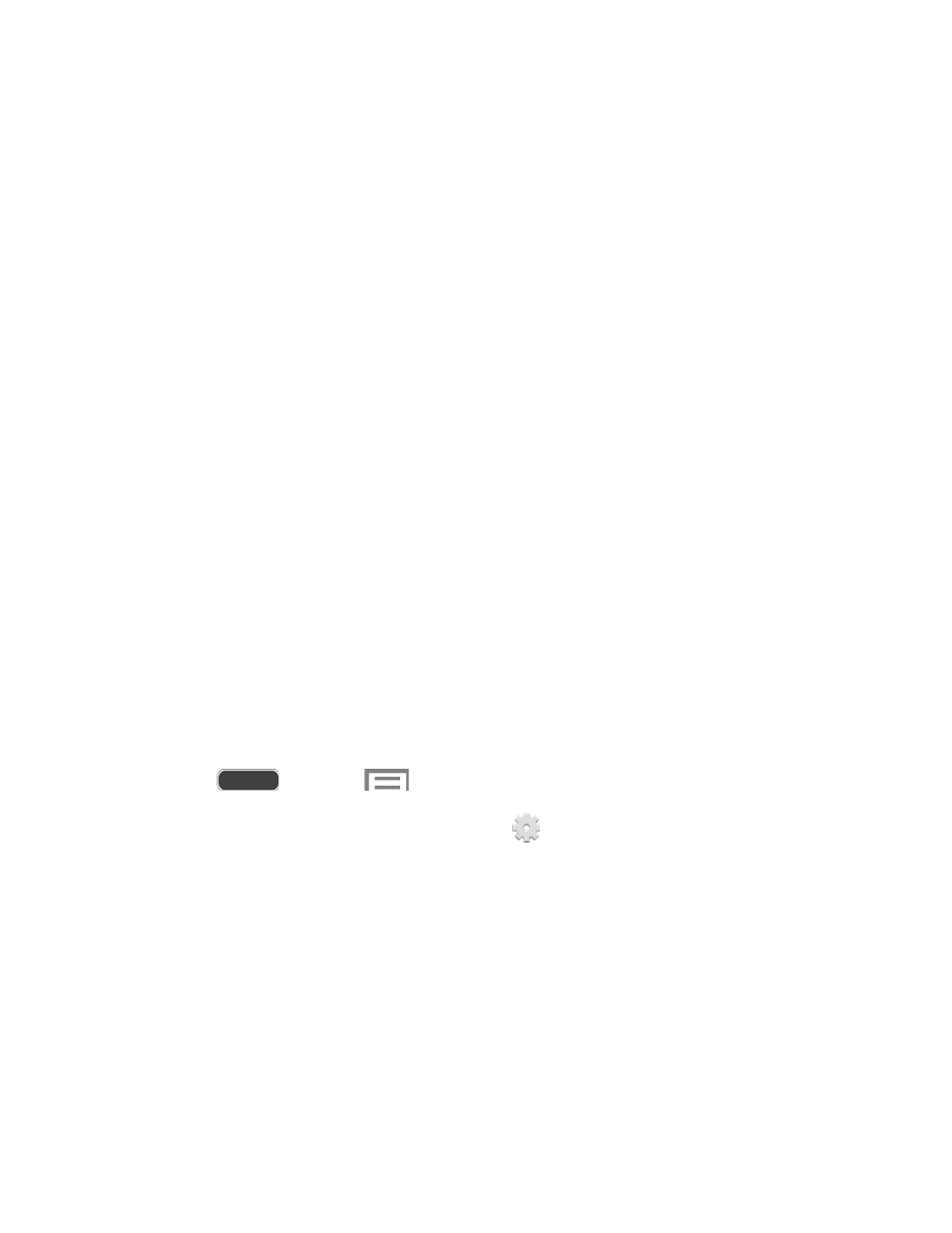
SwiftKey Flow: When enabled, you can enter text by sliding your finger across the
keys on the keyboard.
Cursor control: When enabled, you can slide your finger across the keyboard to
move the cursor to begin entering text.
Key-tap sound: Play a sound when a key is touched.
Advanced:
•
Auto capitalization: When enabled, predictive text automatically capitalizes
words in your text based on common usage, such as at the beginning of
sentences.
•
Auto spacing: When enabled, predictive text automatically inserts spaces
between words.
•
Auto punctuate: When enabled, a period and space are automatically entered
to end a sentence, when you touch the space bar twice.
•
Character preview: When enabled, characters available on the key you touch
display briefly as you enter text.
Help: Learn about Samsung Keyboard.
Reset setting: Return settings to the defaults.
Swype Settings
Swype is a new way to enter text on touch screens. Instead of touching each key individually,
use your finger to trace over the letters of a word. For each word, place your finger on the first
letter and glide to the subsequent letters, lifting on the last letter.
1. Press
and touch
> Settings > My device tab.
2. Touch Language and input, and then touch
next to Swype to configure these
options:
Settings: Set Swype options:
•
Sound on keypress: When enabled, the phone plays sounds for your Swype
touches.
•
Pop-up on keypress: When enabled, characters display above keys as you
enter text.
•
Long-press delay: Set the time needed to select alternate characters.
•
Show complete trace: When enabled, Swype displays the trace of each word
until you start the next word.
Settings
164
