Share a contact, Contacts options – Samsung SPH-L520ZWASPR User Manual
Page 66
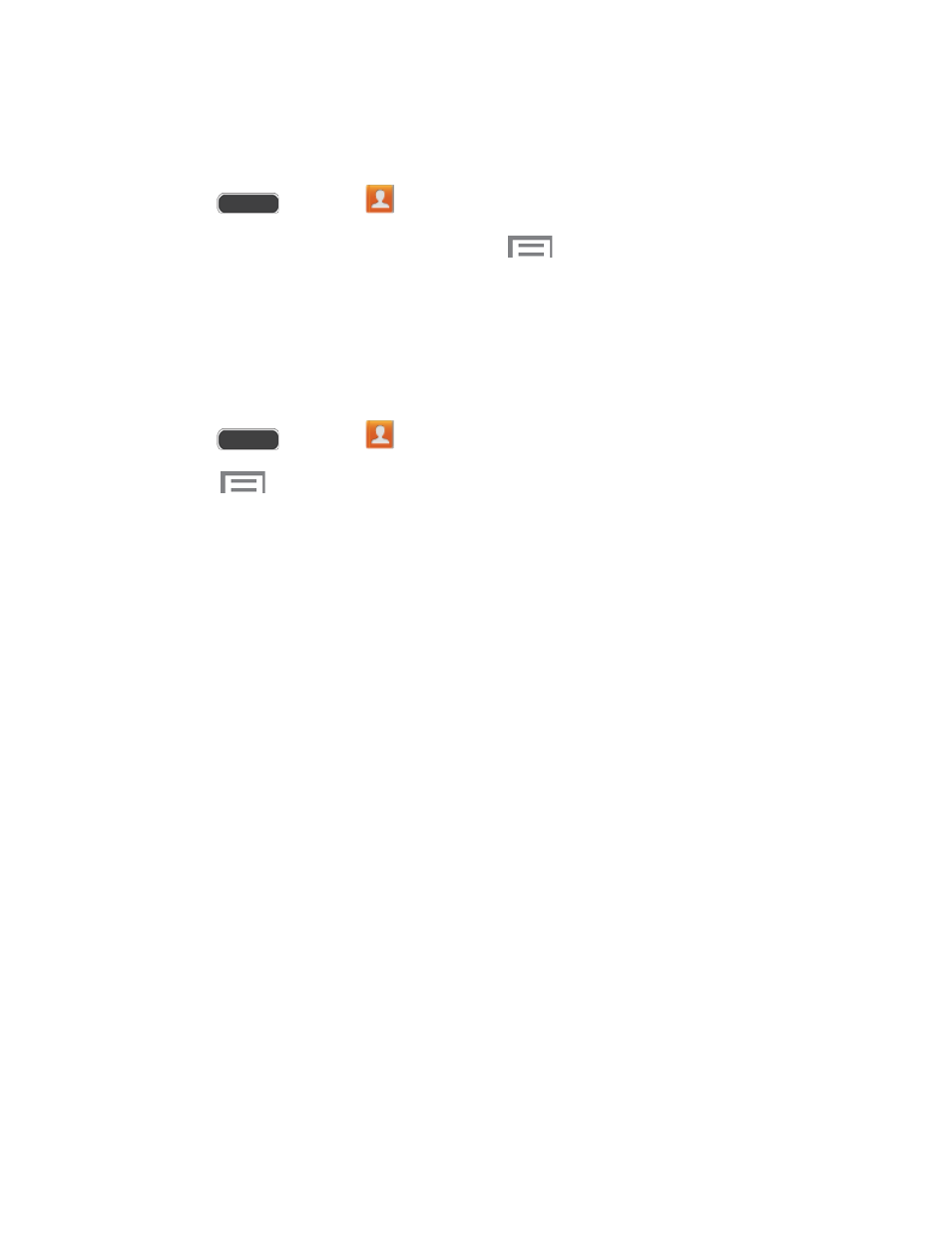
Share a Contact
You can quickly share contacts using Bluetooth, Email, Gmail, Messaging, or Wi-Fi Direct.
1. Press
and touch
Contacts.
2. Touch a contact to display it, and then press
> Share namecard via.
3. Choose a sending method, then follow the prompts to send the contact.
Contacts Options
Manage contacts and accounts, perform actions such as importing, exporting, sharing
namecards, and configuring settings.
1. Press
and touch
Contacts > Contacts tab.
2. Touch
to display the contacts list options.
Delete: Allows you to choose contacts to erase.
Import/Export: Imports or exports the selected contact information from a specified
location.
Share namecard via: Share contact(s) with others using Bluetooth, Email, Gmail,
Messaging, or Wi-Fi Direct.
Merge accounts: Combines phone contacts with a Google or Samsung Account.
Accounts: Displays accounts set up on your phone.
Speed dial setting: Allows you to assign a speed dial number to a selected contact.
Send message/email: Allows you to create a new text message or email to selected
contacts.
Contacts to display: Allows you choose contacts to display, from accounts set up
on your phone, or other sources.
Settings: Displays options for viewing contacts, including whether to show only
contacts with phone numbers and whether to list or display by first name or last
name. There is also an option to specify how contacts are transferred to another
device, either individually or as a full group.
Help: Displays information about how to use Contacts.
Contacts
55
