Hotspot, Allowed devices – Samsung SPH-L520ZWASPR User Manual
Page 105
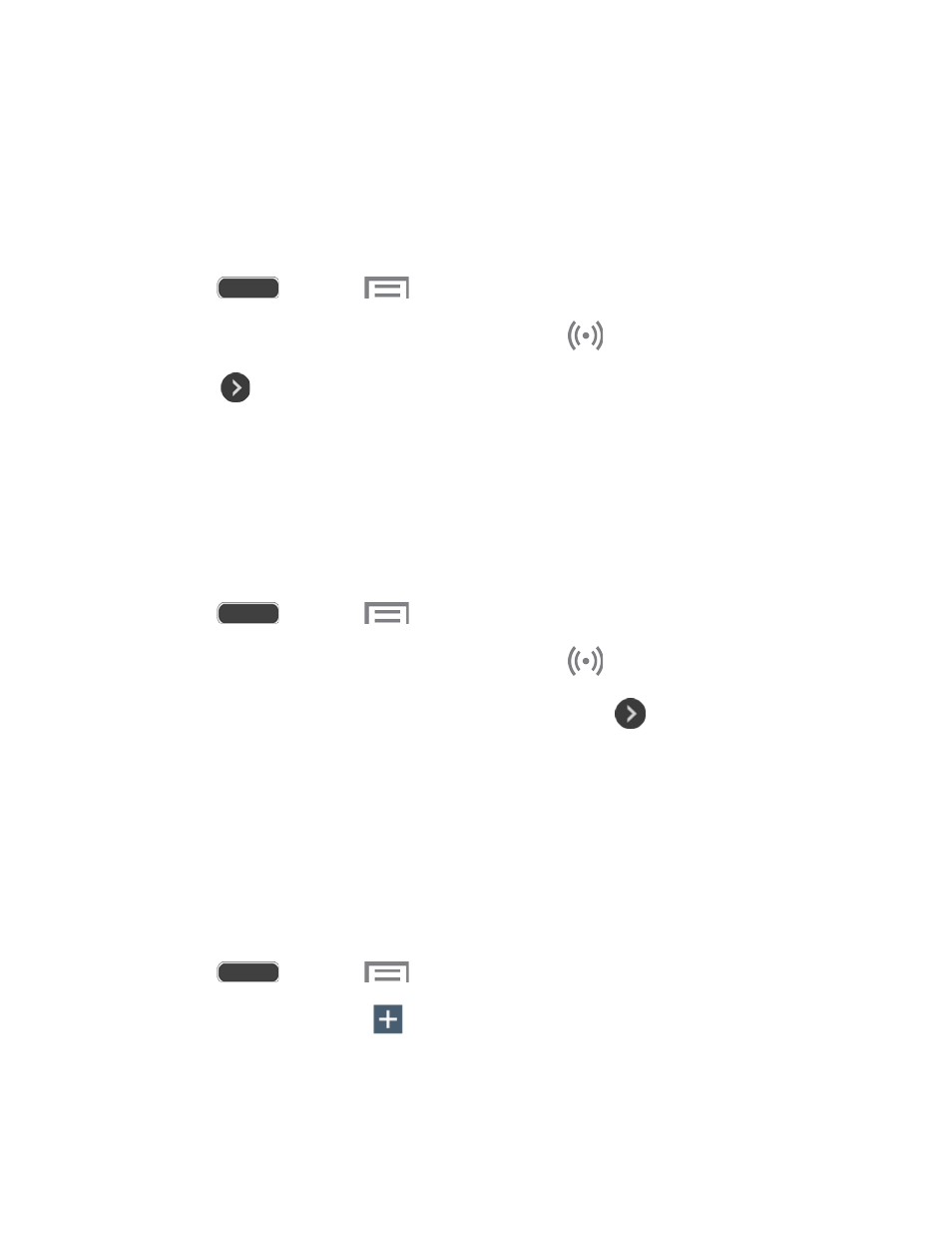
Hotspot
Use your phone as an Internet Access Point (AP) using Hotspot. This allows up to eight other
devices to connect to the AP via a Wi-Fi network—giving the connected devices access to the
Internet.
Turn On Hotspot
1. Press
and touch
> Settings > Connections tab > Hotspot.
2. Touch OFF/ON to enable Hotspot. The Hotspot icon
is displayed on the Status bar.
3. Touch
to control which devices may connect to your Hotspot:
Allow all devices: Allow all devices to connect.
Only allowed devices: Limit connections to only those devices in your Allowed
devices list. For more information, see
Note: For Hotspot settings and options, see
Connect a Device
1. Press
and touch
> Settings > Connections tab > Hotspot.
2. Touch OFF/ON to enable Hotspot. The Hotspot icon
is displayed on the Status bar.
3. If the other device is not in your Allowed devices list, touch
> Allow all devices.
4. On the other device, activate Wi-Fi and scan for Wi-Fi hotspots. Select the name of your
phone (default is SPH-L520), and enter your Hotspot password (if required).
Note: Follow the other device’s instructions for activating Wi-Fi and connecting to your phone.
Allowed Devices
You can limit connections to your Hotspot to only those devices in your Allowed Devices list.
Add a Device
1. Press
and touch
> Settings > Connections tab > Hotspot.
2. Touch Allowed devices >
Add device.
3. Enter the device’s name and MAC address.
Web and Data
94
