Add a contact – Samsung SPH-L520ZWASPR User Manual
Page 63
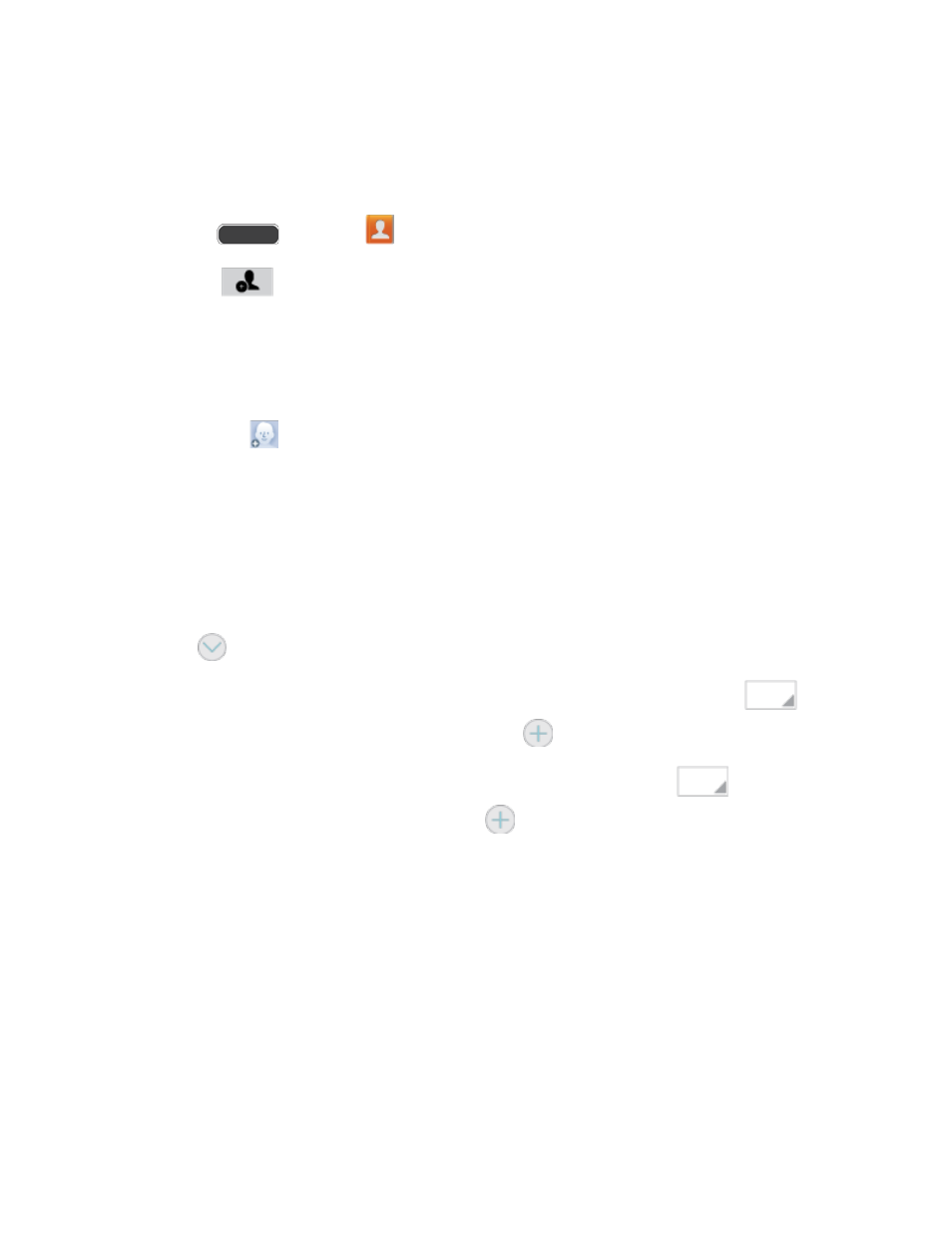
Add a Contact
You can add contacts directly from the Contacts application. Enter details such as name, phone
numbers, email addresses, mailing addresses, and more.
1. Press
and touch
Contacts.
2. Touch
at the top of the screen.
3. Touch Device to store the contact on your phone, or touch an account to store the
contact.
4. Touch contact fields to enter information.
Touch
and assign a picture to the new entry:
•
Image: Choose a picture from Gallery.
•
Pictures by people: Choose pictures by tags.
•
Take picture: Take a new picture.
•
S Memo: Choose an image from S Memo.
Touch the Name field and use the on-screen keyboard to enter the full name. Touch
next to the Name field to display additional name fields.
Touch the Phone number field, and then enter a phone number. Touch
, and
then choose a label for the number. Touch
to add another phone number.
Touch the Email field, and then enter an email address. Touch
, and then
choose a label for the number. Touch
to add another email address.
Touch Groups to assign the contact to a group.
Touch Ringtone to choose a ringtone to play for calls from the contact.
Touch Message alert to choose a ringtone to play for new messages from the
contact.
Touch Vibration pattern to choose a vibration to play for new calls or messages
from the contact.
Touch Add another field to add new fields for the contact.
5. Touch Save.
Contacts
52
