Read and reply to gmail messages – Samsung SPH-L520ZWASPR User Manual
Page 71
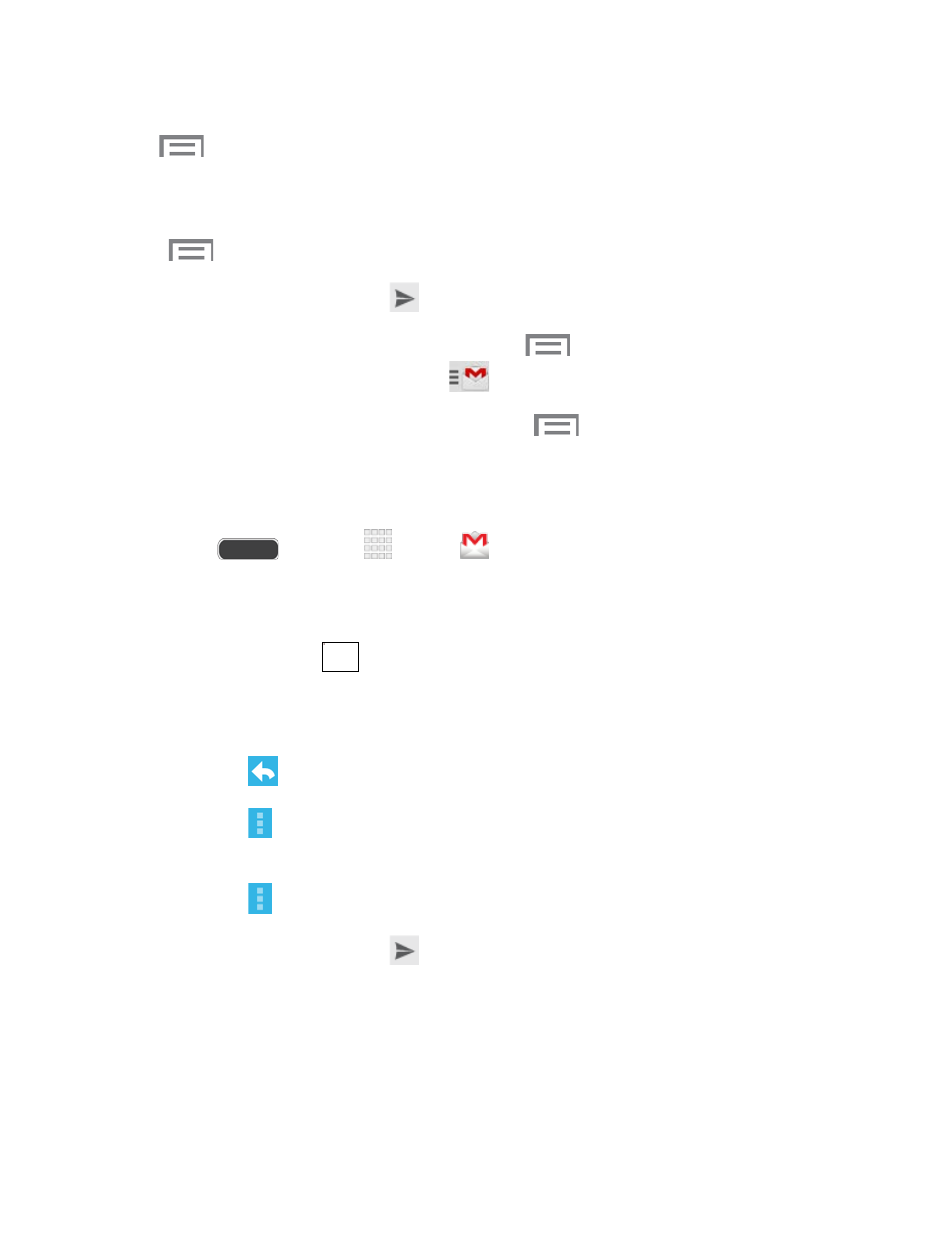
Note: To send a carbon copy (Cc) or a blind carbon copy (Bcc) of the Gmail to other recipients,
touch
> Add Cc/Bcc.
4. Touch the Subject field and enter the Gmail subject.
5. Touch the Compose Gmail field and type your message. To add an attachment, touch
> Attach picture or Attach file.
6. To send the message, touch
.
To save the current Gmail as a draft, touch
> Save draft. To view your draft
messages, from the Inbox, touch
> Draft.
To delete the current Gmail message, touch
> Discard.
Read and Reply to Gmail Messages
Below are procedures for reading and replying to Gmail messages.
1. Press
and touch
Apps >
Gmail.
2. Touch a message to display its contents.
Tip: You can also access new messages through the Notifications bar. When a new Gmail
message arrives, you’ll see
in the Notifications bar. Touch and hold the bar and slide it
down to display notifications. Touch a message to display it.
3. Reply options:
Touch
Reply to reply back to the sender.
Touch
> Reply all to reply back to the sender as well as everyone else who
received the message (Cc).
Touch
> Forward to send the message to a new recipient.
4. To send the message, touch
.
The linked image cannot be displayed. The file may have been moved, renamed, or deleted. Verify that the link points to the correct file and location.
Accounts and Messaging
60
