View events, Delete events – Samsung SPH-L520ZWASPR User Manual
Page 128
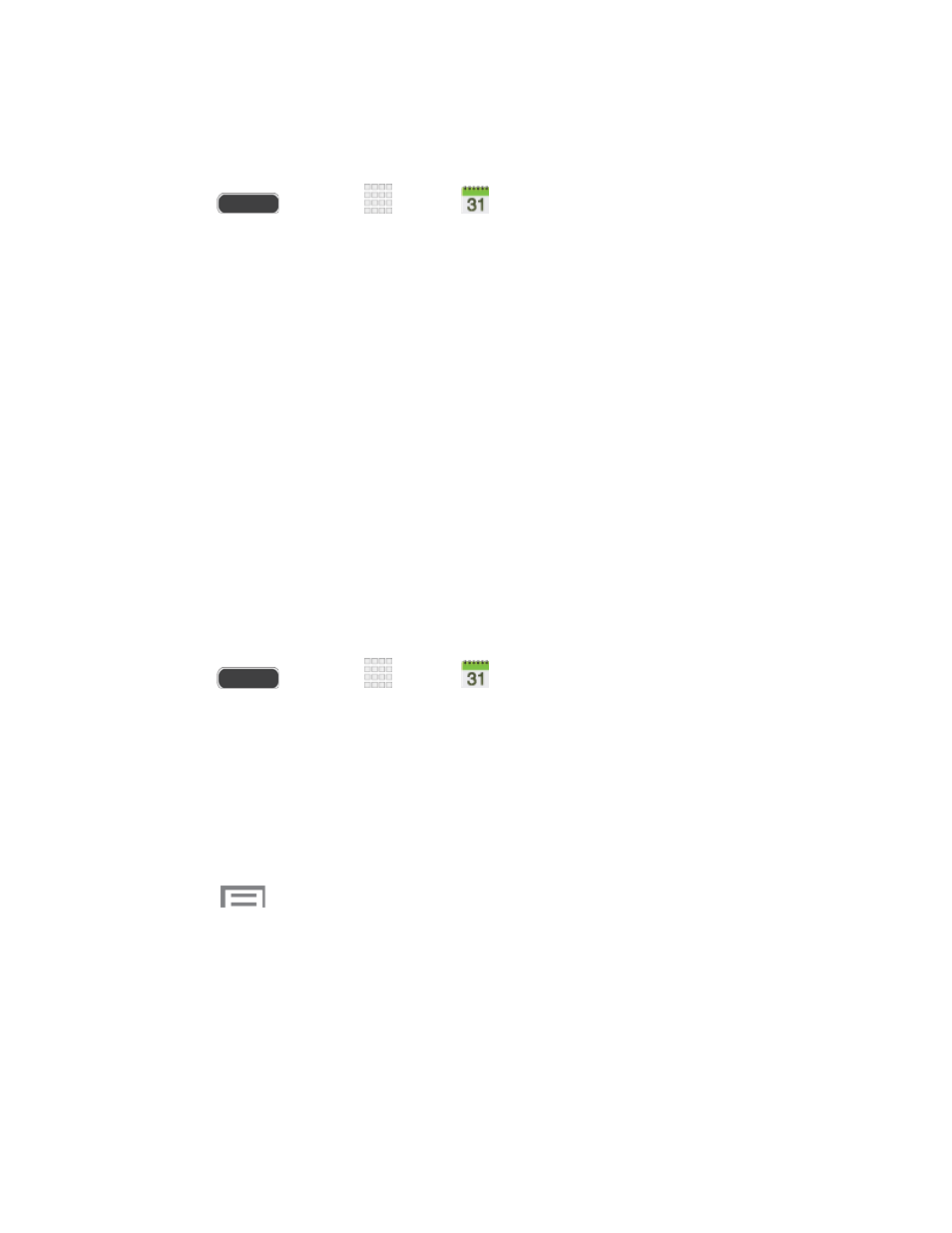
View Events
The following procedure helps you view your calendar events.
1. Press
and touch
Apps >
Calendar.
2. To view a Calendar event farther out, touch either Week or Month.
3. Touch the day for which you would like to view events.
Events in displayed in chronological order.
The color bars on the left side of the events indicate the type of calendar that
includes the event.
Slide up, down, left, or right across the screen to view earlier or later dates and
times.
4. To display an event’s details, touch it from the current screen.
5. Touch and hold a day or time slot to create a new Memo.
6. Double-tap a day or time slot to create a new Event.
Delete Events
The following procedures show you how to delete your calendar events.
1. Press
and touch
Apps >
Calendar.
2. Open the calendar event details:
In List, Day, and Week views, touch the calendar event you want to delete.
In Month view, touch the date where the calendar event occurs, and then touch the
calendar event.
In Year view, touch the month in which the event is located.
3. Touch
> Delete.
4. In the Delete confirmation box, touch OK.
- or -
If the calendar event is recurring, select Only this event or All repetitive events.
Tools and Calendar
117
