Sign in to your google account, Access gmail, Send a gmail message – Samsung SPH-L520ZWASPR User Manual
Page 70
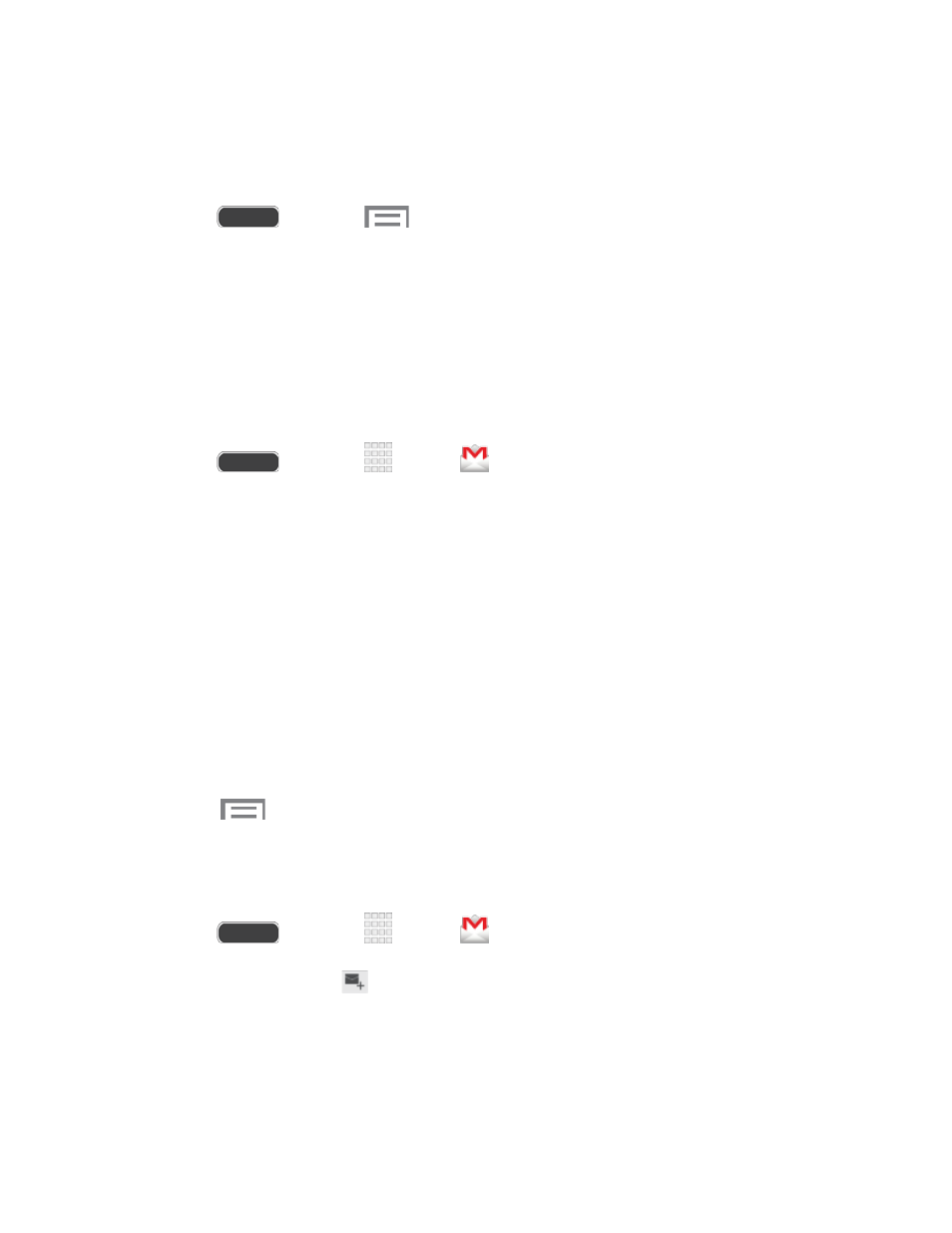
Sign in to Your Google Account
If you have a Google Account but have not yet signed in with your phone, follow these
instructions to sign in to your Google Account.
1. Press
and touch
> Settings.
2. Touch Accounts tab > Add account > Google > Existing.
3. Follow the prompts to enter your Google Account and password, and choose options for
your account on your phone.
Access Gmail
After you set up your Google Account on your phone, you are automatically signed in to your
Gmail account, and you can access Gmail from your phone.
1. Press
and touch
Apps >
Gmail.
2. Do any of the following:
Read a new Gmail message: Touch a message or conversation with an new
message (unread items display in bold).
View more Gmail messages: If the Inbox is full, swipe your finger up the screen to
view more messages and conversations.
Select messages and conversations: Touch the box before the Gmail or
conversation.
View the Inbox of another Gmail account: If you have more than one Google
Account set up on your phone, touch Inbox at the top of the screen and then choose
an account to view.
3. Touch
> Refresh to sync to the service and update the Inbox.
Send a Gmail Message
Send and receive Gmail from your phone.
1. Press
and touch
Apps >
Gmail.
2. From the Inbox, touch
.
3. Enter the message recipient’s Gmail address in the To field. You can add as many
message recipients as you want.
Accounts and Messaging
59
