Samsung SPH-L520ZWASPR User Manual
Page 172
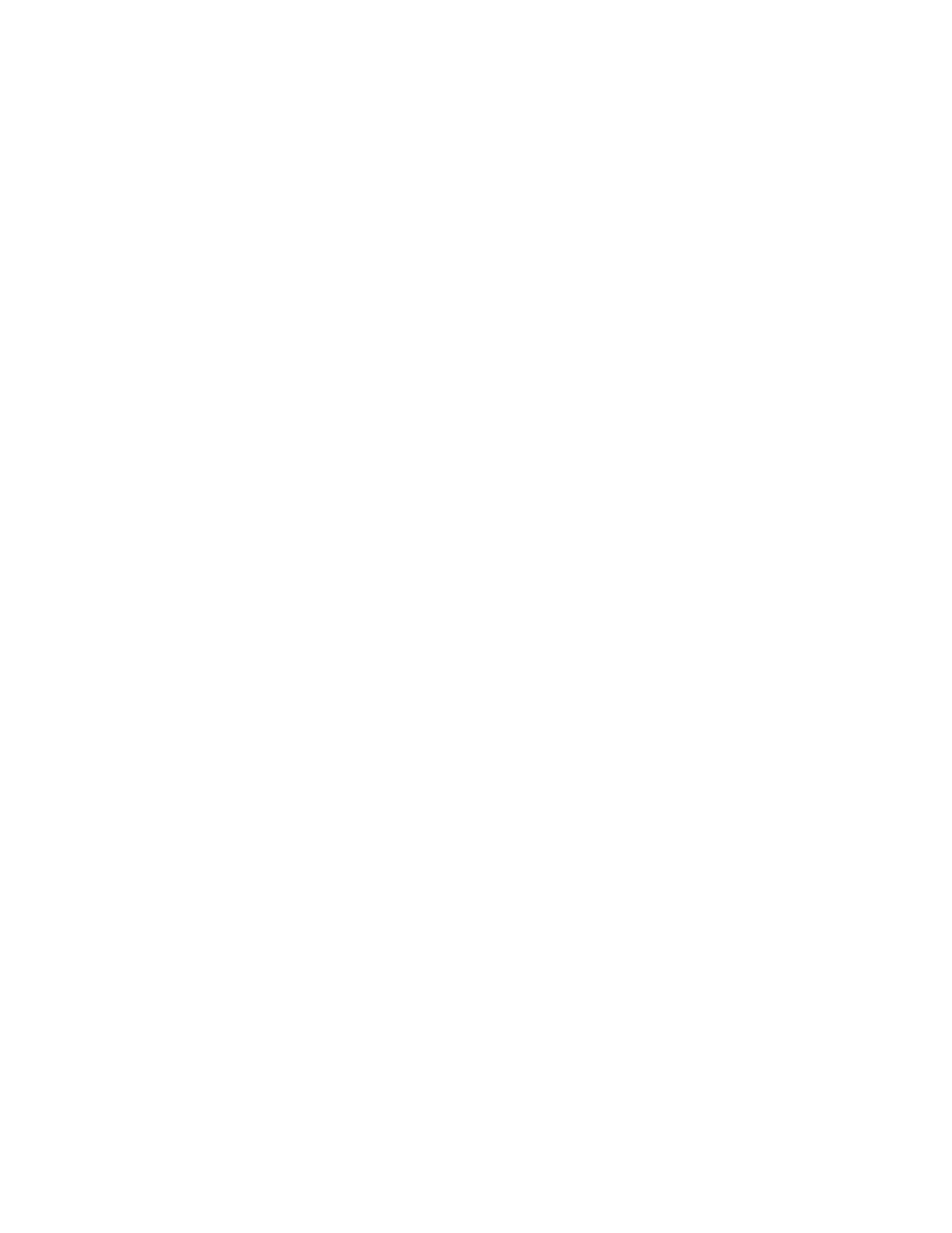
Key until you hear a sound or feel a vibration, then touch and hold two fingers on the
screen until you hear an audio confirmation.
Text-to-speech options: Configure options for converting text to speech. For more
information, see
Enhance web accessibility: Choose whether to allow apps to install scripts from
Google that make their Web content more accessible.
Sound Balance: Control the signal sent to the left and right when using earphones.
Mono audio: Enable stereo audio to be compressed into a single mono audio
stream for use with a single earphone.
Turn off all sounds: Mute every sound made by the phone during taps, selections,
notifications, etc.
Hearing aids: Turn on hearing aid compatibility.
Flash notification: Set the camera flash to blink when notifications occur.
Assistant menu: Display a special menu to improve phone accessibility for users
with reduced dexterity. Touch the OFF/ON switch, then touch Assistant menu for
options.
•
Dominant hand: Display the Assistant menu on the left or right side of the
screen.
•
Edit: Reorder or remove items on the Assistant menu.
Tap and hold delay: Select a time interval for using the Touch and Hold gesture.
Interaction control: Adjust how your phone interprets motions and screen touches.
You can turn motions and screen timeout on or off. You can also block areas of the
screen from touch interaction, turn Auto rotate and hard key functions (Power/Lock
Key, Volume Key, etc.) off, and display app notifications only on the Notification
panel and Status bar. Touch the OFF/ON switch, then touch Interactive control for
options.
Settings
161
