Samsung SCH-I920DAAVZW User Manual
Page 97
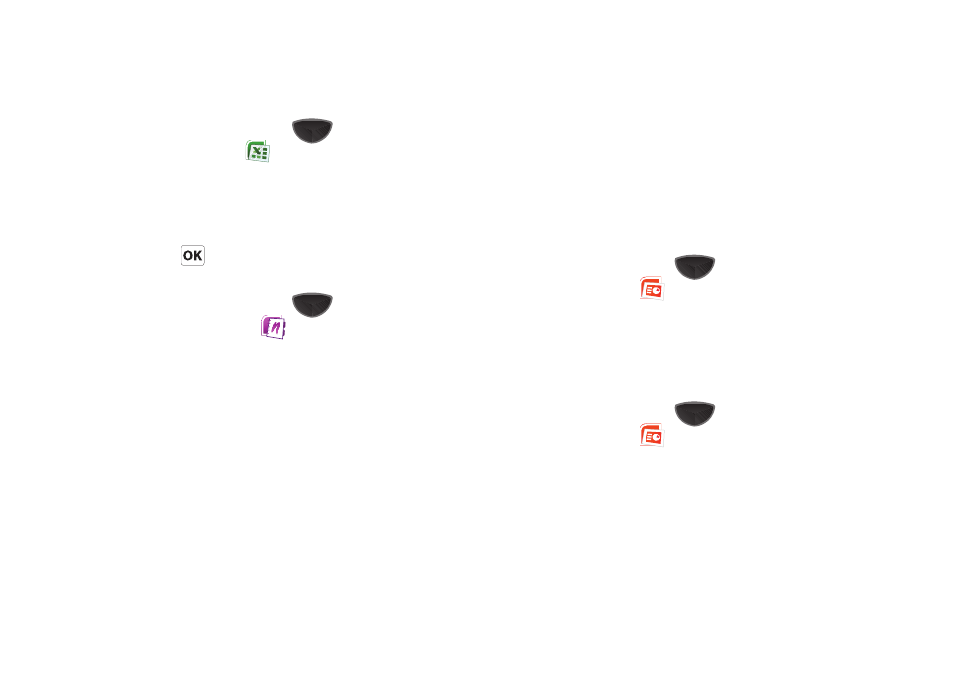
92
Beaming a Workbook
1.
Press the Main Menu key
➔
Main Menu 4
➔
MS Excel Mobile
.
2.
Tap and hold the workbook you want to beam.
3.
From the pop-up menu, tap Beam File.
4.
Tap the device to which you want to send the file.
5.
Tap
when finished to exit the screen.
MS OneNote Mobile
1.
Press the Main Menu key
➔
Main Menu 4
➔
MS OneNote Mobile
.
2.
Tap the left soft key New to create a new note.
3.
Create your note with the input panel.
4.
To change the text formatting, tap the right soft key Menu
➔
Format
➔
tap a format type.
5.
To add a picture(s) or voice memo(s), tap right soft key
Menu
➔
Take Picture, Insert Picture, or Insert Recording.
6.
To save the note, tap the left soft key Done.
MS Power Point Mobile
MS PowerPoint Mobile works with Microsoft PowerPoint on your
computer to give you easy access to copies of your
presentations. You can copy presentations from your computer to
your Omnia II. Synchronize presentations between your computer
and your Omnia II to ensure that you have the most up-to-date
content in both locations.
Set up a Show
1.
Press the Main Menu key
➔
Main Menu 4
➔
MS
PowerPoint Mobile
.
2.
Tap the right soft key Menu
➔
Set up Show.
3.
On the Orientation tab, tap a Slide show orientation.
4.
Tap the Playback tab to tap playback options.
Delete a Presentation
1.
Press the Main Menu key
➔
Main Menu 4
➔
MS
PowerPoint Mobile
.
2.
Tap and hold the presentation you want to delete.
3.
From the pop-up menu, tap Delete.
4.
Tap Yes to confirm the deletion.
