Rebooting your phone, Resetting phone settings, Rebooting your phone resetting phone settings – Samsung SCH-I920DAAVZW User Manual
Page 20
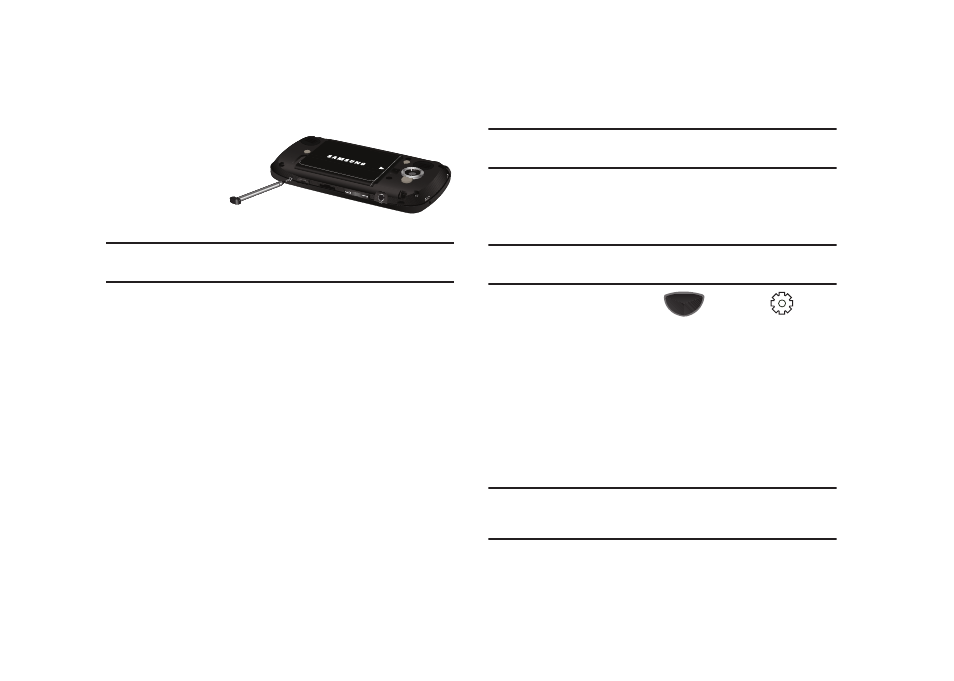
Getting Started 15
Rebooting your Phone
The Reboot button
allows you to
quickly reboot the
phone in the event
of a program or
application error.
Note: This action is similar to that of a reboot action on your computer, which
only restarts the machine while maintaining all data intact.
1.
Remove the rear cover (see “Remove and Replace the
2.
Locate the recessed Reboot button located on the left side
of the phone, adjacent to the OK key.
3.
Carefully insert the stylus into the recessed Reboot button.
After depressing the button, the phone will reboot.
4.
Snap the rear cover back into place.
Resetting Phone Settings
Note: To completely remove any personal information stored on your device,
see “Precautions for Transfer and Disposal” on page 169.
Resetting your phone resets your phone to its factory default
settings, ends all applications currently running, and erases all
data (pictures/video/contacts) from your phone.
Note: You can save important files by storing them on a removable microSD
memory card (not included).
1.
Press the Main Menu key
➔
Settings
➔
Basic Settings tab
➔
Memory Settings
➔
Clear All Data.
2.
At the Clear all data prompt, tap Yes.
3.
Enter the Device Lock Code, then tap Done to proceed. Your
phone will reset to the factory settings and reboot. After
the phone reboots, you will need to align the screen and
set your local time. Follow the on-screen prompts when
directed.
Note: During the reset process, you will be prompted to enter your Device
Lock Code. The default Device Lock Code is the last four digits of the
phone number.
