Samsung SCH-I920DAAVZW User Manual
Page 145
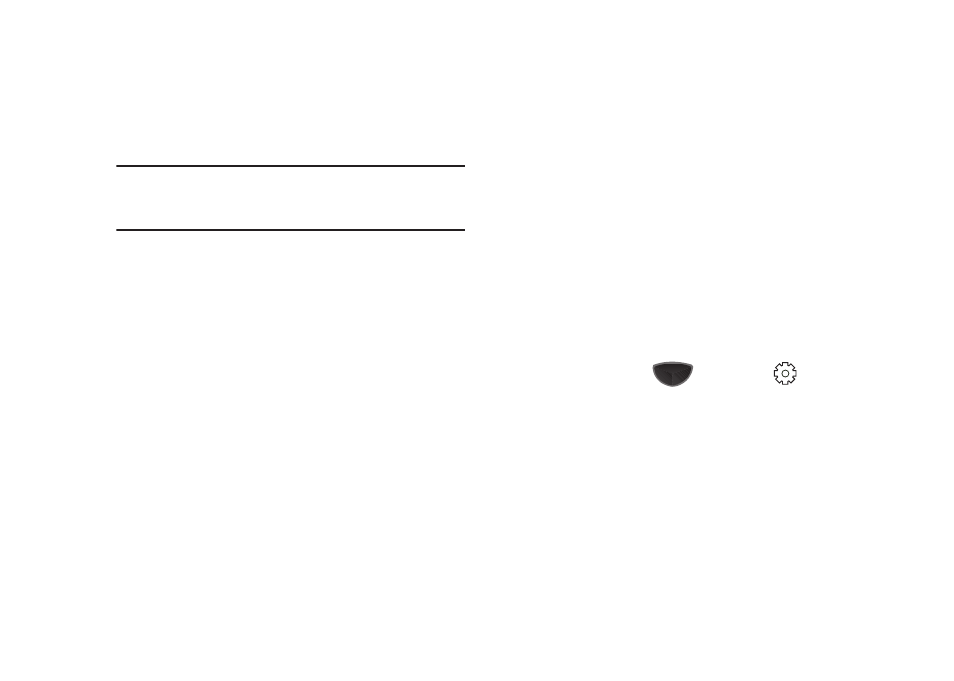
140
•
Text Size: Adjust the font size for text displayed in E-mail and
Messaging.
•
Items on Today
: Choose items to be displayed on the home screen.
Important!: By default, Samsung WidgetPlus is selected, enabling the
Samsung interface, which includes expanded home screens and
the the Widget Bar. When Samsung Widget Plus is enabled, no
other items can be selected.
–
Date: Displays current date.
–
Wireless: Current phone, Bluetooth and Wi-Fi status.
–
Owner Info: Displays owner information.
–
Windows Live: Windows Live shortcut.
–
Windows Live Search: Search Windows Live from the home screen.
–
Messaging: Displays current messaging status.
–
Tasks: Displays current tasks. Tap Options to customize the Tasks
display.
–
Calendar: Displays current events. Tap Options to customize the
Calendar display.
–
E911 Plugin: Displays an indicator when the phone is in emergency
mode.
–
Get Applications: Displays a shortcut to download new applications.
–
Samsung WidgetPlus: Enables the Samsung interface, including the
Widget Bar and expanded home screens.
–
Device Lock: Displays a tappable device lock.
–
Windows Default: Enables the Windows default interface.
•
Large Indicator
: When enabled, tapping the Annunciator bar displays
large tappable status indicators.
•
Lock Screen
:
–
Tap Lock when display times out to cause the screen to lock when
the backlight goes off.
–
Tap Edit Lock Screen to set the style of calendar display and choice of
image to use as wallpaper. Make selections and tap OK to save.
–
Tap Display Owner Information on lock screen to toggle display of
owner information.
–
Tap Owner Information to enter Identification, Notes, and the Device
Name information for your phone. Tap Done or Lock Screen to save the
entries.
•
Main Menu: Select the Main Menu design.
General Settings
ᮣ
Press the Main Menu key
, then Settings
➔
Basic
Settings tab
➔
General Settings.
•
Wireless Manager: Tap to enable or disable the Airplane Mode,
Phone, Bluetooth, Wi-Fi and Data Connection functions of your Omnia
II, then tap
the Done soft key to save the settings.
•
Power:
–
Battery Power:The Battery power remaining displays for the phone
battery. Tap Turn on backlight to enable backlight when a button is
pressed. Tap Turn off backlight to disable the backlight when not
used for a specified time interval, and set the time interval. Tap Turn
