Samsung SCH-I920DAAVZW User Manual
Page 95
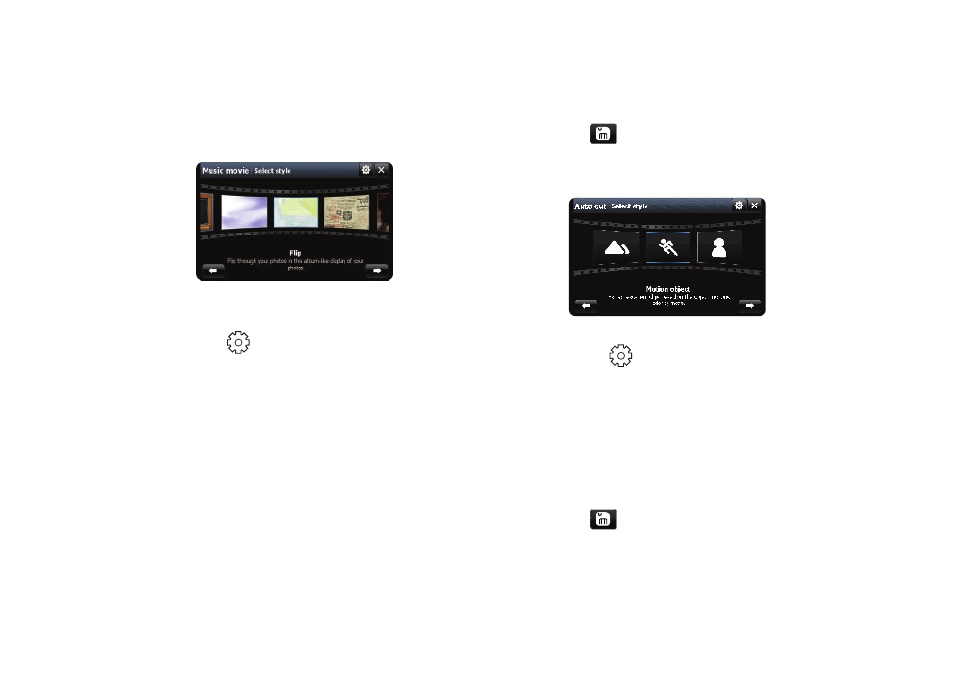
90
Music movie
Use Music movie to create your slide show with one of the
provided formats.
1.
Choose a format: Blackboard, Color Flow, Flip, Motion, Old
Film, Running, Slippage, Spin, Splash, or Sunshine.
2.
Tap Settings
for these options:
• Resolution: Automatic, 176X144, 320X240 or 640X480.
• Save Mode: Normal, or MMS (176X144)
• Save in: My Device, My Storage, or Storage Card.
3.
Tap Next to select photos for the Music movie.
4.
Tap photos to mark them for selection, then tap Next to
select the photos.
5.
Tap Next to Set Background Music (BGM).
6.
Tap Next to Add movie title.
7.
Tap Next to Preview the music movie.
8.
Tap Save
to save the music movie.
Auto cut
Auto cut allows you to process your video clips to extract images.
1.
Select a style: Landscape, Motion object, or Portrait.
2.
Tap Settings
for these options:
• Resolution: Automatic, 176X144, 320X240 or 640X480.
• Save Mode: Normal, or MMS (176X144)
• Save in: My Device, My Storage, or Storage Card.
3.
Tap Next to Select video for processing.
4.
Tap Next to process the selected video(s) and proceed to
Preview.
5.
Tap Save
to save the movie.
