Samsung SCH-I920DAAVZW User Manual
Page 104
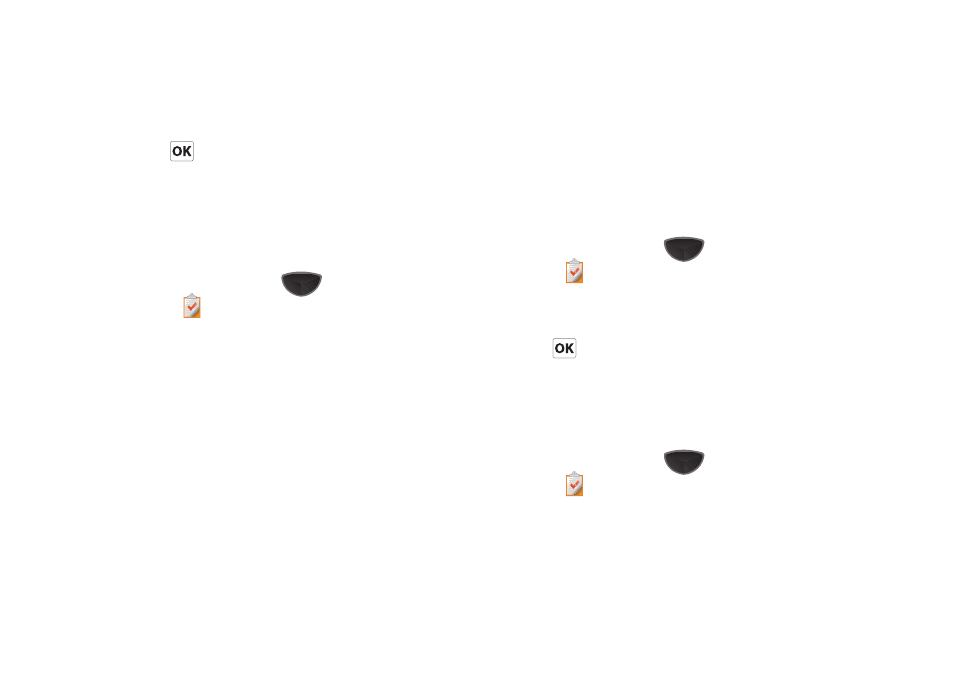
Personal Information Applications 99
• Tap Sensitivity to select Normal, Personal, Private, or Confidential.
• Tap the Notes tab at the bottom to enter notes for this task.
4.
Tap
to save the task.
When the task is saved, it is added to the task list.
Task Options
Task Options allow you to manage your tasks, select defaults for
new tasks, and sort your task list based on priority level, subject,
start date, due date, or status.
1.
Press the Main Menu key
➔
Main Menu 4
➔
Tasks
.
2.
Tap the right soft key Menu
➔
Options. The following task
options are available in the task list:
• Set reminders for new items - If this option is selected, an alert is
automatically created when a new task is created.
• Show start and due dates - If this option is selected, the start and
due date is displayed in the task list.
• Show Tasks entry bar - If this option is selected, a bar is placed at
the top of the screen to allow you to create a new task without
navigating through the menu. For more information, refer to “The
Tasks Entry Bar” on page 99.
The Tasks Entry Bar
The Tasks entry bar option places a bar at the top of the screen to
allow you to quickly create a new task without navigating
through the menu. Simply tap the bar and enter a name to create
a new task. This option does not put in any start or end times; to
enter additional information you can Edit the task.
Activate the Entry Bar
1.
Press the Main Menu key
➔
Main Menu 4
➔
Tasks .
2.
Tap the right soft key Menu
➔
Options.
3.
Tap the Show Tasks entry bar box.
4.
Tap
to save this Option.
Managing Tasks
You can manage your list of tasks by editing, deleting, beaming
them, and by marking completed tasks.
Editing a Task
1.
Press the Main Menu key
➔
Main Menu 4
➔
Tasks .
2.
Tap the desired task from the task list to open it.
