Tty mode – Samsung SCH-I920DAAVZW User Manual
Page 56
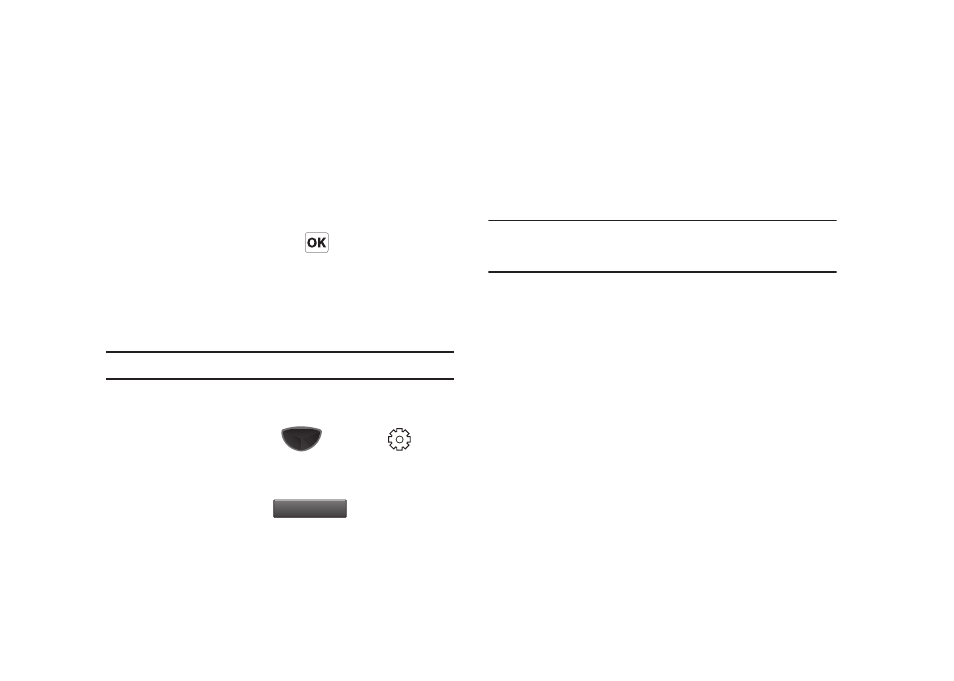
Call Functions 51
2.
Tap a selection:
• Home only: The phone will only operate on its home network , and
will not roam to other available networks.
• Automatic-A: The phone will maintain service by roaming from
your home network to other available networks.
• Automatic-B: The phone will maintain service by roaming from
your home network to other available networks.
3.
Tap the right soft key Done or
to save your changes
and return to the previous screen.
TTY Mode
Your Omnia II is fully TTY-compatible, allowing you to connect
TTY equipment to the phone’s headset jack.
Note: Enabling TTY will disable the audio of any connected headset.
Before using a TTY device, you need to enable TTY Mode using
these steps:
1.
Press
the Main Menu key
➔
Settings
➔
Basic Settings tab
➔
Phone Settings
➔
TTY Mode.
2.
At the ENABLING TTY WILL DISABLE HEADSET AUDIO.
CONTINUE? pop-up, tap
to continue.
3.
Choose a TTY Mode:
•
TTY Full
: Enable support for full TTY devices.
• TTY+Talk (VCO): Enable support for TTY devices with Voice Carry-
Over.
• TTY+Hear(HCO): Enable support for TTY devices with Hearing
Carry-Over.
• TTY Off: Disable TTY functionality.
Note: When connecting any device to your Omnia II, you are prompted to
select the type of device. For a TTY device, select Headset at the
prompt.
Yes
Yes
