Samsung SCH-I920DAAVZW User Manual
Page 85
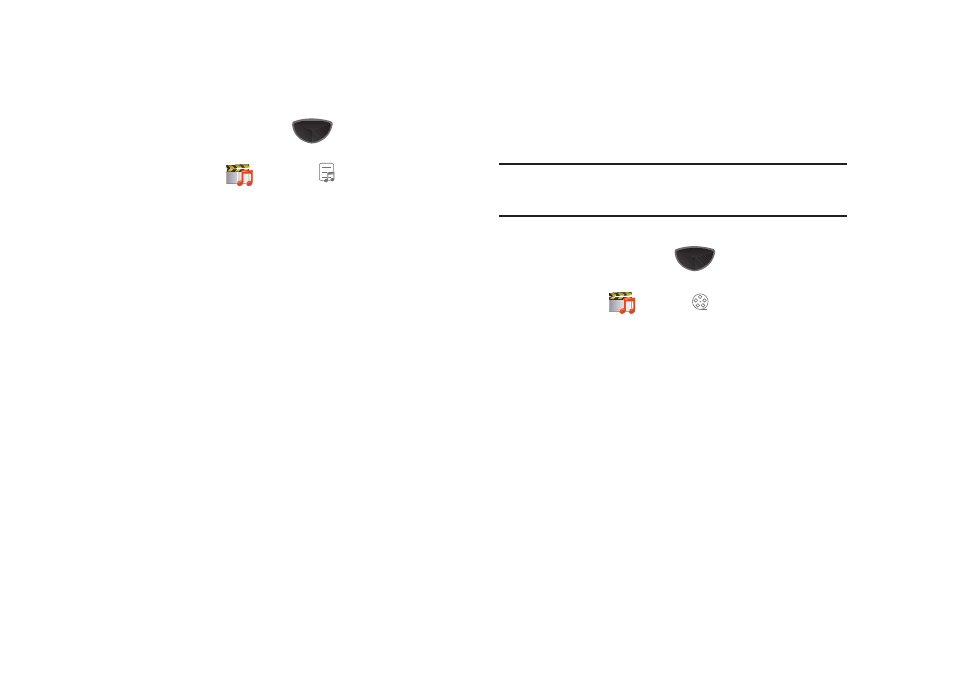
80
Edit a Playlist
1.
Press the Main Menu key
➔
Main Menu 1
➔
Media Player
➔
Playlist
.
2.
Tap the playlist you want to edit.
3.
Tap the right soft key Menu for these settings:
• Edit: Change the name or photo of the playlist. Make selections
and tap
Done
to save your changes.
• Move: Change the order of songs in the playlist. Touch and hold
the song, then drag it to a new position in the list. Tap Done to save
the changes and return to the playlist.
• Delete: Mark song(s) for deletion. Tap Done to complete the
deletion.
• Add to Now Playing: Mark songs to add to the Now Playing list.
Tap Done to return to the playlist.
Managing Media Files
Delete Music Files
Music files can be deleted using the My Files application. For
more information, refer to “My Files” on page 108.
Music files are stored in these locations on your phone:
•
For mobile downloads:
–
My Device folder
➔ My Storage folder ➔ My Music folder.
•
For PC transfers:
–
My Device folder
➔ Music folder
–
My Storage folder
➔ Music folder.
Note: If you delete music you’ve purchased with V CAST Music with
Rhapsody, you can simply re-sync with your PC to add the song back
to your phone.
Delete Video Clips
1.
Press the Main Menu key
➔
Main Menu 1
➔
Media Player
➔
Video
.
2.
Tap the downloaded video you want to delete and touch
Done.
3.
At the Erase video? pop-up, tap Yes to confirm the deletion
of the video.
