Widgets and the widget bar – Samsung SCH-I920DAAVZW User Manual
Page 31
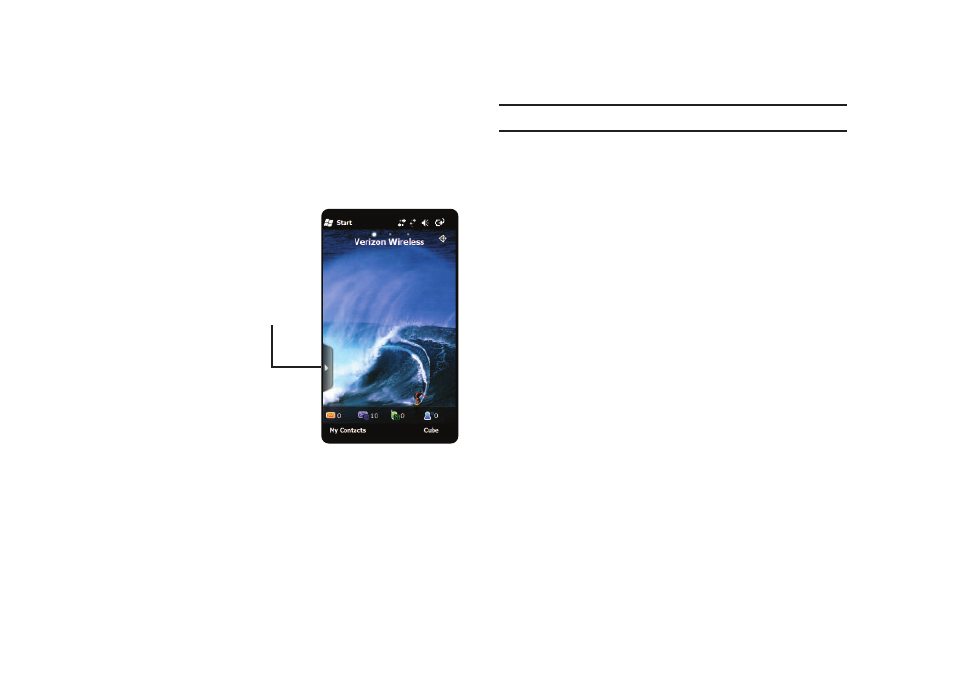
26
Widgets and the Widget Bar
Widgets are links to mini-applications or tools, which can be
docked in the Widget Bar, or on a home screen. For a list of
available widgets and their functions, see page 29.
The Widget Bar, located at the left of the home screen:
•
Provides quick access
to widgets
•
Keeps widgets
organized and always
accessible
•
Maximizes available
display space.
•
Gives you information
at a glance
Accessing the
Widget Bar
ᮣ
To access the
Widget Bar, tap the
Widget bar tab, located on the left side of the main display.
ᮣ
To close the Widget Bar, tap the Widget Bar tab, or tap the
home screen.
Note: The Widget Bar tab can be moved vertically on the screen by dragging.
Widget Bar Navigation
Use your fingertip or stylus along the Widget Bar to flick up and
down to scroll through the list
Customizing the Widget Bar
By default, widgets are docked in the Widget Bar. You can drag
widgets to a home screen to use the application or feature
(undocking), then drag it back to dock it in the Widget Bar when
you are finished.
Widget
Bar Tab
