Samsung SCH-I920DAAVZW User Manual
Page 30
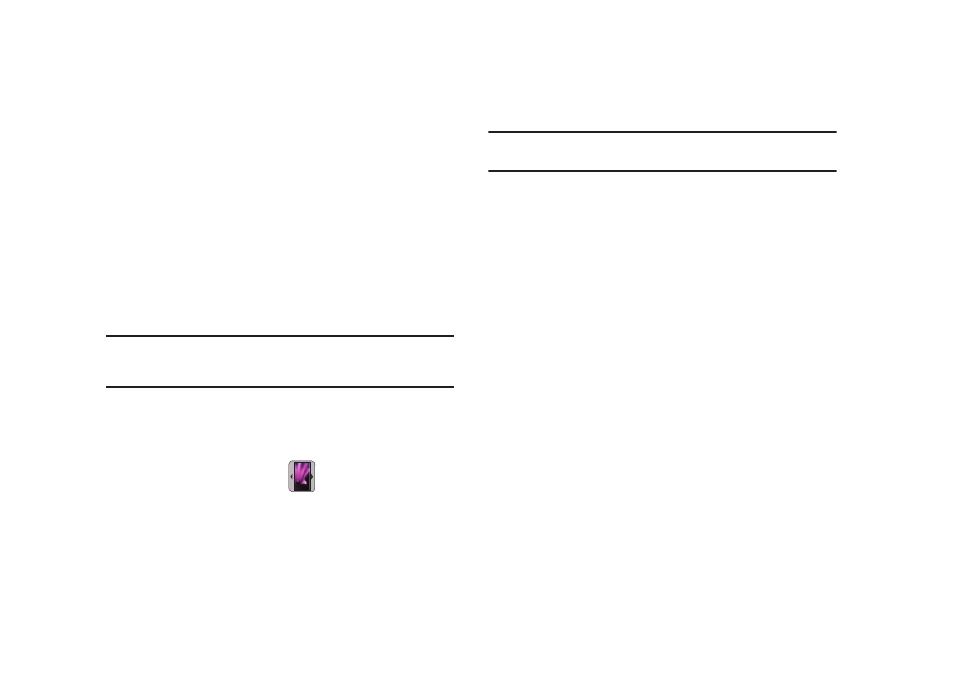
Displays 25
Customizing Home Screens
Each home screen can be customized to fit your needs by
docking widget(s) on the home screen, and by selecting
wallpaper.
Docking and Undocking Widgets
For more information about using widgets, see “Docking and
Undocking Widgets” on page 27.
Moving Widgets
Widgets are locked in place when docked on a home screen. To
move a widget on a home screen, touch and hold the widget until
it resizes, then drag it to a new area of the home screen.
Note: A widget can only exist in one place, so if a widget is undocked on a
home screen, it is no longer available in the Widget Bar or on another
home screen.
Change the Home Screen Wallpaper
1.
From a home screen, display the Widget Bar by tapping the
Widget Bar Tab.
2.
Tap the Wallpapers widget
. Use the left or right
triangle to scroll through preloaded or downloaded images.
3.
Tap Images to view Photos captured using the camera, or
copied to your phone or memory card.
4.
Tap Set to use the displayed image as the new wallpaper.
Note: Wallpaper settings can also be made in Settings. For more
