Samsung SCH-I920DAAVZW User Manual
Page 105
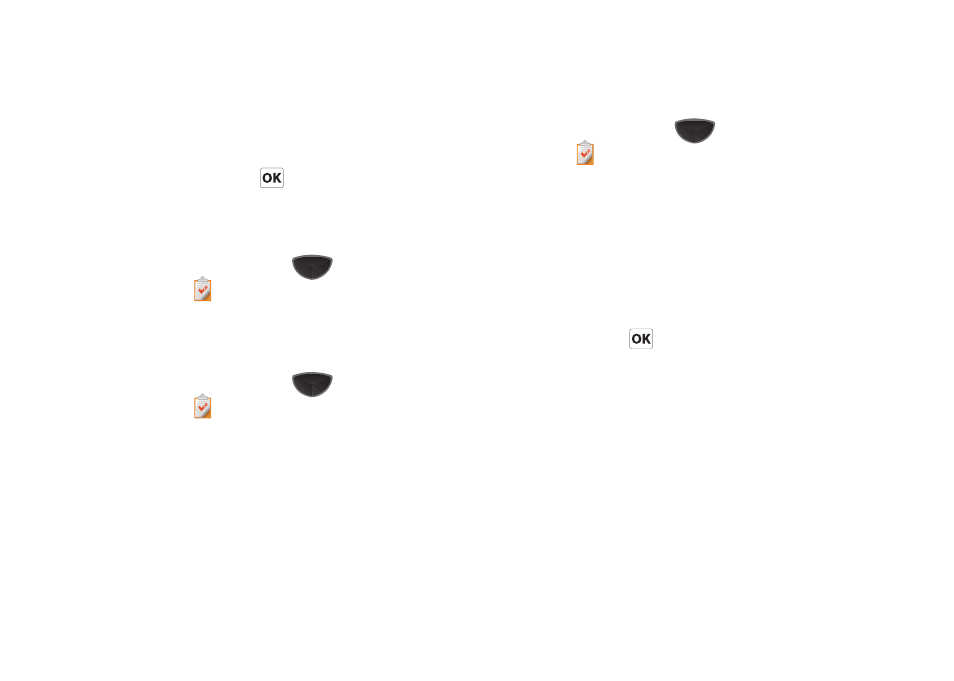
100
3.
Tap the Edit soft key to launch the Task tab and begin
updating the information. For more information, refer to
“Create a New Task” on page 98.
4.
When finished, tap
to save the updates and exit.
Mark a Task Complete
When a task is completed, the Status is set to Completed,
indicated by a checkmark to the left of the task.
1.
Press the Main Menu key
➔
Main Menu 4
➔
Tasks .
2.
Locate the desired task from the list and tap the check box
located to the left of the task entry.
Deleting a Task
1.
Press the Main Menu key
➔
Main Menu 4
➔
Tasks .
2.
Tap and hold the desired task from the list and select
Delete Task.
- or -
Tap a task to open it, then tap the Menu
➔
Delete Task.
3.
Tap Yes to confirm the deletion of the selected task.
Beaming a Task
1.
Press the Main Menu key
➔
Main Menu 4
➔
Tasks .
2.
Tap and hold the desired task from the list and select
Beam Task.
- or -
Tap a task to open it, then tap the Menu
➔
Beam Task.
3.
From the list of detected devices tap the Tap to send field to
begin the beaming/upload process.
4.
When the task is successfully transferred, Done appears in
the display. Tap
to exit.
