Samsung SCH-I920DAAVZW User Manual
Page 108
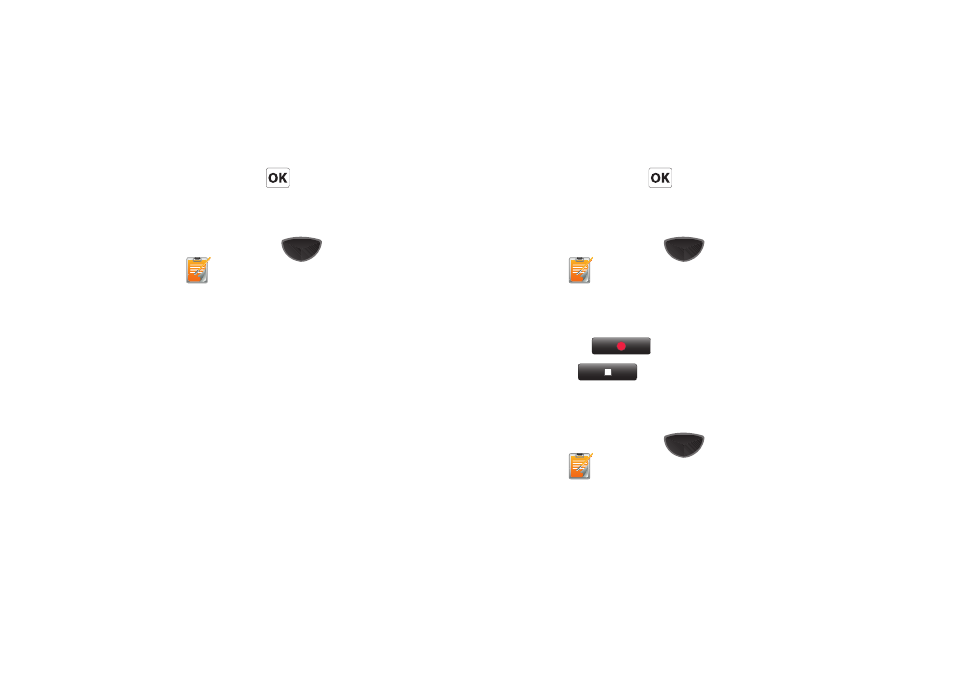
Personal Information Applications 103
7.
Tap Background to set the default template for the current and future
memos. Scroll through the available background templates and tap
Done to set the background.
8.
Tap the Save button or
to save your memo and return
to the previous screen.
Enter Text in a Memo
1.
Press the Main Menu key
➔
Main Menu 3
➔
Memo
.
2.
Tap the left soft key New.
3.
With the Text cursor highlighted, tap the Text Size selector
to select a size for the text, and tap Color to select a color
from the color wheel. Tap OK to return to the Memo.
4.
Tap the memo to place a text box in the memo. Enter text
using one of the text input methods.
5.
Tap Menu
➔
Options to set options:
• Tap Alarm to set alarm options for this memo, including Date,
Time, Snooze, Repeat, Sound Profile, and Volume. Tap on each
field and set the parameters. Tap Done to return to Options and tap
the Alarm indicator to activate the alarm.
6.
Tap Background to set the default template for the current and future
memos. Scroll through the available background templates and tap
Done to set the background.
7.
Tap the Save button or
to save your memo and return
to the previous screen.
Insert a Voice Recording in a Memo
1.
Press the Main Menu key
➔
Main Menu 3
➔
Memo
.
2.
Tap the left soft key New.
3.
Tap Menu
➔
Insert
➔
Voice record.
4.
Tap Record
to start recording
5.
Tap Stop
to stop recording and insert the voice
record into the memo.
Insert an Image in a Memo
1.
Press the Main Menu key
➔
Main Menu 3
➔
Memo
.
2.
Tap the left soft key New.
3.
Tap the right soft key Menu
➔
Insert
➔
Image.
4.
Tap an image to insert it into the memo.
