E-mail – Samsung SCH-I920DAAVZW User Manual
Page 78
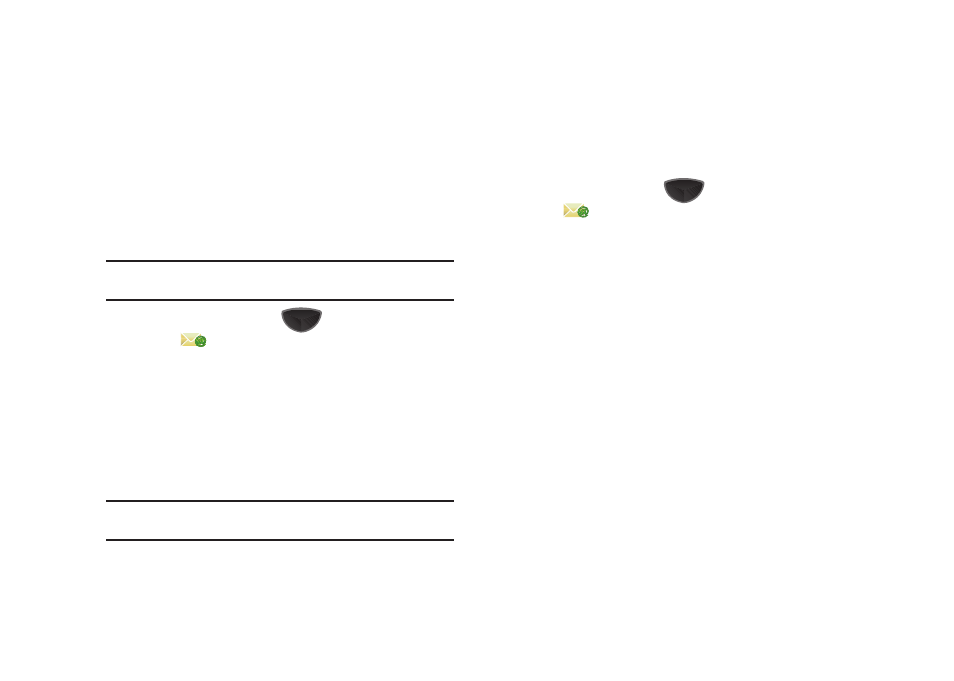
Messaging Applications 73
• Enter the new Quick Text.
• Press the left soft key Done to save the new Quick Text.
7.
Tap the Send soft key to transmit your message to the
selected recipients.
E-mail can be sent and received using Outlook via ActiveSync, or
you can use your ISP account.
Note: For more information on how to wirelessly sync E-mail, refer to the
Wireless Sync documentation included on the Companion CD.
1.
Press the Main Menu key
➔
Main Menu 1
➔
Email .
2.
The first time you access the E-Mail application:
• Tap Messaging to view the Messaging folders.
• Tap Setup E-mail to configure a new account.
3.
After setting up your E-mail accounts, the E-Mail
application will take you directly to the folders for your
account(s).
Note: You can adjust the size of text displayed in Messaging in the Display
Settings. For more information, see Text Size on page 140.
Using an ISP for E-mail
You can configure your Omnia II to send and receive E-mail
directly using an Internet Service Provider (ISP), without
connecting to your PC.
1.
Press the Main Menu key
➔
Main Menu 1
➔
Email .
2.
Tap Setup E-mail to launch the E-mail Setup screen and
begin the setup process.
3.
Follow the prompts to enter your account credentials and
complete the setup.
