Streaming player, Vz navigator, Streaming player vz navigator – Samsung SCH-I920DAAVZW User Manual
Page 91
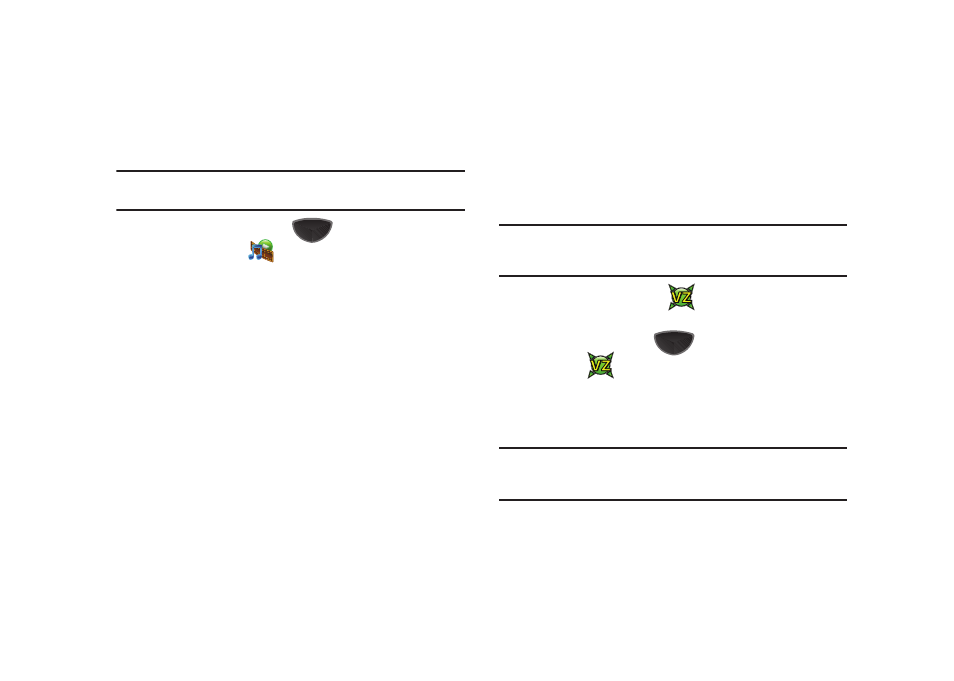
86
Streaming Player
Streaming Player provides a handy way to view streaming video
content, right on your Omnia II.
Note: Use Streaming Player to play YouTube videos when accessing the
YouTube mobile site.
1.
Press the Main Menu key
➔
Main Menu 5
➔
Streaming Player
.
2.
Tap Menu
➔
Open to enter the URL for the streaming
website. Tap Connect to connect to the server.
3.
While viewing video, tap Menu for additional options:
• Full Screen: Display video on full screen.
• Auto Full Screen: Show videos full-screen automatically.
• Effect: Select video effects.
• Options: Set RTSP and Proxy settings.
• Properties: Display information about the current video.
• About: Display information about Streaming Player.
• Exit: Close Streaming Player.
VZ Navigator
VZ Navigator uses GPS positioning to tell you where you are,
what’s nearby, and to give you directions - quickly and easily.
With audible turn-by-turn directions, you can locate nearly
fourteen million points of interest in the U.S., including
landmarks, restaurants, and even ATMs.
Note: VZ Navigator requires service activation. Airtime or download charges
may apply for using VZ Navigator. Contact Verizon Wireless for more
information.
ᮣ
Tap the VZ Navigator widget
.
– or –
ᮣ
Press the Main Menu key
➔
Main Menu 1
➔
VZ Navigator
.
The first time you start VZ Navigator, you’ll be prompted to
download and install the application. Follow the prompts to
install VZ Navigator.
Tip: You must have enabled GPS Location On to use VZ Navigator. For
information about enabling this setting see General Settings
➔
GPS on
