Samsung SCH-I920DAAVZW User Manual
Page 58
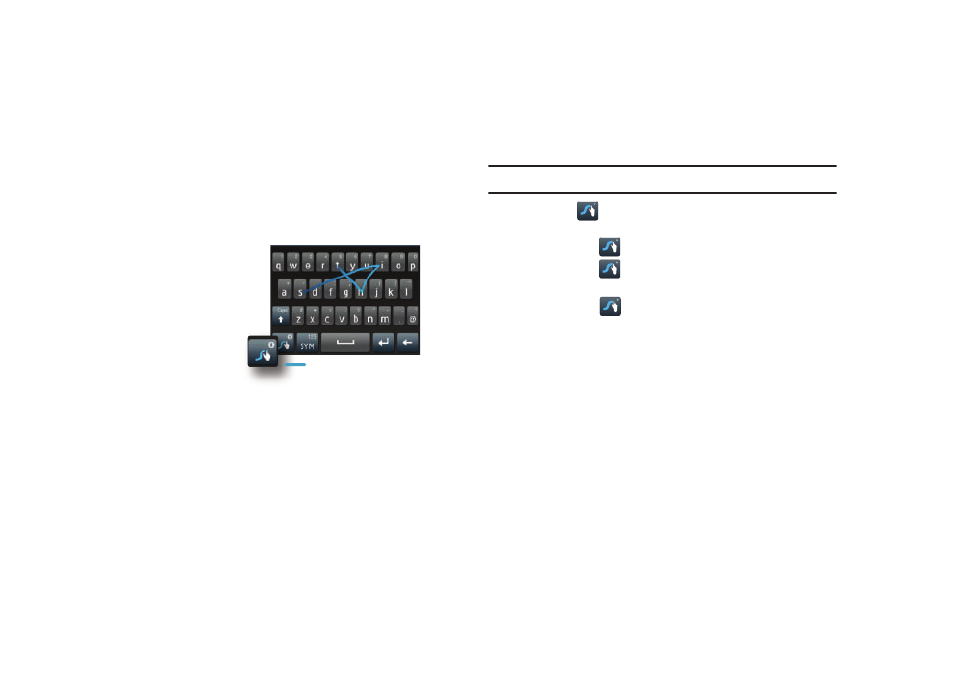
Entering Text 53
Swype
Swype is a new way to enter text on touch screens. Instead of
tapping each key, use your finger (or the stylus) to trace over
each letter of a word. For each word, place your finger or the
stylus on the first letter and glide to the subsequent letters, lifting
on the last letter.
This example shows
a user entering the
word “this”. Put your
finger or stylus down
on the “t”, and
without lifting, glide it
to the “h”, then to the
“i” then over to the
“s”.
When entering
sentences, don’t worry about putting in the spaces between
words - Swype does that for you to speed things up. Here are a
few tips to get you started:
•
Spacing is automatic: When you finish a word, just lift your finger or
stylus and start the next word.
•
Double letters: Just do a “squiggle” on the key.
•
Punctuation: Tap and hold a key to view a punctuation menu and
make a selection.
•
Contractions: Move your finger or stylus over the apostrophe
•
Error correction: If you make a mistake, double-tap on the word you
want to change.
Note: Swype is the default text entry method on your Omnia II.
The Swype key
at the bottom left of the keyboard provides
information to help you learn more about Swype:
•
Tap the Swype key
to show Tips.
•
Tap the Swype key
➔
Help to view Help and an introductory
Video.
•
Tap the Swype key
➔
Tutorial for an interactive tutorial.
•
Launch an introduction video from the Getting Started application
(Main Menu 1
➔
Getting Started)
To access Swype options:
ᮣ
While entering text, touch the center soft key and select
Options from the pop-up menu, then choose Swype
➔
Options.
Swype key
