Samsung SCH-I920DAAVZW User Manual
Page 138
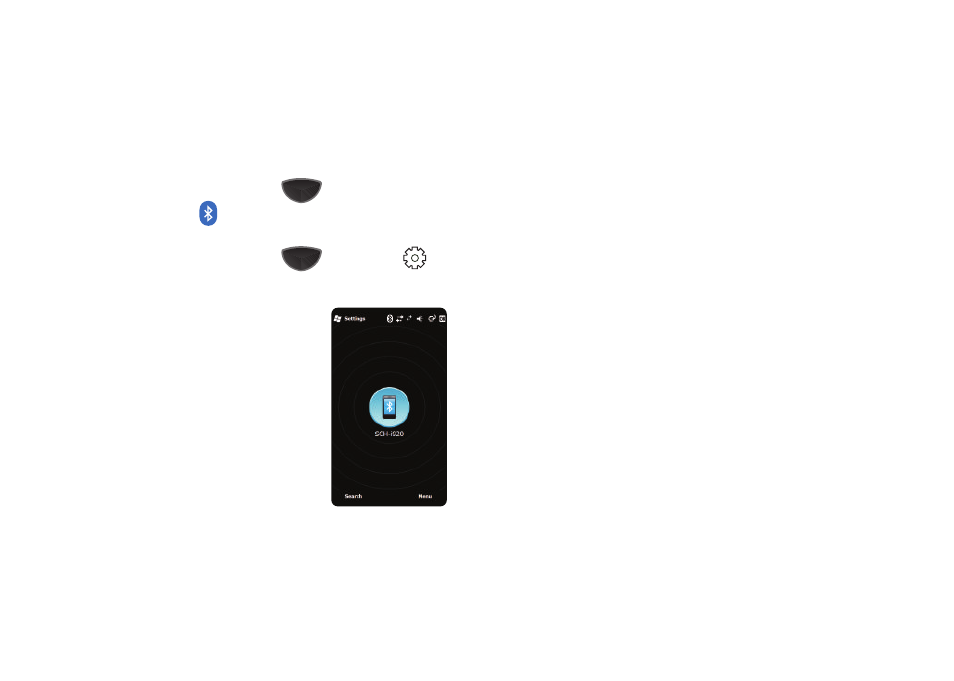
Bluetooth and Wi-Fi Services 133
Bluetooth Settings
Bluetooth Settings provide the ability to set options for Bluetooth
connections, view and change the device name, turn on visibility,
and set security for the device.
1.
Press the Main Menu key
, Main Menu 2
➔
Bluetooth
.
– or –
Press the Main Menu key
, then Settings
➔
Basic Settings tab
➔
Bluetooth Settings.
2.
Tap the phone icon to turn
Bluetooth On or Off.
3.
Tap the Search soft key to
search for nearby discoverable
Bluetooth devices.
4.
Tap Menu
➔
Ms Settings to
access Microsoft Bluetooth
settings.
5.
Tap Menu
➔
Delete to delete a
paired Bluetooth device from
your list.
6.
Tap Menu
➔
Disconnect to disconnect from the current
Bluetooth connection.
7.
Tap Menu
➔
Options to select the type of Bluetooth device
for searching: All Devices, Phone, Smartphone, PDA,
Computer, Headset, Hands-free device, Keyboard, or
Printer.
8.
Tap Menu
➔
Device Service to set partnership options for
these device types:
•
Headset
: No configurable settings.
•
Hands-free
: Tap Options for these settings:
–
Tap Enable smart pairing to enable your phone to automatically
pair with a device using the default PIN codes.
–
View the default PIN codes.
–
Tap Add own PIN code to create a custom PIN code to be used in
pairing.
• Wireless Stereo: Tap
Options
for these settings:
–
Tap Enable smart pairing to enable your phone to automatically
pair with a device using the default PIN codes.
–
View the default PIN codes.
–
Tap Add own PIN code to create a custom PIN code for pairing.
•
Serial Port
:Tap
Options
for these settings:
–
Tap and hold Incoming Port, then select Edit to edit the Incoming
Port settings, or select Delete to delete this port.
