Samsung SCH-I920DAAVZW User Manual
Page 71
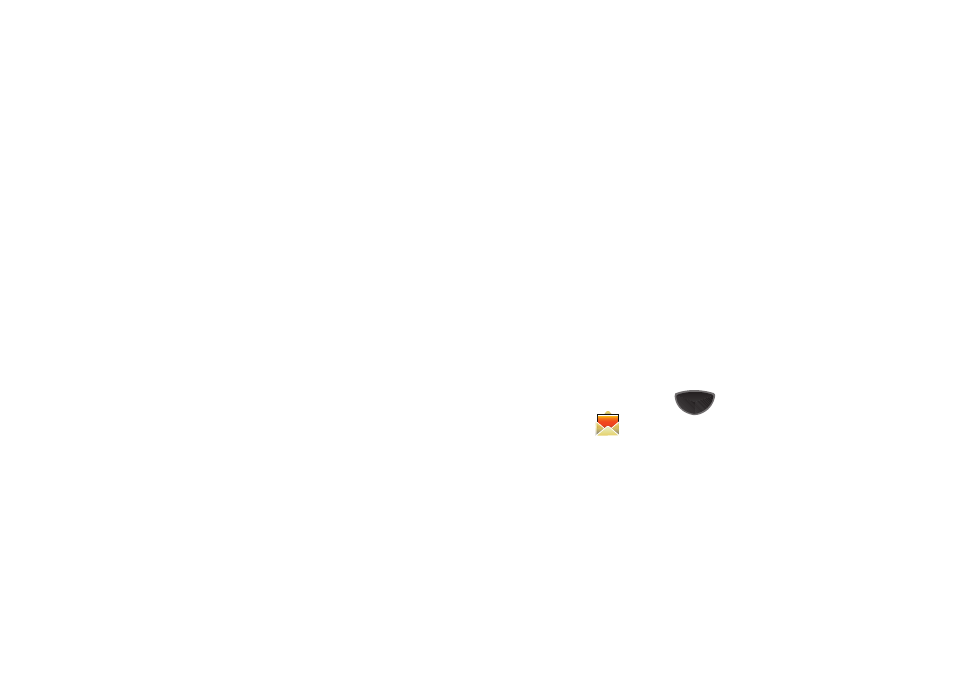
66
New SMS Messages Features
ᮣ
While creating a new message, tap the right soft key Menu for
these features:
• Add Subject: Create a subject field for this message.
• Insert: Converts to an MMS message, to attach Picture, Sound,
Video, New Picture, New Sound, New Video, Quick Text, Emoticon,
Contact, Appointment or MMS Template.
• Attach: Attach vCard, vCalendar or File to the message.
• Edit Page: Add a page to the message, or set the Page Duration.
• Save to: Saves the message in Drafts, or as an MMS Template.
• Cancel Message: Cancels the new message.
• Message Options: For descriptions, see “Text Message
New MMS Message Features
Several features are available when creating a new Multimedia
(MMS) message.
ᮣ
While creating a new MMS message, tap the right soft key
Menu for these features:
• Preview: View the new MMS message prior to delivery.
• Delete Subject: Delete the Subject field from this message. A
Subject field is automatically added when the message is changed
to MMS, but is not required for sending.
• Insert: Insert a Picture, Sound, Video, New Picture, New Sound,
New Video, Quick Text, Emoticon, Contact, Appointment, or MMS
Template to this message.
• Attach: Attach a vCard, vCalendar or File.
• Edit Page: Add, Delete or Order pages, set Page Duration, and
move a Page Up or Down within the message.
• Save to: Save this MMS message as a Draft or MMS Template.
• Cancel Message: Discard the current MMS message.
• Message Options: Set options for all MMS messages. For
descriptions, see “MMS Message Options” on page 67.
Message Options
Message Options allow you to define options for all messages
sent or received on your phone. To access message options, use
the following steps:
Text Message Options
1.
Press the Main Menu key
➔
Main Menu 1
➔
Messages
.
2.
Select Messaging from the pulldown menu at top left.
3.
Tap the right soft key Menu
➔
Text Message Options to set
these options:
• Priority: Choose whether messages are sent with Normal or Urgent
delivery.
