My pictures – Samsung SCH-I920DAAVZW User Manual
Page 123
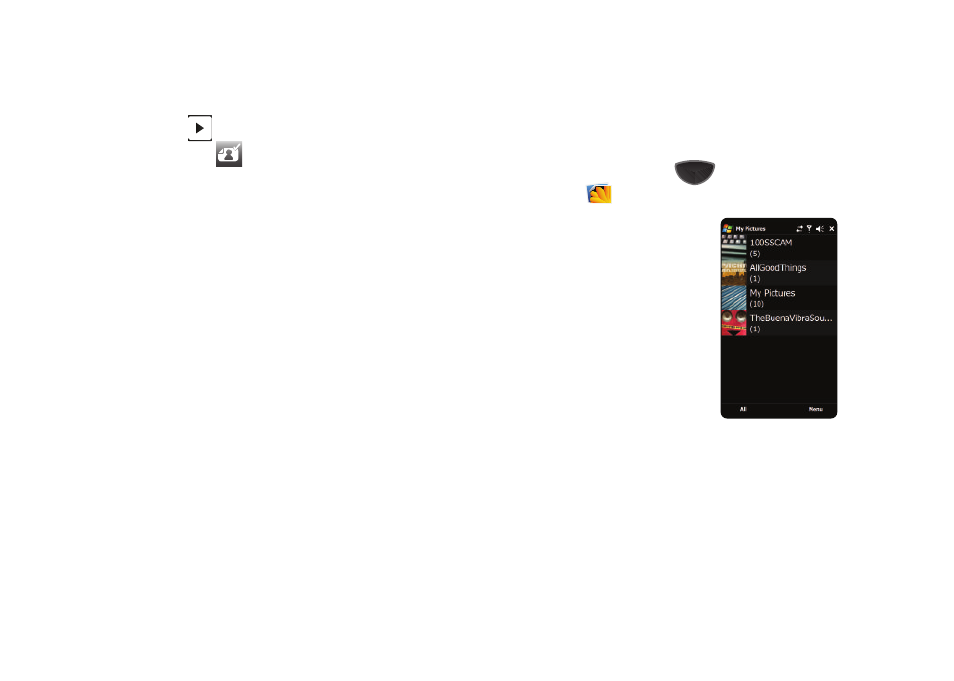
118
2.
Tap the screen to display Camera Settings, then tap
Quick
View
.
3.
Tap Set As
, then tap Wallpaper.
4.
Preview the photo. Note that the display rotates to portrait
mode so that you can zoom in or out on the photo, and
drag the photo within the guideline to match the wallpaper.
Click OK when you’re finished with the photo.
5.
The photo is set as the wallpaper on your current home
screen.
My Pictures
My Pictures allows you to view and manage pictures stored on
your Omnia II.
1.
Press the Main Menu key
➔
Main Menu 1
➔
My
Pictures
.
2.
Photos are listed by folder.
3.
Tap All to view thumbnails for
all pictures. While in All view,
tap Folder to switch back to
Folder view.
4.
Tap a folder to view the photos
in the folder. To see the photos
in a slide show, tap Slide Show.
If you tap Menu before selecting a
photo, these options are available:
•
Slide show options: Choose Repeat, Duration, Transitional effect, and
Show direction settings.
•
Camera: Launch the Camera feature to take new photos.
•
About: Display information about My Pictures.
•
Exit: Close My Pictures.
