Section 13: web applications, Bingtm, Web applications – Samsung SCH-I920DAAVZW User Manual
Page 129
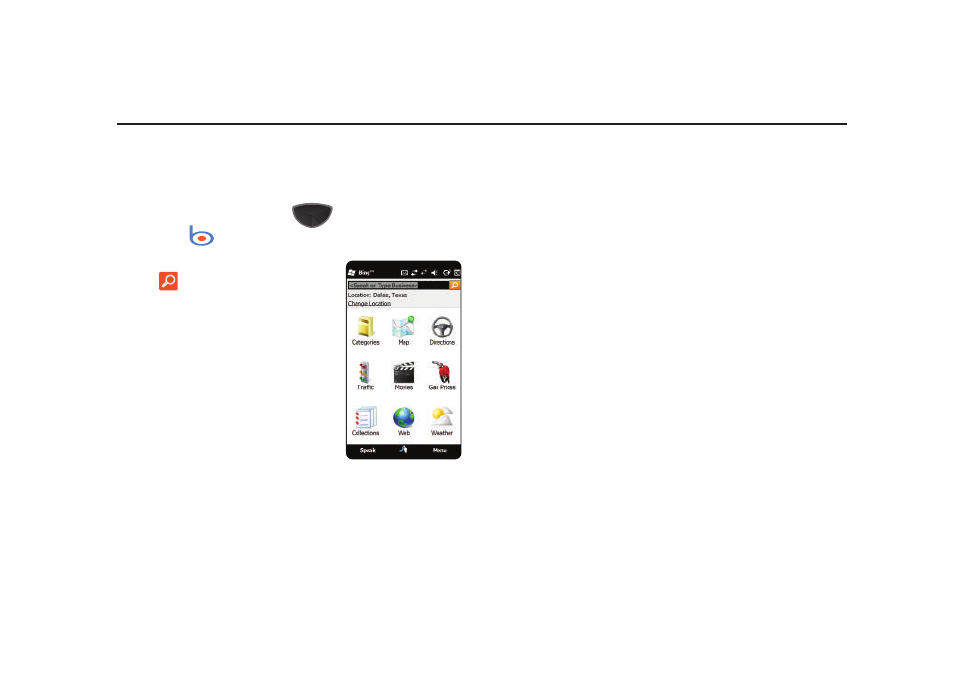
124
Section 13: Web Applications
Bing
TM
Bing is a powerful search tool for locating web content via your
Omnia II mobile device, tailored for your current location.
1.
Press the Main Menu key
➔
Main Menu 2
➔
Bing
.
2.
Enter search criteria and tap
.
You can also search by speaking
the criteria: tap ‘Speak’ and say
what you’re looking for. Speech
recognition is currently in beta;
disable this feature in Menu
➔
Settings.
3.
Narrow your search by choosing
an onscreen icon:
• Categories: Arts & Entertainment, Government and Community,
Health & Fitness, Hotels & Accommodations, Nightlife, Restaurants,
Shopping & Services, Top Searches, and Transportation.
• Map: Enter a location, or use your GPS location.
• Directions: Enter Start and End points to create a route.
• Traffic: Get current traffic information for your location.
• Movies: Find movie showtimes near your location.
• Gas Prices: Check gas prices at nearby stations.
• Collections: View collections.
• Web: Enter criteria for an internet search.
• Weather: Check the weather for your location.
4.
Tap Menu to access these options:
• Settings: Specify GPS, Locate Me, Speech Recognition,
Autosuggest and Cache Size settings, and Clear Search History.
• Edit: Use text entry commands Cut, Copy, Paste and Select All.
• Client Update available: Check for updates to the Bing application.
• About: Display information about Bing.
• Send Feedback: Send feedback about Bing to Microsoft.
• SMS to a Friend: Send a message to a friend, recommending
Bing.
• Exit: Close Bing and return to the Main Menu.
