Podcast, Communities, Podcast communities – Samsung SCH-I920DAAVZW User Manual
Page 133
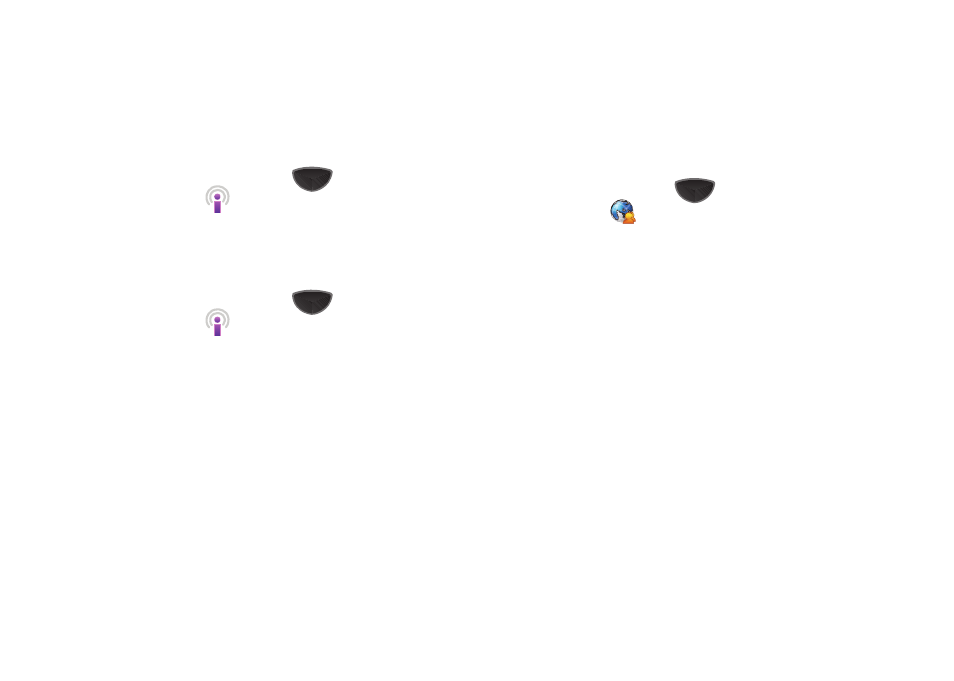
128
Podcast
Subscribe, manage, and view podcasts on your Omnia II.
Subscribe to a podcast
1.
Press the Main Menu key
➔
Main Menu 3
➔
Podcast
.
2.
Tap Menu
➔
Add Podcast URL.
3.
Enter the URL and press Add.
Manage podcasts
1.
Press the Main Menu key
➔
Main Menu 3
➔
Podcast
.
2.
Tap Menu to access these options:
•
Search Podcast
: Enter keyword(s) to search available podcasts.
• Add Podcast URL: Enter a new URL for podcast feeds.
• Delete: Delete podcasts from the phone’s memory.
• Properties: Display information about stored podcasts.
• Options:
–
Download Storage: Set the default storage location.
–
Update after ActiveSync: Toggle updates to Podcast.
• About: Display information about the Podcast application.
• Exit: Close the Podcast application and return to the Main Menu.
Communities
The Communities application provides a single point for
accessing online communities, such as Facebook, Flickr,
Friendster, MySpace, Photobucket and YouTube.
1.
Press the Main Menu key
➔
Main Menu 2
➔
Communities
.
2.
Tap the left soft key Update to update Communities to
include all online community shortcuts on your phone.
3.
Tap Menu for these options:
• Delete: Mark shortcuts for deletion.
• Options:
–
Upload settings: Choose an Image Resize setting.
–
Upload reservation: Create a reservation to upload to a site.
–
Upload details: View status of upload.
–
Preferred Sites settings: Enter login credentials for sites. Sites with
saved credentials are treated as Preferred Sites and can be accessed
directly from other features, such as the Camera to upload photos.
–
Disclaimer: Legal disclaimer.
• Exit: Close Communities.
Upload to Communities
You can upload to a community, set up a reservation to upload at
a specified time and date, or upload directly from the Camera/
