Visual voice mail – Samsung SCH-I920DAAVZW User Manual
Page 17
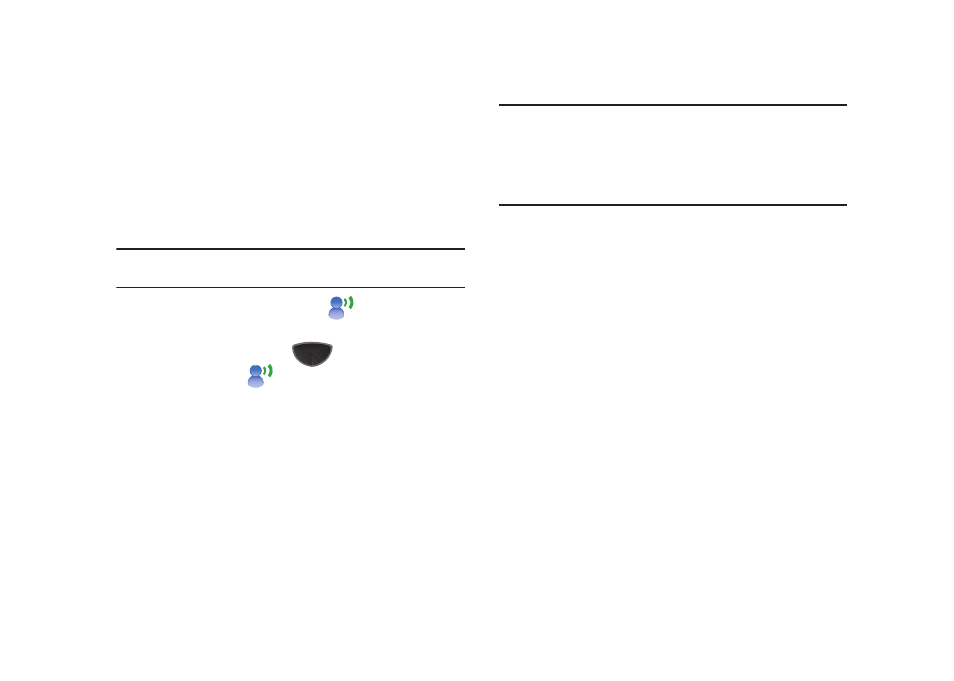
12
Visual Voice Mail
Visual Voice Mail allows you to manage voice mail directly from
the device, without having to dial voice mail, listen to voice
instructions, or listen to prior messages.
You must set up your Voice Mail before using Visual Voice Mail.
For more information, refer to “Setting Up Your Voice Mail” on
page 11.
Note: Extra service charges may apply when using Visual Voice Mail service.
Contact Verizon Wireless for more information.
1.
Tap the Visual Voice Mail widget
.
– or –
Press the Main Menu key
➔
Main Menu 1
➔
Visual Voice Mail
.
2.
Follow the prompts to Accept the terms and conditions.
3.
When prompted, enter the voice mail password that you
established during voice mail set up.
4.
Continue to follow the prompts and instructions to
complete the activation of Visual Voice Mail. When
activation is complete, exit the application and return after
about 5 minutes to begin using Visual Voice Mail.
Note: Visual Voice Mail may store voicemail messages in electronic form on
the device. Anyone in possession of the device can access the
voicemail. To limit unauthorized access to the voicemail, consider
using Password Lock to lock the phone when not in use.
For more information about setting a Password Lock, For more
information, refer to “Security Settings” on page 143.
